Check printhead path, Check media path, Contact hewlett-packard – HP DesignJet 500 User Manual
Page 100: Continued
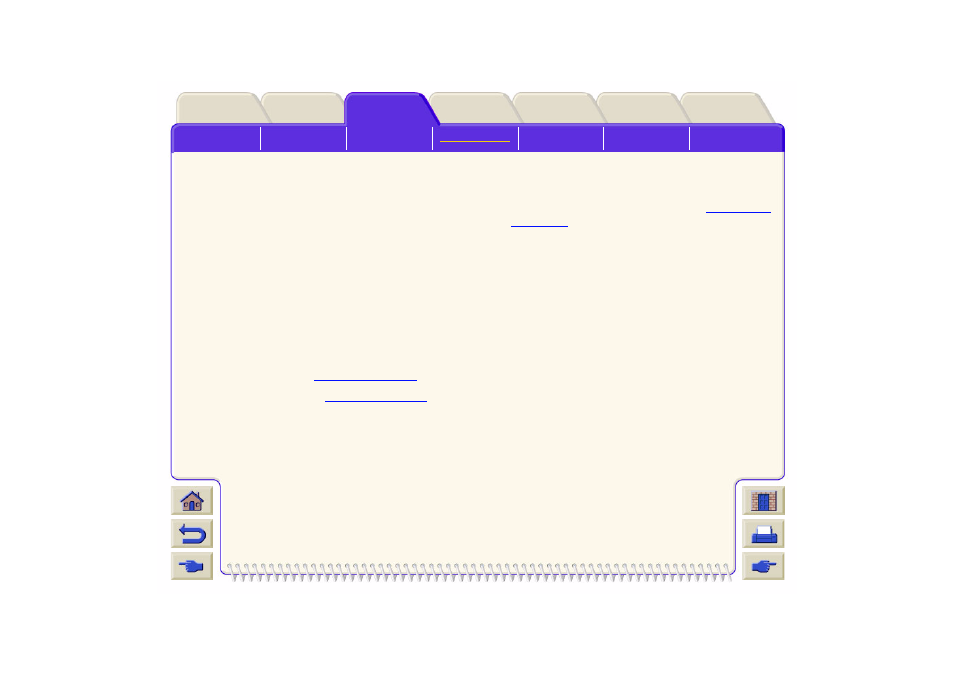
Check Printhead Path
1.
Switch the printer off at the rear of the printer and
open the window.
2.
Look in the area where the printer was printing at
the time of the jam, this is where the media is most
likely to be jammed.
3.
Lift the media load lever.
4.
Carefully remove any of the jammed media which
you can lift up and out from the top of the printer.
5.
Carefully pull the rest of the roll or sheet down and
out of the printer.
6.
If you are using a roll of media trim the media with
a knife as shown on
Trimming the Media
.
7.
Reload the media see
Loading Roll Media
.
8.
Switch the printer On.
9.
If there is some media left behind in the media
path, loading paper can become difficult. This can
be cleared by loading a rigid paper type
through the printer media path.
10. If you have image quality problems after a paper
jam, this could indicate that the printheads have
been moved from their correct position in the
carriage. To correct this perform the “
” procedure.
Check Media Path
1.
Switch the printer off at the rear of the printer.
2.
Check that the roll of media has not almost
finished and is stuck to the empty cardboard core.
3.
Load a new roll.
Contact Hewlett-Packard
If after performing all of these procedures the front-
panel displays the “Switch Power Off” message again,
make a note of the message with the error code and
contact HP.
