Getting help when things go wrong, Is there a problem with your printout? continued – HP Deskjet 950c Printer User Manual
Page 52
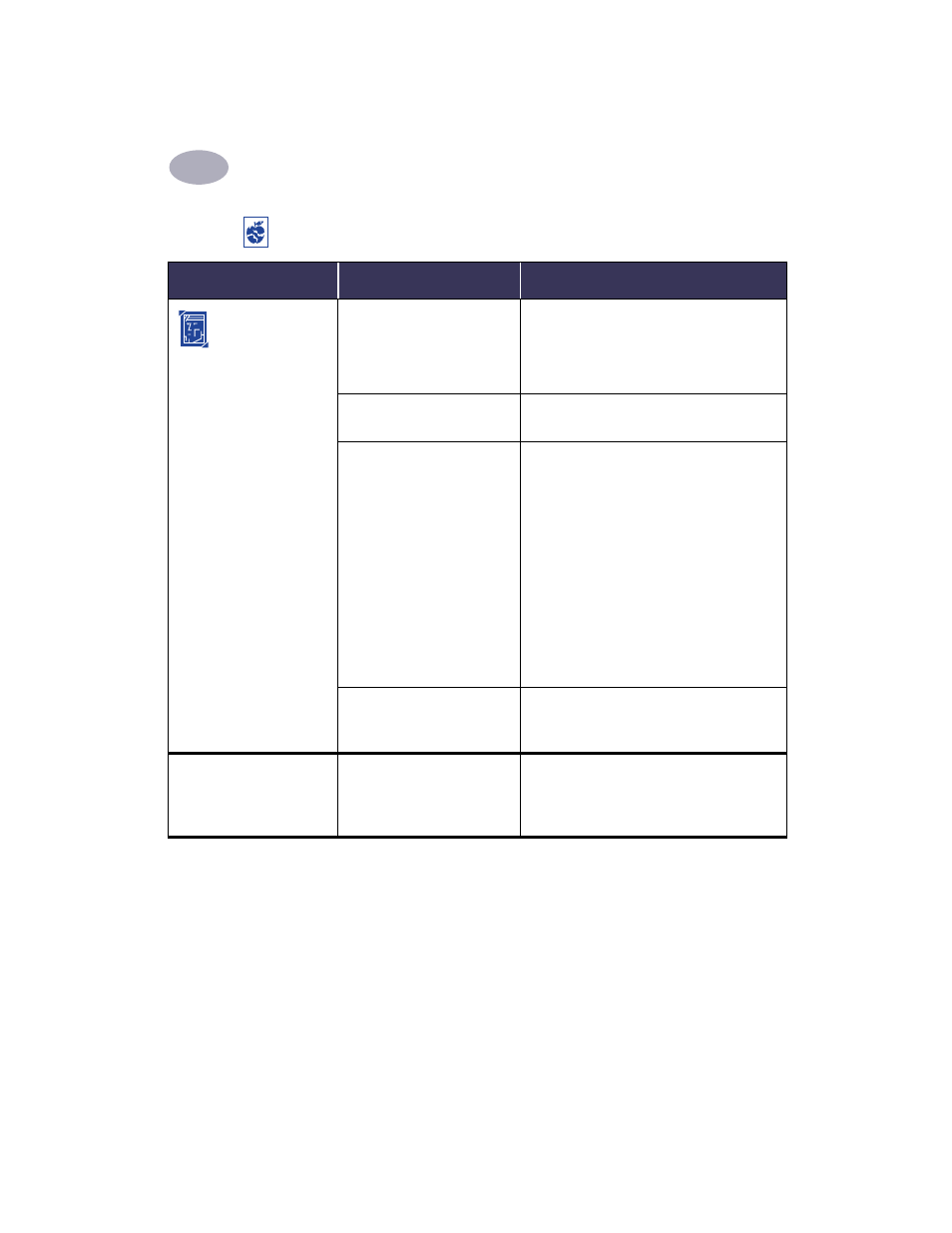
Getting Help When Things Go Wrong
4
45
Photos aren’t
printing correctly when I
use the Photo Tray.
You may not have fully
engaged the Photo Tray.
1
Push the Photo Tray Button down and
slowly slide it toward the printer.
2
Stop when you feel resistance. Pushing too
far may crease your photo paper.
You may not have inserted the
photo media correctly.
Insert the photo media glossy side down.
You may not have selected
the appropriate
Paper Type
or
Paper Size
.
1
From the
Page Setup
dialog box, select
Photo 4 x 6 in., 102 x 152 mm (with
tear-off tab)
as the
Paper Size
. See “Page
Setup - Controlling Page Layout” on
page 6.
2
In your software program, choose
from the
File
menu. On the
Paper Type/
Quality
panel of the
dialog box,
select
HP Premium Plus Photo Paper,
Glossy
as the
Paper Type
. See
3
Click
Save Settings
.
4
Print your document.
You may not have selected
Best
print quality.
1
Go to the
Paper Type/Quality
dialog box.
See “Paper Type/Quality” on page 9.
2
Select
Best
print quality.
Binding margin appears in
the wrong place when
trying to do Two-Sided
Printing.
You may have selected the
wrong paper orientation.
• Make sure you have selected the correct
Binding
option in the
Layout
panel of the
Print dialog box. See “Layout” on page 9.
Is there a problem with your printout? continued
What is the problem?
Possible cause
To solve the problem…
