Entering multiboot express preferences – HP ZBook 15 Mobile Workstation User Manual
Page 93
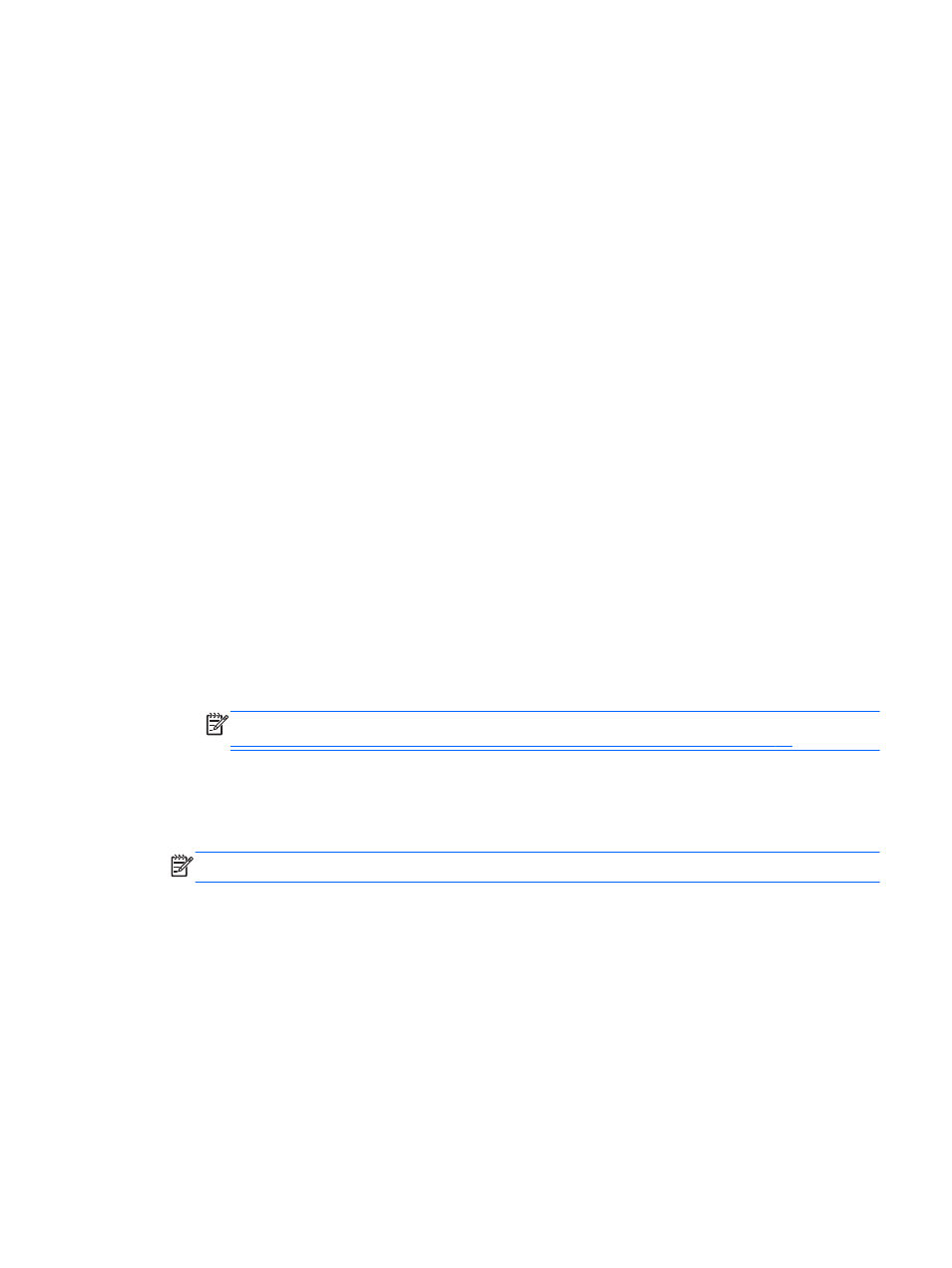
Use the arrow keys to select File > Save Changes and Exit, and then press
enter
.
Your changes go into effect when the computer restarts.
Entering MultiBoot Express preferences
When the Express Boot menu is displayed during startup, you have the following choices:
●
To specify a boot device from the Express Boot menu, select your preference within the allotted
time, and then press
enter
.
●
To prevent the computer from defaulting to the current MultiBoot setting, press any key before
the allotted time expires. The computer will not start until you select a boot device and press
enter
.
●
To allow the computer to start according to the current MultiBoot settings, wait for the allotted
time to expire.
Using HP PC Hardware Diagnostics (UEFI) (select models
only)
HP PC Hardware Diagnostics is a Unified Extensible Firmware Interface (UEFI) that allows you to run
diagnostic tests to determine if the computer hardware is functioning properly. The tool runs outside
of the operating system to isolate hardware failures from issues that may be caused by the operating
system or other software components.
To start HP PC Hardware Diagnostics UEFI:
1.
Turn on or restart the computer, quickly press
esc
, and then press
f2
.
After pressing
f2
, the BIOS searches three places for the HP PC Hardware Diagnostics (UEFI)
tools in the following order:
a.
Connected USB drive
NOTE:
To download the HP PC Hardware Diagnostics (UEFI) tool to a USB drive, see
Downloading HP PC Hardware Diagnostics (UEFI) to a USB device on page 84
.
b.
Hard drive
c.
BIOS
2.
Click the type of diagnostic test you want to run, and then follow the on-screen instructions.
NOTE:
If you need to stop a diagnostic test while it is running, press
esc
.
Using HP PC Hardware Diagnostics (UEFI) (select models only)
83
