Finding additional battery information, Using battery check, Displaying the remaining battery charge – HP ZBook 15 Mobile Workstation User Manual
Page 48: Maximizing battery discharge time, Managing low battery levels
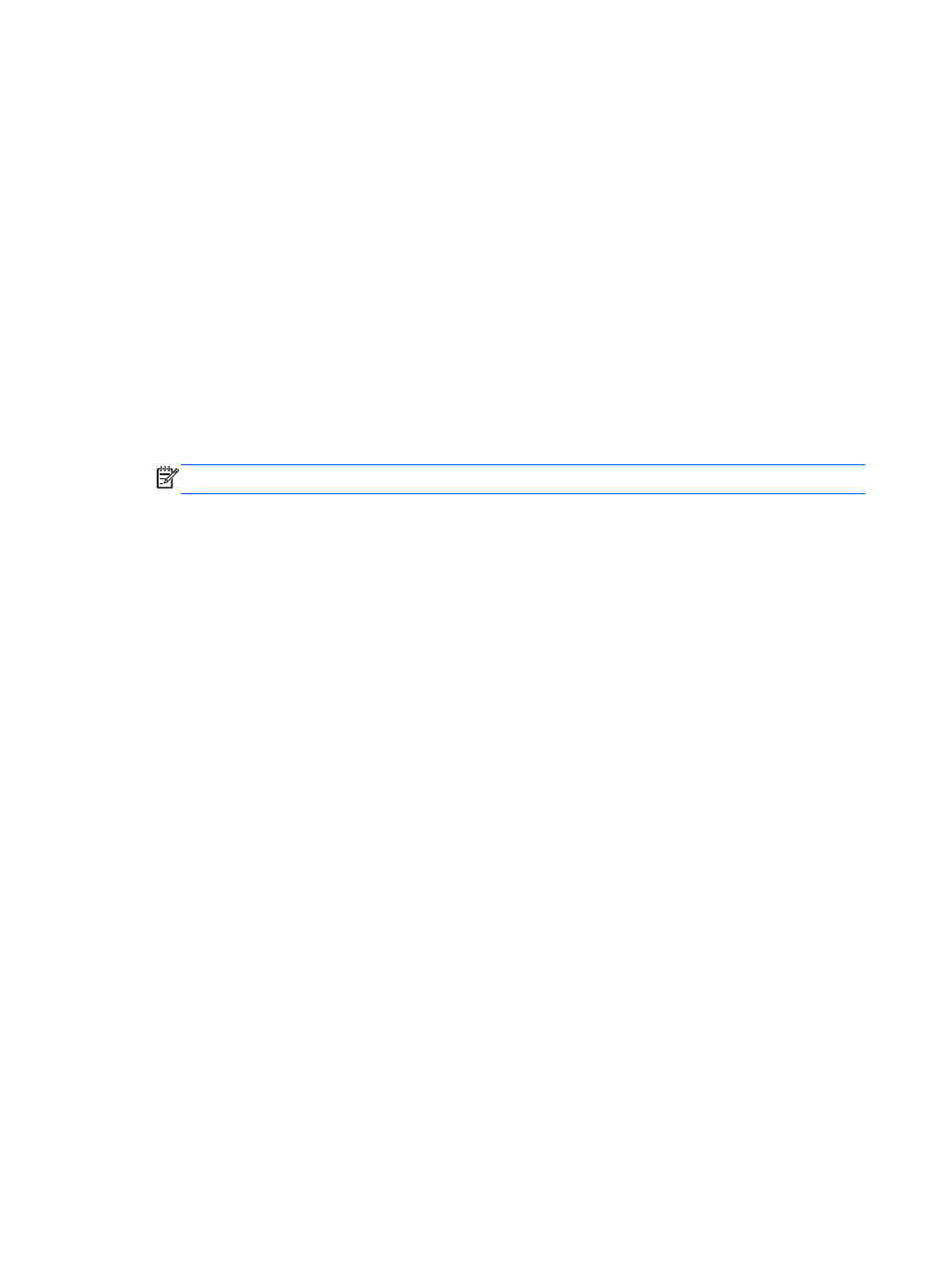
Finding additional battery information
Help and Support provides the following tools and information about the battery:
●
Battery Check tool to test battery performance
●
Information on calibration, power management, and proper care and storage to maximize battery
life
●
Information on battery types, specifications, life cycles, and capacity
To access battery information:
▲
Select Start > Help and Support > Learn > Power Plans: Frequently Asked Questions.
Using Battery Check
Help and Support provides information on the status of the battery installed in the computer.
To run Battery Check:
1.
Connect the AC adapter to the computer.
NOTE:
The computer must be connected to external power for Battery Check to work properly.
2.
Select Start > Help and Support > Troubleshoot > Power, Thermal, and Mechanical.
3.
Click the Power tab, and then click Battery Check.
Battery Check examines the battery and its cells to see if they are functioning properly, and then
reports the results of the examination.
Displaying the remaining battery charge
▲
Move the pointer over the power meter icon on the Windows desktop in the notification area, at
the far right of the taskbar.
Maximizing battery discharge time
Battery discharge time varies depending on features you use while on battery power. Maximum
discharge time gradually decreases as the battery storage capacity naturally degrades.
Tips for maximizing battery discharge time:
●
Lower the brightness on the display.
●
Remove the battery on the computer when it is not being used or charged, if the computer
contains a user-replaceable battery
●
Store the user-replaceable battery in a cool, dry location.
●
Select the Power saver setting in Power Options.
Managing low battery levels
The information in this section describes the alerts and system responses set at the factory. Some
low-battery alerts and system responses can be changed using Power Options. Preferences set
using Power Options do not affect lights.
38
Chapter 6 Power management
