Removing or replacing the service cover, Removing the service cover – HP ZBook 15 Mobile Workstation User Manual
Page 62
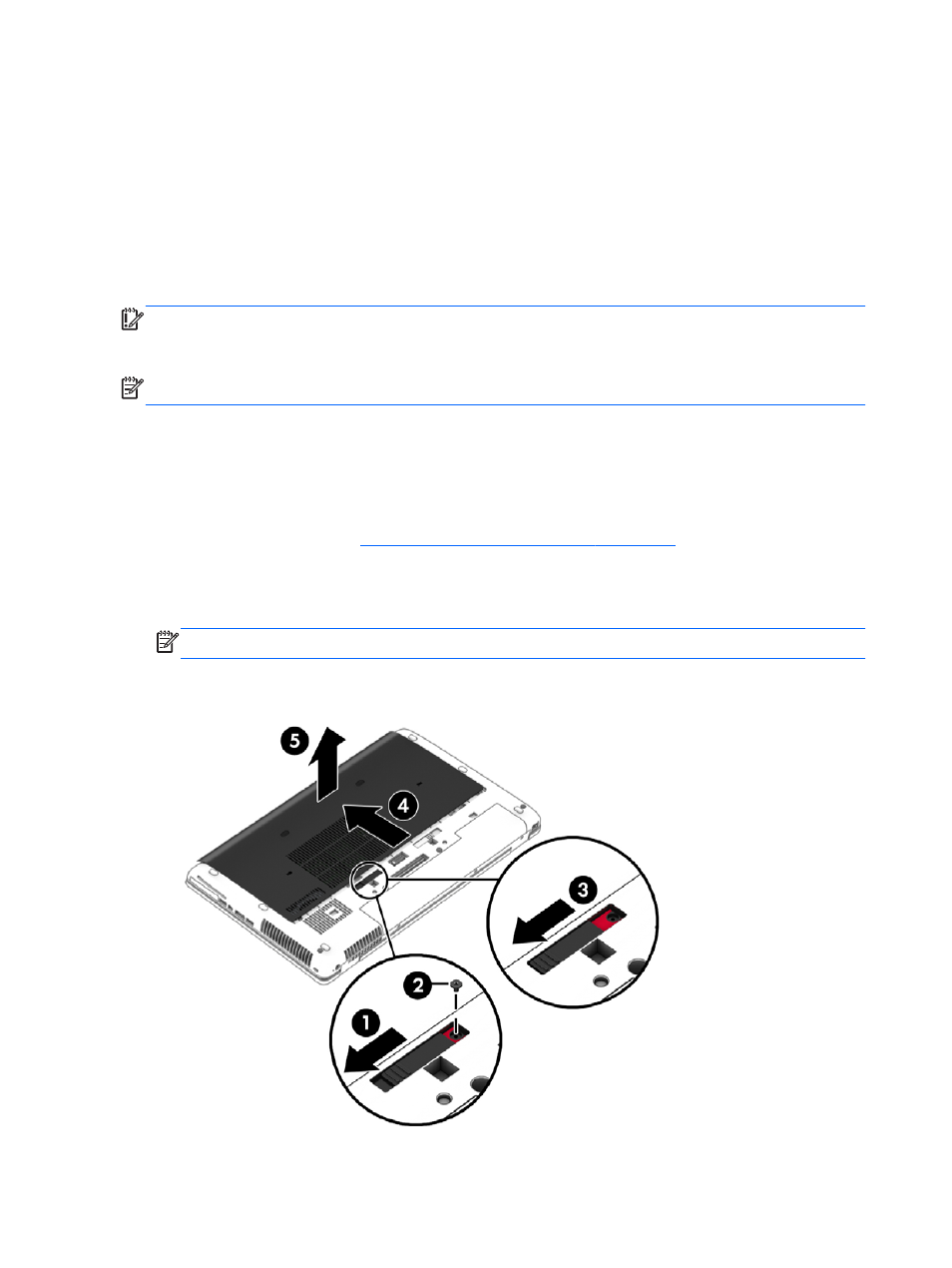
This provides the advantage of having a hard disk drive (or a RAID volume) for maximum storage
capacity while simultaneously delivering SSD enhanced system performance experience.
If you add or upgrade a hard drive and intend to set a RAID volume, you must temporarily disable
SRT, set the RAID volume, and then enable SRT. To temporarily disable SRT:
1.
Select Start > All Programs > Intel > Intel Rapid Storage Technology.
2.
Click Status, and then under Performance, be sure that the Dynamic Storage Accelerator link is
disabled.
3.
Wait for the Acceleration Mode to complete if necessary.
IMPORTANT:
You must temporarily disable SRT when changing RAID modes. Make the change
and then re-enable SRT. Failure to temporarily disable this feature will prevent you from creating or
changing RAID volumes.
NOTE:
HP does not support SRT with self-encrypting drives (SEDs).
Removing or replacing the service cover
Removing the service cover
Remove the service cover to access the memory module slot, hard drive, and other components.
1.
Inserting or removing the battery on page 39
2.
With the battery bay toward you, slide the service cover release latch (1) to the left, remove the
screw (if the optional screw is being used) (2), and then slide the release latch again (3) to
release the service cover.
NOTE:
If you want to use the optional screw, it is stored inside the service cover.
3.
Slide the service cover toward the front of the computer (4), and then lift to remove the service
cover (5).
52
Chapter 8 Drives
