Storing a print job, Printing a stored job – HP LaserJet 4050 Printer series User Manual
Page 95
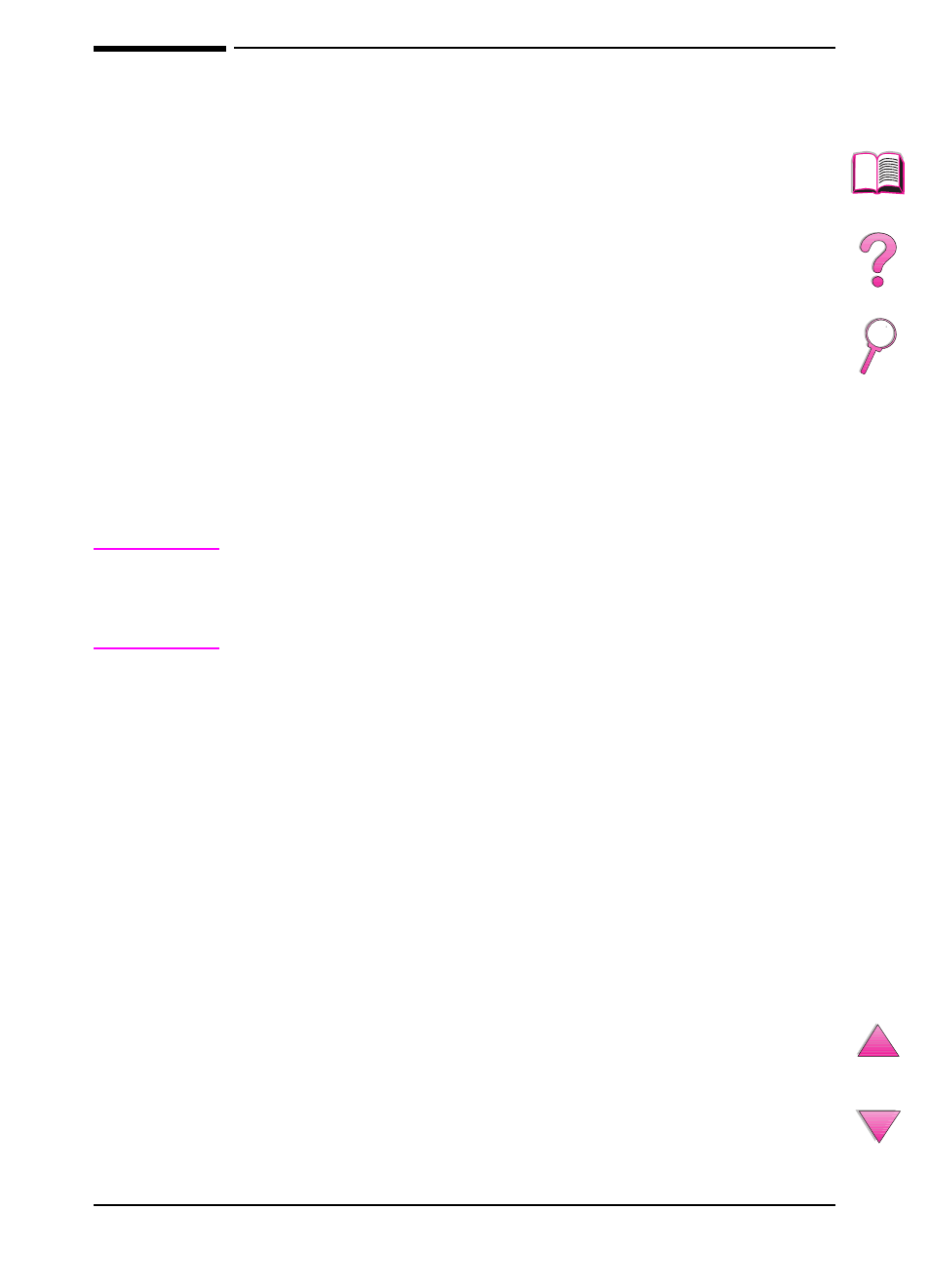
EN
Chapter 2: Printing Tasks
73
Storing a Print Job
The user can download a print job to the printer’s hard disk without
printing it. The user can then print the job at any time through the
printer’s control panel. For example, a user may want to download
a personnel form, calendar, time sheet, or accounting form that
other users can access and print.
To store a print job permanently on the hard disk, select the Stored
Job option in the driver when printing the job.
Printing a Stored Job
The user can print a job stored on the printer’s hard disk from the
control panel.
1
Press
[Menu]
repeatedly until
PRIVATE/STORED JOBS MENU
appears.
2
Press
[Item]
until the desired user name appears.
Note
If you are using a Macintosh computer, the user name appears on
the first line of the display and the job name appears on the second
line of the display. After you have selected the desired user name
using
[Item]
, press
[Value]
until the desired job name appears.
3
Press
[Select]
to select the job name.
COPIES=1
appears.
4
Press
[- Value +]
until the desired number of copies appears.
5
Press
[Select]
to print the job.
