Adjusting memory settings, Resource saving – HP LaserJet 4050 Printer series User Manual
Page 230
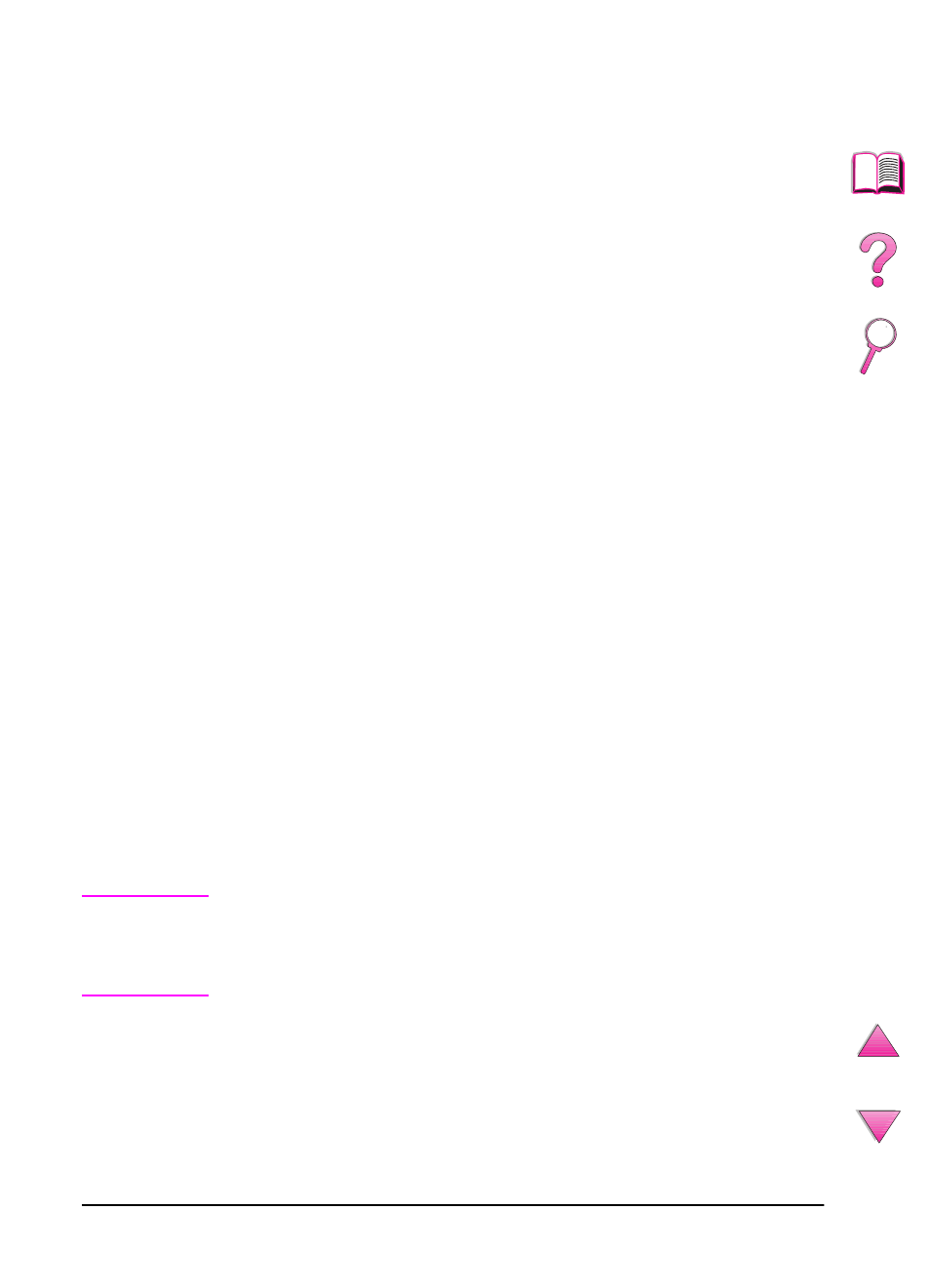
C-6
Printer Memory and Expansion
EN
Adjusting Memory Settings
Resource Saving
Resource Saving allows the printer to keep downloaded resources
(permanent downloaded fonts, macros, or patterns) in memory
when the printer language or resolution is changed.
If you do not have an optional hard disk or flash DIMM for storing
downloaded resources, you might want to change the amount of
memory allocated to each language when downloading an
unusually large number of fonts, or if the printer is in a shared
environment.
The minimum amount of memory that can be allocated to Resource
Saving is 400 KB each for PCL and PS.
To determine how much memory to allocate to a language:
1 From the Configuration Menu, set
RESOURCE SAVE=ON
(page B-15). You might need to add memory to the printer in order
for this option to appear in the printer’s control panel.
2 Also from the Configuration Menu, choose either
PCL MEMORY
or
PS MEMORY
and change the setting to the highest value displayed.
This amount will vary depending upon how much memory is
installed in the printer.
3 Using a software application, download all the fonts you want to
use in the selected language.
4 Print a configuration page (page 134). The amount of memory
used by the fonts is listed next to the language. Round this figure
up to the nearest 100 KB. (For example, if 475 KB are shown,
500 KB should be reserved.)
5 From the Configuration Menu, set
PCL MEMORY
or
PS MEMORY
to
the value determined in step 4.
6 Repeat step 3. (You must download all fonts again. See the note
below.)
Note
When you change the Resource Saving setting, all downloaded
resources (such as fonts or macros) will need to be downloaded
again, unless they are stored on an optional hard disk or flash
DIMM.
