HP EliteBook 2170p Notebook PC User Manual
Page 8
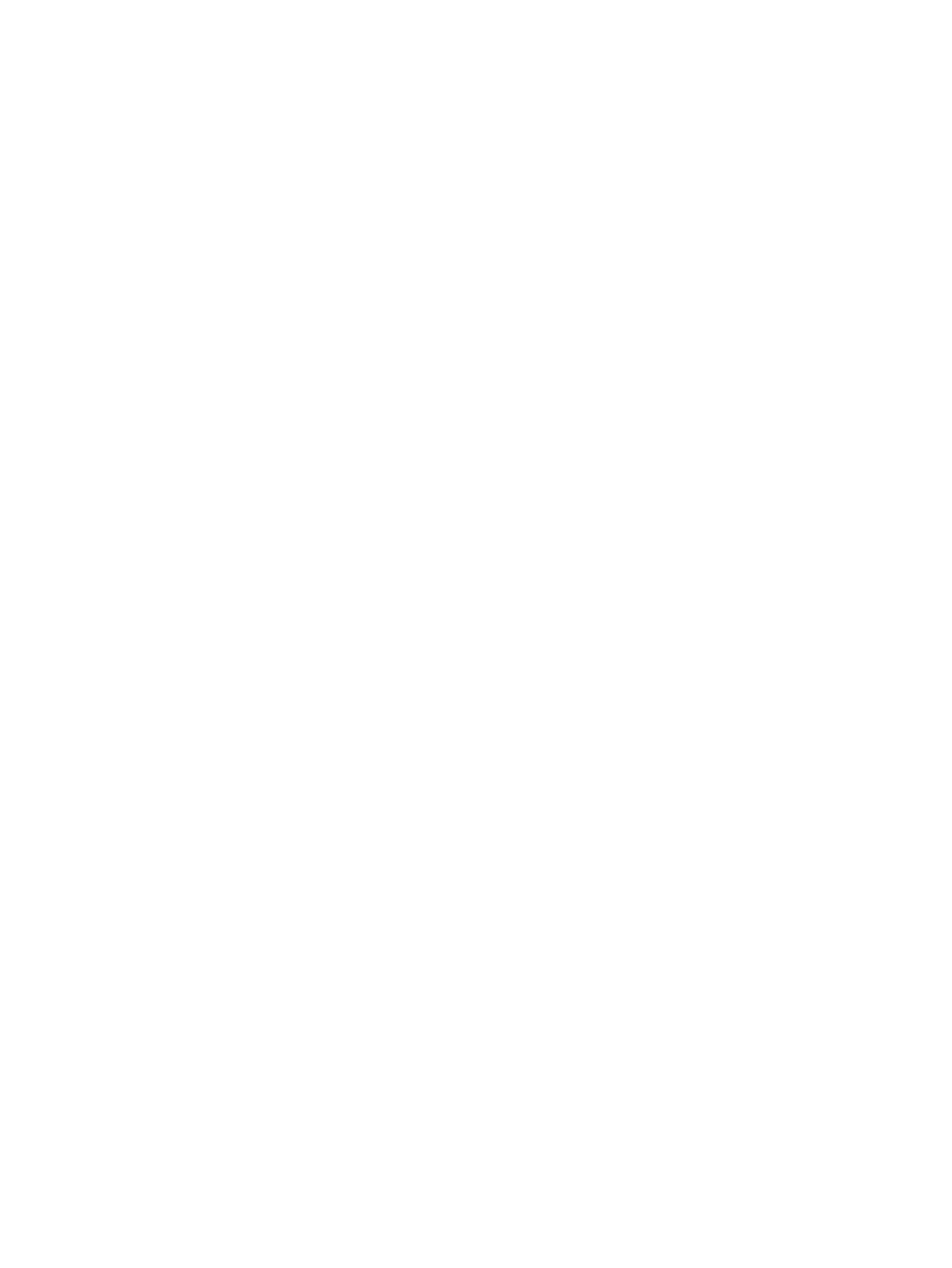
Protecting the computer ..................................................................................................................... 58
Using passwords ................................................................................................................................ 59
Using firewall software ....................................................................................................................... 61
Installing an optional security cable .................................................................................................... 62
Using the fingerprint reader (select models only) ............................................................................... 63
Performing a system recovery ............................................................................................................ 65
Backing up your information ............................................................................................................... 67
Navigating and selecting in Computer Setup ..................................................................... 68
Restoring factory settings in Computer Setup ................................................................... 69
viii
