Resolving print cartridge problems, Resolving print cartridge error messages – HP Deskjet F4210 All-in-One Printer User Manual
Page 92
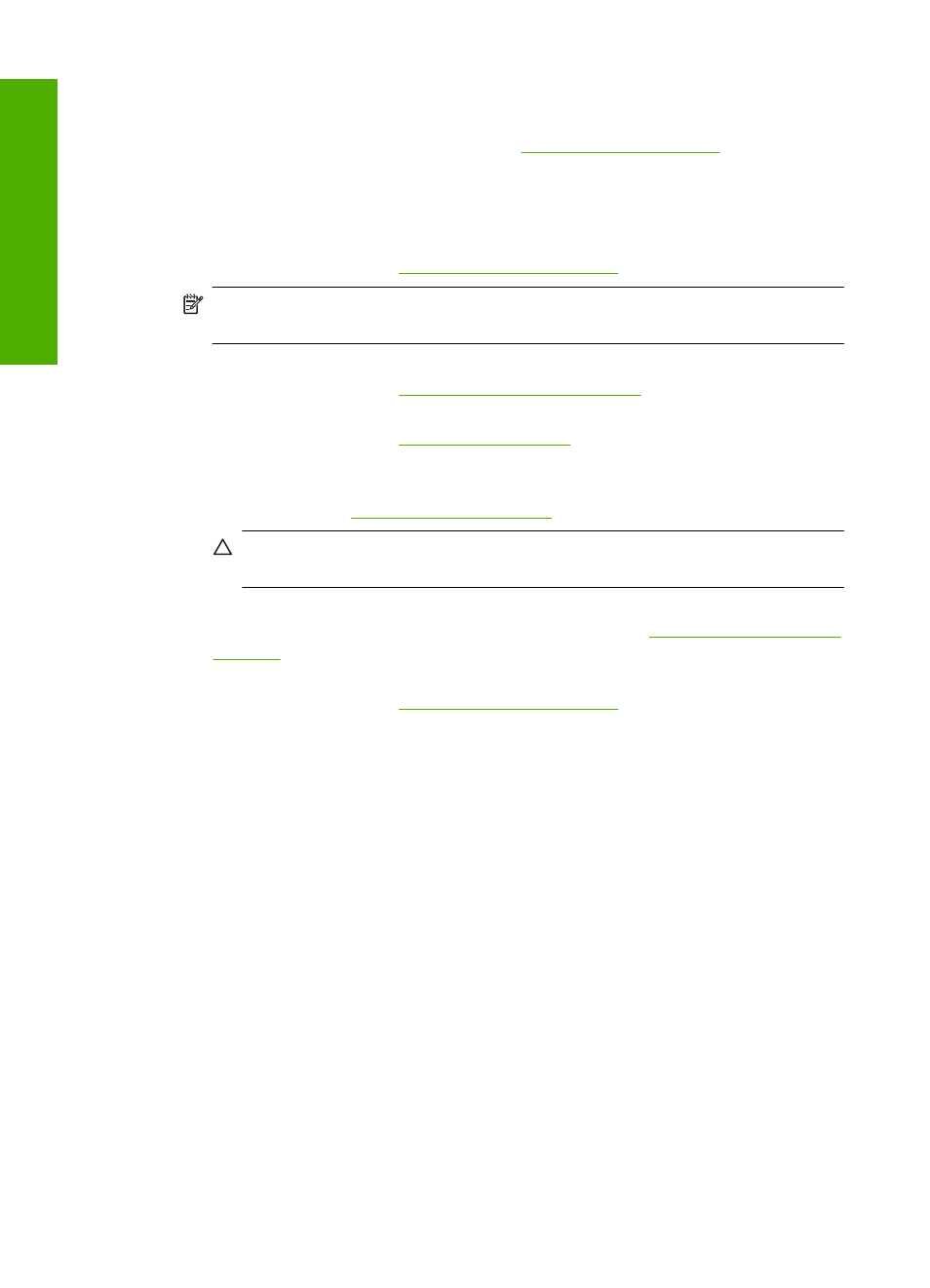
Resolving print cartridge problems
Many problems can be resolved with the following procedures. If you receive a specific
error message about the print cartridges, see
“Print cartridge messages” on page 178
for more information.
To troubleshoot the print cartridges
1.
Remove and reinstall the print cartridges.
For more information, see
“Replace the print cartridges” on page 64
NOTE:
Make sure the plastic tape has been removed. If it is still covering the ink
nozzles, gently remove the plastic tape by using the pink pull tab.
2.
If print quality is suffering, check the estimated ink levels.
For more information, see
“Check the estimated ink levels” on page 63
.
3.
Print a self-test report and review the test patterns.
For more information, see
“Print a self-test report” on page 61
4.
Clean the print cartridges:
•
First, try cleaning the print cartridges from the HP Photosmart Software. For more
information, see
“Clean the print cartridges” on page 69
CAUTION:
Performing this procedure unnecessarily can waste ink and
shorten the life of the cartridges.
•
If cleaning the print cartridges from the software did not help, you can try cleaning
the print cartridge contacts. For more information, see
.
5.
If none of the previous procedures resolved the problem, replace the print cartridges.
For more information, see
“Replace the print cartridges” on page 64
Resolving print cartridge error messages
After you install a print cartridge, one or both of the print cartridge status lights begin to
blink. The printer will not print. One of the following messages may appear on your
computer screen:
Print Cartridge Problem
Incorrect Print Cartridge(s)
Incorrectly Installed Cartridge(s)
Print Cartridge(s) Missing
Work through the following sections in order. When the print cartridge light stops blinking,
you have solved the problem.
Chapter 12
90
Troubleshooting
T
roub
les
hoot
ing
