Solution 7: restart the product – HP Deskjet F4210 All-in-One Printer User Manual
Page 112
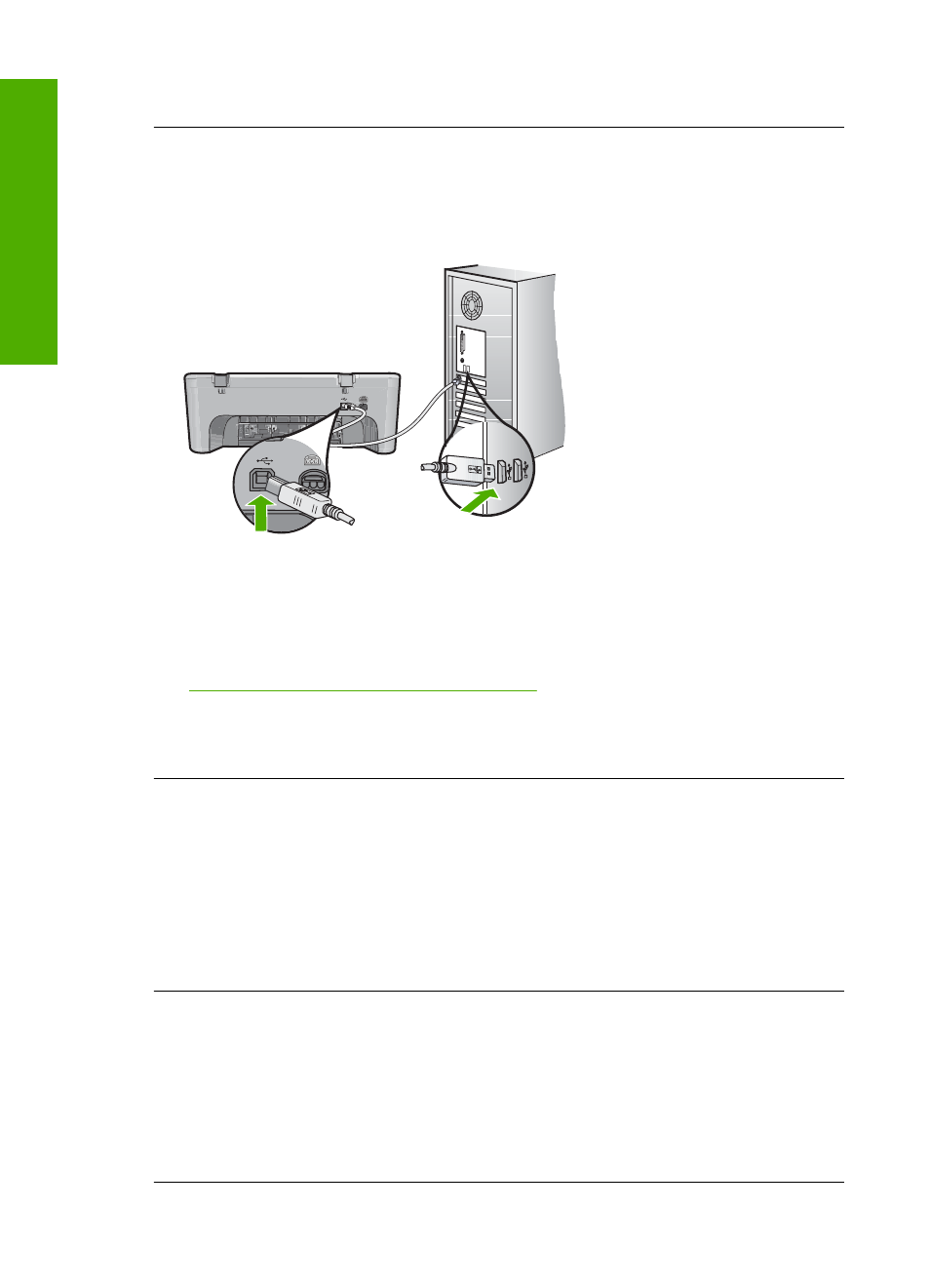
If this did not solve the issue, try the next solution.
Solution 5: Check the cable connections to the product
Solution: If the product is not properly connected to the computer, communication
errors can occur. Try the following:
If the connections are secure, and nothing has printed several minutes after you sent
a print job to the product, check the status of the product. In the HP Photosmart
Software, click Settings, and then click Status.
For more information, see:
“After setting up the product, it does not print” on page 81
Cause: The computer was not communicating with the product.
If this did not solve the issue, try the next solution.
Solution 6: Make sure that the product is turned on
Solution: Look at the On button located on the product. If it is not lit, the product is
turned off. Make sure the power cord is firmly connected to the product and plugged
into a power outlet. Press the On button to turn on the product.
Cause: The product was turned off.
If this did not solve the issue, try the next solution.
Solution 7: Restart the product
Solution: Turn off the product, and then unplug the power cord. Plug the power
cord back in, and then press the On button to turn on the product.
Cause: The product experienced an error.
If this did not solve the issue, try the next solution.
Chapter 12
110
Troubleshooting
T
roub
les
hoot
ing
