Solution 3: check the paper type, Solution 4: clean the print cartridges – HP Deskjet F4210 All-in-One Printer User Manual
Page 100
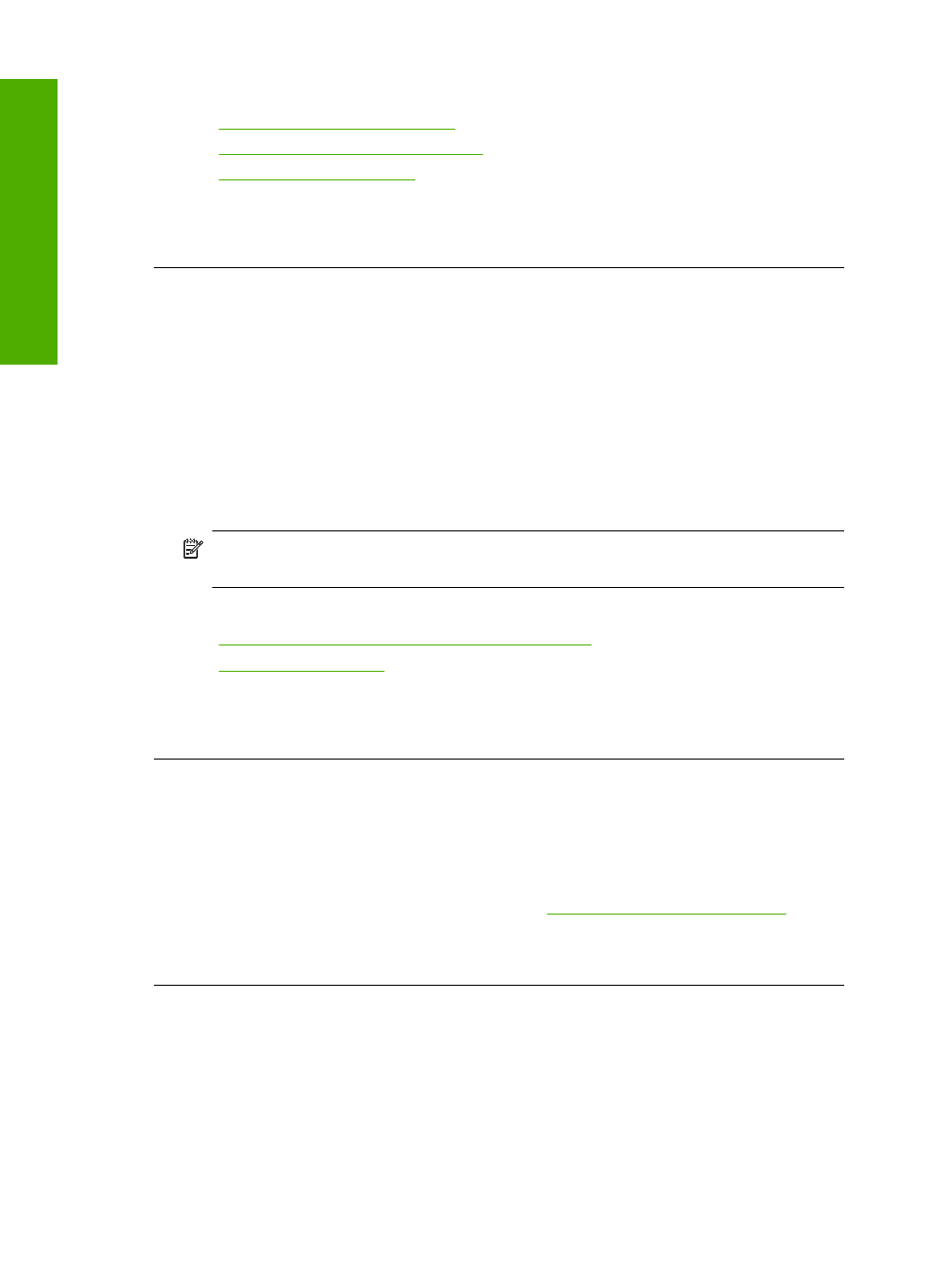
For more information, see:
•
“Set the paper type for printing” on page 33
•
“Change the print speed or quality” on page 34
•
“Print using Maximum dpi” on page 41
Cause: The paper type or print quality settings were incorrectly.
If this did not solve the issue, try the next solution.
Solution 3: Check the paper type
Solution: HP recommends that you use HP Advanced Papers or any other paper
type that is appropriate for the product.
Always make sure the paper you are printing on is flat. For best results when printing
images, use HP Advanced Photo Paper.
Store photo media in its original packaging inside a resealable plastic bag on a flat
surface in a cool, dry place. When you are ready to print, remove only the paper you
plan to use immediately. When you have finished printing, return any unused photo
paper to the plastic bag. This will prevent the photo paper from curling.
NOTE:
There is no problem with the ink supplies and replacing the print
cartridges is unnecessary.
For more information, see:
•
“Recommended papers for printing and copying” on page 22
•
“Information on paper” on page 88
Cause: The wrong kind of paper was loaded in the input tray.
If this did not solve the issue, try the next solution.
Solution 4: Clean the print cartridges
Solution: Print a self-test report to determine if there is a problem with the print
cartridges. If the self-test report shows a problem, clean the print cartridges. If the
problem persists, you might need to replace the print cartridges.
For more information on print cartridges, see
“Print cartridge troubleshooting”
.
Cause: The print cartridges need to be cleaned.
The printout has a horizontal band of distortion near the bottom of a borderless
print
Try the following solutions if your borderless print has a blurry band or line on the bottom
of it.
Chapter 12
98
Troubleshooting
T
roub
les
hoot
ing
