Installing disk drives in the enclosure, Disk drive options, Disk drive guidelines – HP D3000 Disk Enclosures User Manual
Page 29: Installing a disk drive
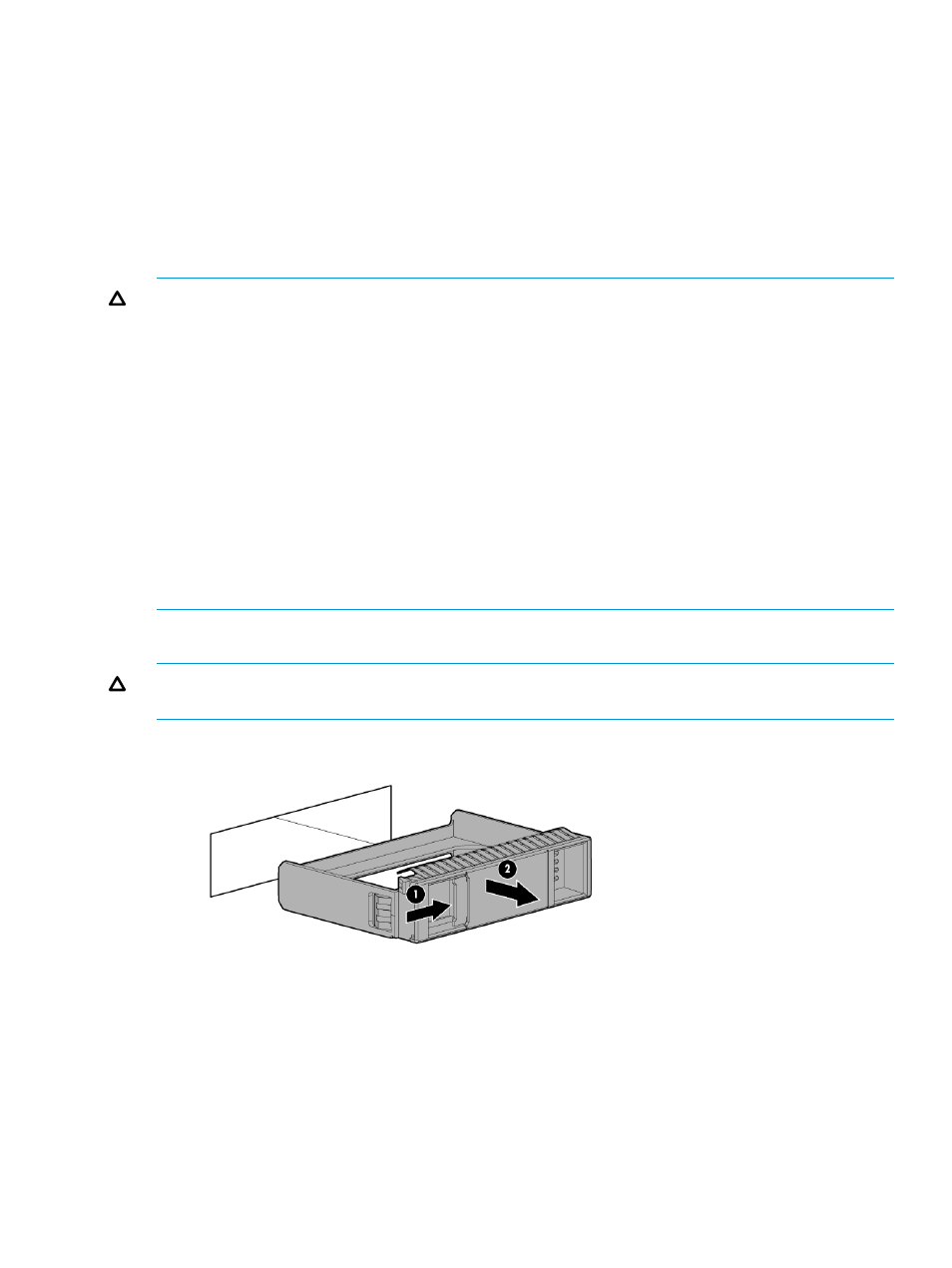
Installing disk drives in the enclosure
Disk drive options
Depending on the enclosure model, 12 or 25 disk drives can be installed in the enclosure.
A variety of disk drive models are supported for use, including dual-ported and single-ported
models. For more information about supported disk drives, see the QuickSpecs for the disk enclosure,
available on the D3000 website.
Disk drive guidelines
CAUTION:
•
Follow industry-standard practices when handling disk drives. Internal storage media can be
damaged when drives are shaken, dropped, or roughly placed on a work surface.
•
When installing a disk drive, press firmly to make sure the drive is fully seated in the drive
bay and then close the latch handle.
•
When removing a disk drive, press the release button and pull the drive only slightly out of
the enclosure. Then, to allow time for the internal disk to stop rotating, wait approximately 10
seconds before completely removing the drive from the enclosure.
•
Always populate hard drive bays starting with the lowest bay number. If only one hard drive
is used, install it in the bay with the lowest device number.
•
Disk drives are hot-pluggable.
•
SAS and SATA disk drives may be installed in the same enclosure, but can not be included
in the same RAID logical volume.
Installing a disk drive
CAUTION:
To prevent improper cooling and thermal damage, operate the enclosure only when
all bays are populated with either a component or a blank.
1.
Remove the drive blank.
2.
Unlatch and swing out the latch handle on the drive. Then, slide the drive into the bay (1),
pressing firmly on the drive to seat it. Close the latch handle (2), pressing firmly until it locks
in place.
Installing disk drives in the enclosure
29
