Print resolution – HP Designjet 510 Printer series User Manual
Page 7
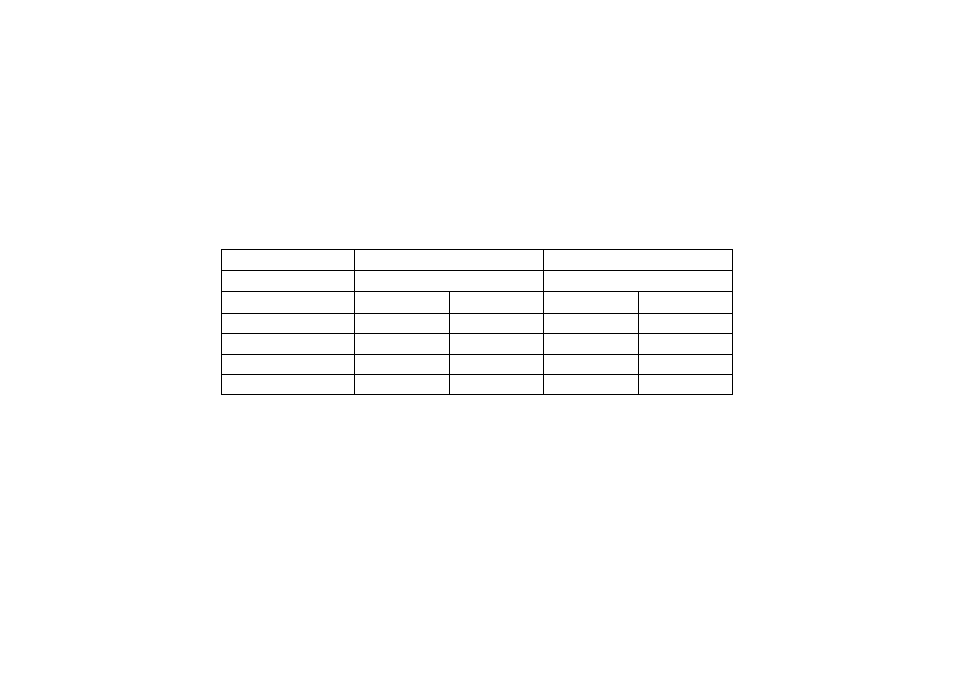
Print resolution
Your printer provides two different print modes that change the print resolutions of each of the print quality modes.
These different print modes are optimized for: Line Drawings/Text or Images.
You can then choose between three levels of print quality for each of the print modes: Best, Normal or Fast, from
your software or from the printer's front panel.
With the Best mode selected, you have an additional selection available to provide maximum detail for your
printed image by increasing the resolution of your job above the default resolution.
Use Fast to get draft copies of your prints at maximum throughput. Normal is optimized so that you get the best
line quality with the fastest throughput. Select Best if you want to get the best quality for images and renderings.
Print quality setting
Optimized for Line Drawing/Text
Optimized for Images
Resolution in dpi
Resolution in dpi
Render
Halftone
Render
Halftone
Fast
300Ч300
600Ч300
150Ч150
600Ч300
Normal
600Ч600
600Ч600
300Ч300
600Ч600
Best (default)
600Ч600
600Ч600
600Ч600
600Ч600
Best (maximum detail)
600Ч600
1200Ч600
600Ч600
2400Ч1200
a
a. Glossy photo paper only
