HP Deskjet 2540 All-in-One Printer User Manual
Page 68
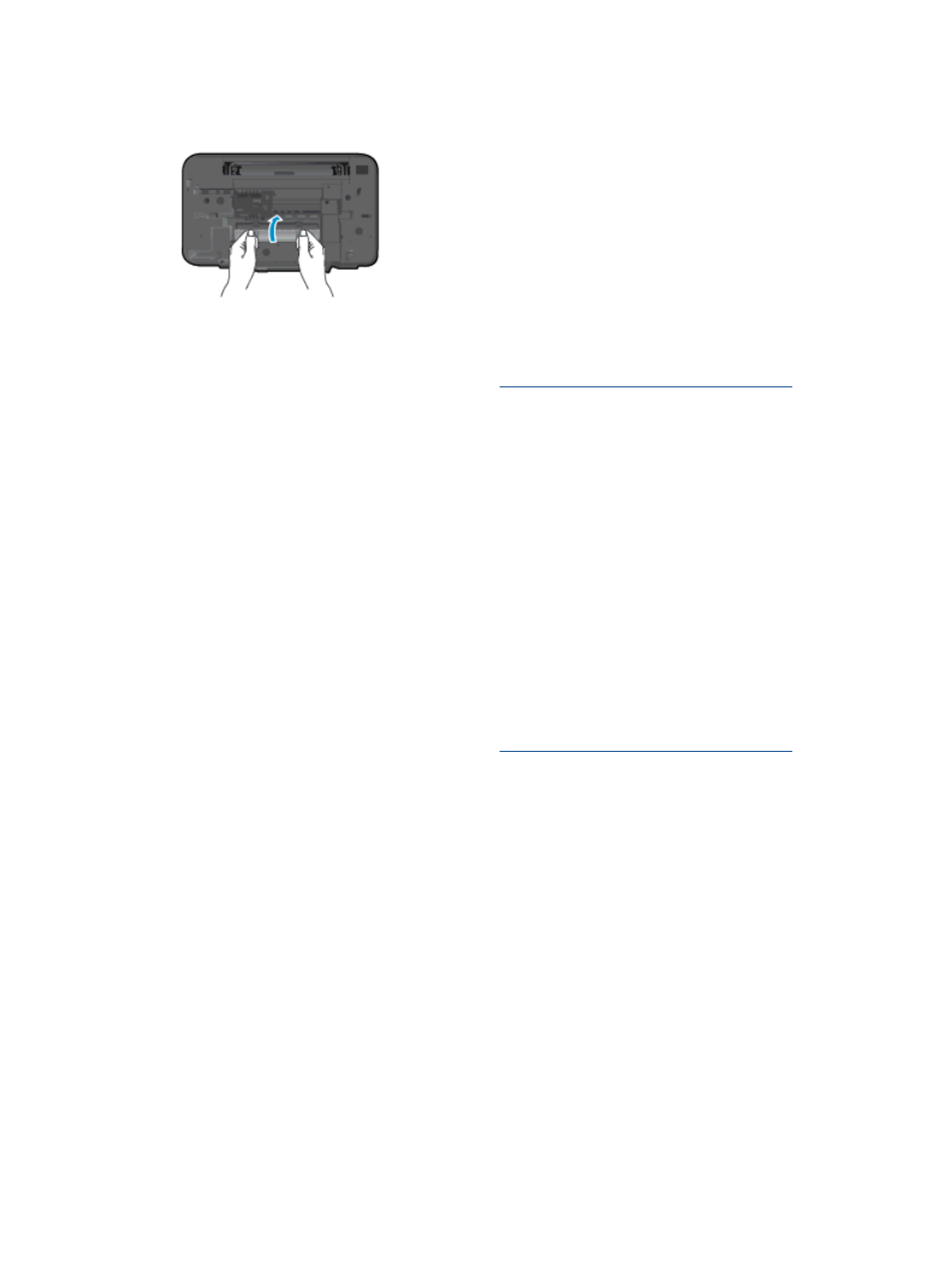
4.
Close the cleanout door. Gently push the door towards the printer until both latches snap into
place.
5.
Press the
Start Copy Black
or
Start Copy Color
button on the control panel to continue the
current job.
If the above solutions do not resolve the problem,
Prevent paper jams
●
Do not overfill the input tray.
●
Remove printed papers from the output tray frequently.
●
Ensure that paper loaded in the input tray lays flat and the edges are not bent or torn.
●
Do not combine different paper types and paper sizes in the input tray; the entire stack of paper
in the input tray must be the same size and type.
●
Adjust the paper-width guide in the input tray to fit snugly against all paper. Make sure the
paper-width guide does not bend the paper in the input tray.
●
Do not force paper too far forward in the input tray.
●
Do not add paper while the printer is printing. If the printer is about to run out of paper, wait until
the out of paper message appears before adding paper.
If the above solutions do not resolve the problem,
64 Chapter 8 Solve a problem
ENWW
