Check estimated ink levels – HP Deskjet 2540 All-in-One Printer User Manual
Page 42
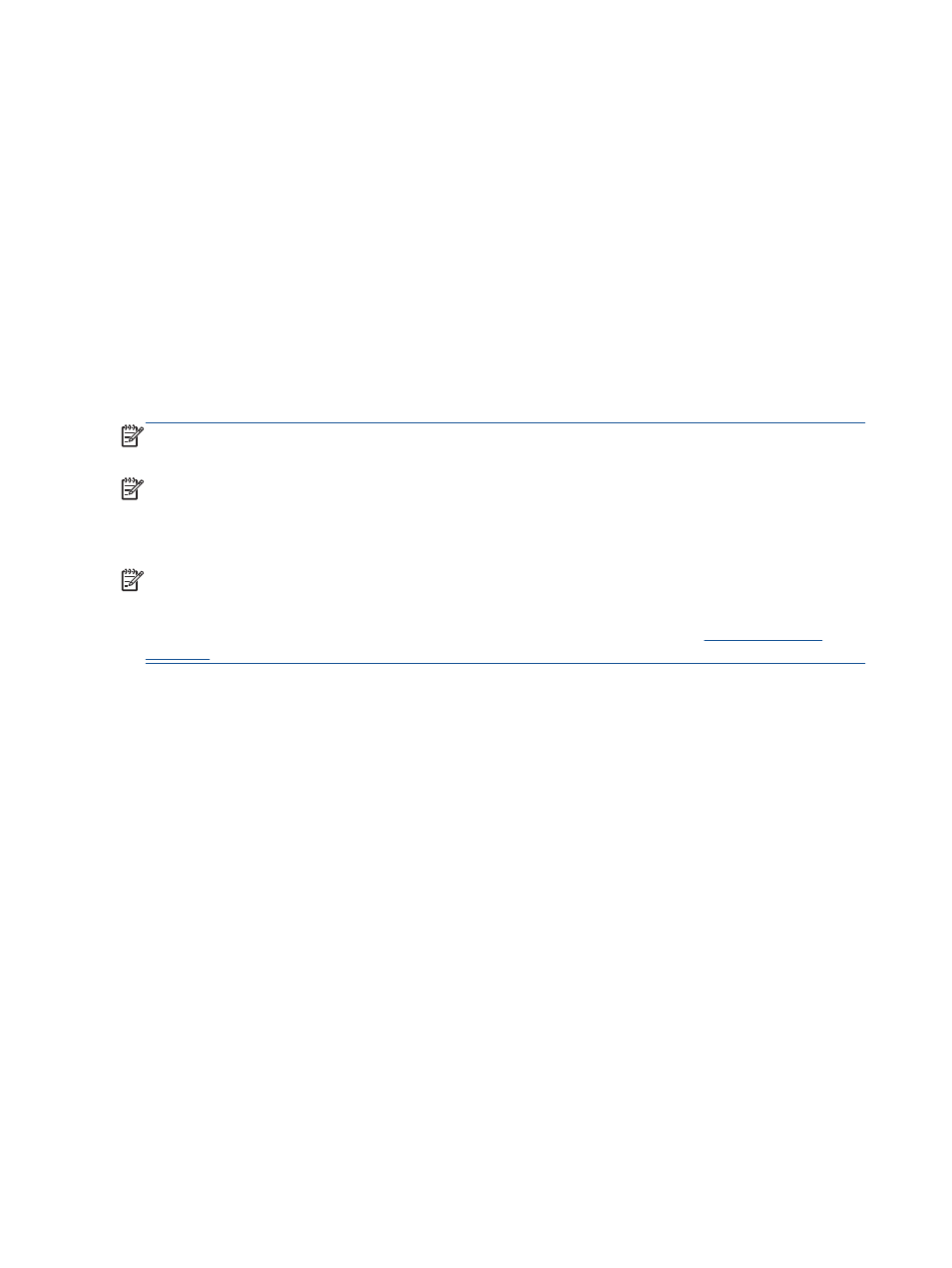
Check estimated ink levels
You can easily check the ink supply level to determine how soon you might need to replace an ink
cartridge. The ink supply level shows an estimate of the amount of ink remaining in the ink cartridges.
To check the ink levels
1.
Depending on your operating system, do one of the following to open the printer software:
●
Windows 8: On the Start screen, right-click an empty area on the screen, click All Apps on
the app bar, and then click the icon with the printer's name.
●
Windows 7, Windows Vista, and Windows XP: From the computer desktop, click Start,
select All Programs, click HP, click HP Deskjet 2540 series, and then click HP Deskjet
2540 series.
2.
In the printer software, click Estimated Ink Levels.
NOTE:
If you have installed a refilled or remanufactured ink cartridge, or an ink cartridge that has
been used in another printer, the ink level indicator might be inaccurate or unavailable.
NOTE:
Ink level warnings and indicators provide estimates for planning purposes only. When you
receive a low-ink warning message, consider having a replacement ink cartridge available to avoid
possible printing delays. You do not have to replace the ink cartridges until the print quality is
unacceptable.
NOTE:
Ink from the ink cartridges is used in the printing process in a number of different ways,
including in the initialization process, which prepares the printer and cartridges for printing, and in
printhead servicing, which keeps print nozzles clear and ink flowing smoothly. In addition, some
residual ink is left in the ink cartridge after it is used. For more information, see
.
38 Chapter 6 Work with ink cartridges
ENWW
