Use hp eprint, Use hp cloud print, Print multiple pages per sheet with windows – HP LASERJET PRO P1102w User Manual
Page 64: Select page orientation with windows
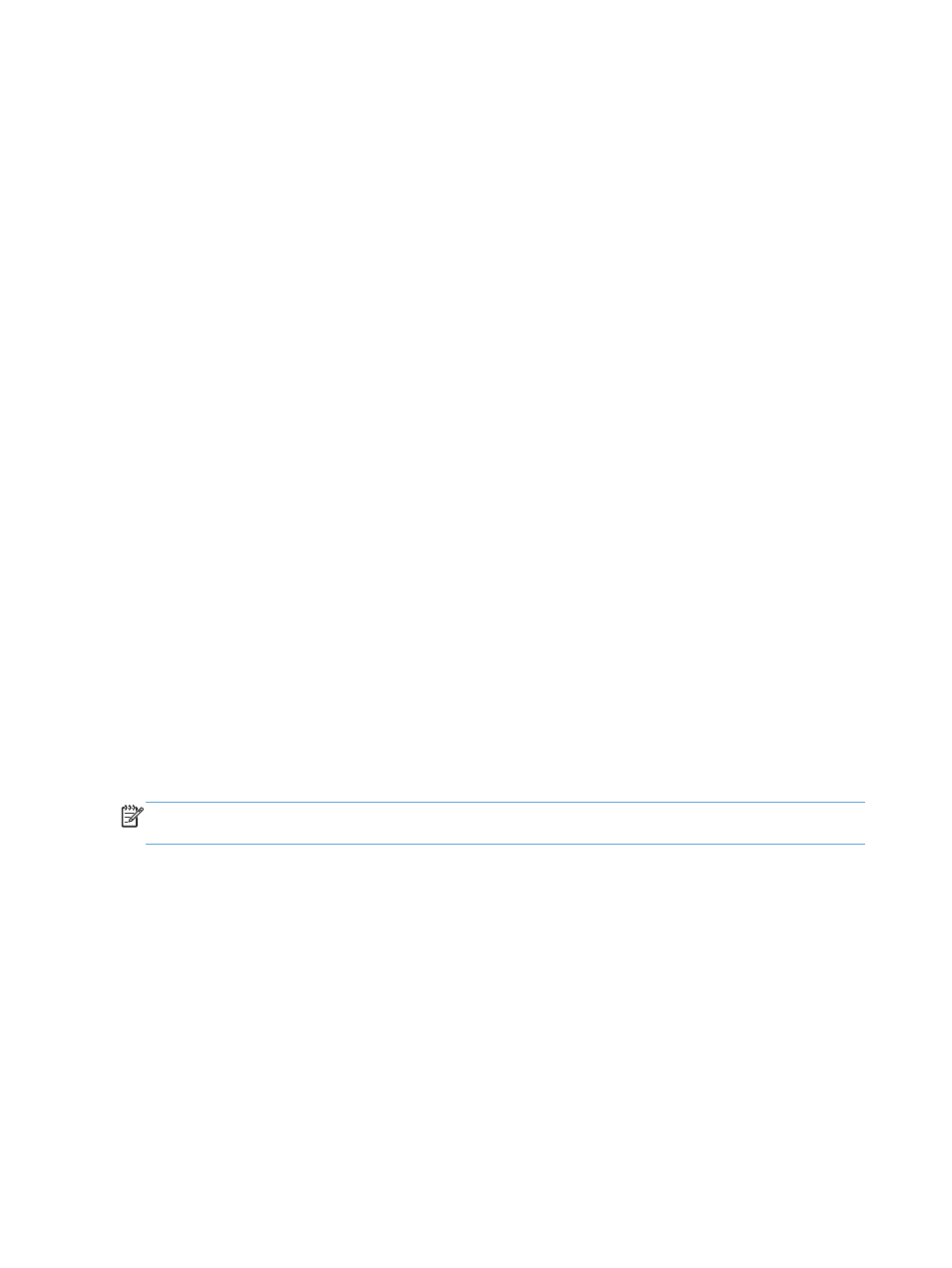
Print multiple pages per sheet with Windows
1.
Open the printer driver, click the Properties or Preferences button, and then click the
Finishing tab.
2.
Select the number of pages per sheet from the Pages per sheet drop-down list.
3.
Select the correct options for Print Page Borders, Page Order, and Orientation.
4.
Click the OK button.
Select page orientation with Windows
1.
Open the printer driver, click the Properties or Preferences button, and then click the
Finishing tab.
2.
In the Orientation area, select the Portrait or Landscape option.
To print the page image upside down, select the Rotate by 180 degrees option.
3.
Click the OK button.
Use HP ePrint
HP ePrint is a suite of Web-based printing services that enable a supported HP product to print
documents of the following types:
●
E-mail messages and attachments sent directly to the HP product’s e-mail address
●
Documents from select mobile device print applications
Use HP Cloud Print
Use HP Cloud Print to print e-mail messages and attachments by sending them to the product's e-mail
address from any e-mail enabled device.
NOTE:
The product must be connected to a wired or wireless network. To use HP Cloud Print, you
must first have access to the Internet and enable HP Web Services.
1.
Enable HP Web Services in the HP Embedded Web Server (EWS) by following these steps:
a. After the product is connected to the network, print a configuration page and identify the
product IP address.
b. At your computer, open a Web browser and enter the product IP address into the address
line. The HP EWS appears.
50
Chapter 6 Print tasks
ENWW
