Configure the network product, Use the wireless configuration utility, Restore default wireless settings – HP LASERJET PRO P1102w User Manual
Page 45: View or change network settings
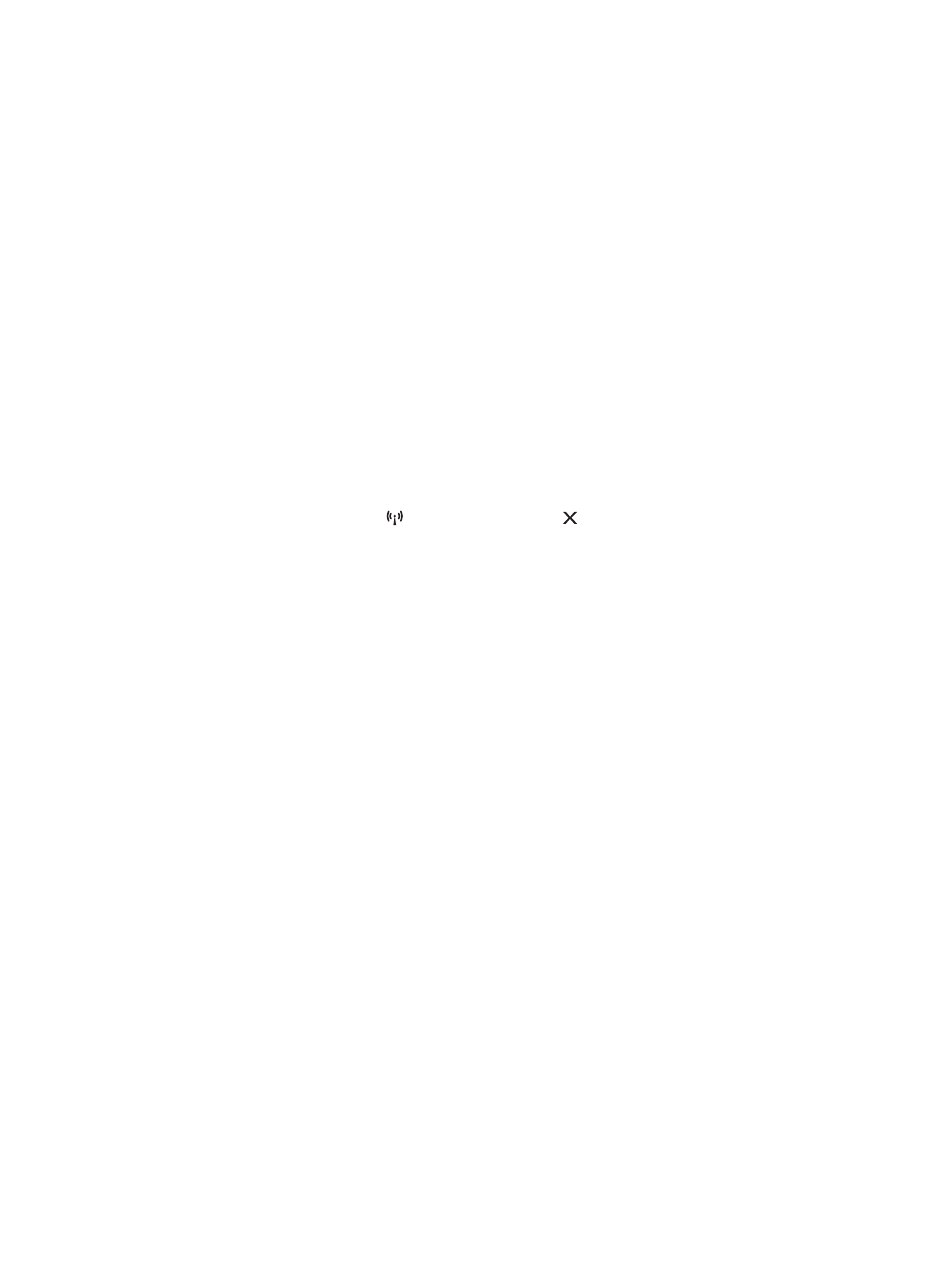
Configure the network product
Use the Wireless Configuration utility
Use the Wireless Configuration utility to configure the product to print on a wireless network.
1.
Connect the wireless product to the computer through a USB cable.
2.
Click the Start button, and then click the Programs or All Programs menu item.
3.
Click the HP menu item, and then click the HP LaserJet Professional P1100 Printer series
menu item.
4.
Click the Wireless Configuration menu item.
5.
Follow the onscreen instructions to configure the product to print on a wireless network.
Restore default wireless settings
1.
Turn the product off.
2.
Press and hold the wireless button and the cancel button, and then turn the product on.
3.
Hold the buttons until all the lights blink in unison, and then release the buttons.
View or change network settings
Use the embedded Web server to view or change IP configuration settings.
1.
Print a configuration page, and locate the IP address.
●
If you are using IPv4, the IP address contains only digits. It has this format:
xxx.xxx.xxx.xxx
●
If you are using IPv6, the IP address is a hexadecimal combination of characters and digits. It
has a format similar to this:
xxxx::xxxx:xxxx:xxxx:xxxx
2.
To open the embedded Web server, type the IP address into the address line of a Web browser.
3.
Click the Networking tab to obtain network information. You can change settings as needed.
ENWW
Network connection (wireless models only)
31
