Save custom print settings for reuse with windows, Use a printing quick set, Create a custom printing quick set – HP LASERJET PRO P1102w User Manual
Page 60: Improve print quality with windows, Select a paper type
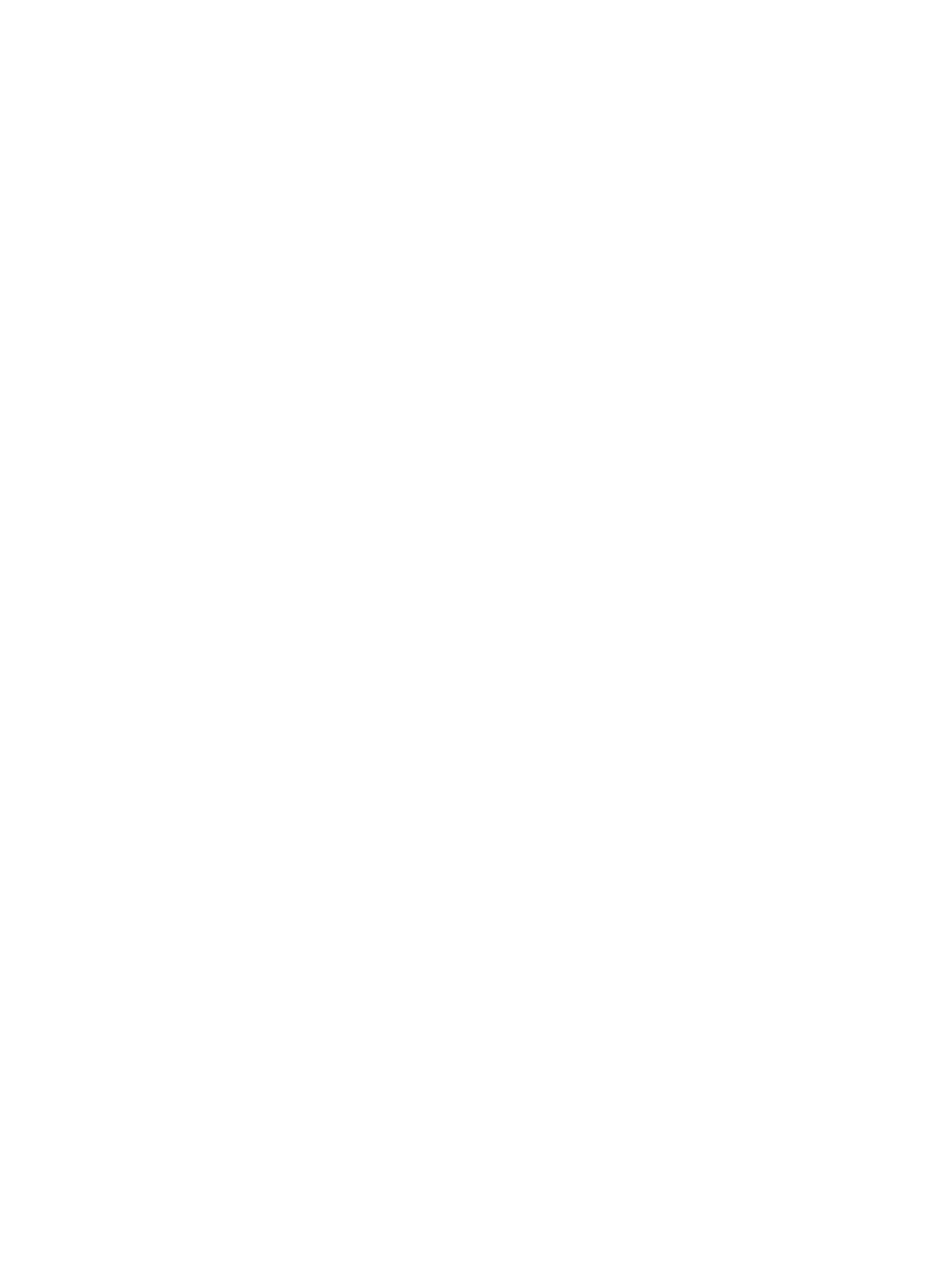
Save custom print settings for reuse with Windows
Use a printing quick set
1.
Open the printer driver, and then click the Properties or Preferences button. The Print Tasks
Quick Sets drop-down list appears on all tabs except the Services tab.
2.
In the Print Tasks Quick Sets drop-down list , select one of the quick sets, and then click OK to
print the job with the predefined settings.
Create a custom printing quick set
1.
Open the printer driver, and then click the Properties or Preferences button. The Print Tasks
Quick Sets drop-down list appears on all tabs except the Services tab.
2.
Select an existing quick set as a base.
3.
Select the print options for the new quick set.
4.
Click Save As, type a name for the quick set, and then click OK.
Improve print quality with Windows
Select a page size
1.
Open the printer driver, click the Properties or Preferences button, and then click the Paper/
Quality tab.
2.
Select a size from the Size is drop-down list.
3.
Click the OK button.
Select a custom page size
1.
Open the printer driver, and then click the Paper/Quality tab.
2.
Click the Custom button. The Custom Paper Size dialog box opens.
3.
Type a name for the custom size, specify the dimensions, and then click Save.
4.
Click the Close button, and then click the OK button.
Select a paper type
1.
Open the printer driver, click the Properties or Preferences button, and then click the Paper/
Quality tab.
2.
Select a type from the Type is drop-down list.
3.
Click the OK button.
46
Chapter 6 Print tasks
ENWW
