Uninstalling smart array multipath software, Static lun balancing – HP StorageWorks 500 G2 Modular Smart Array User Manual
Page 21
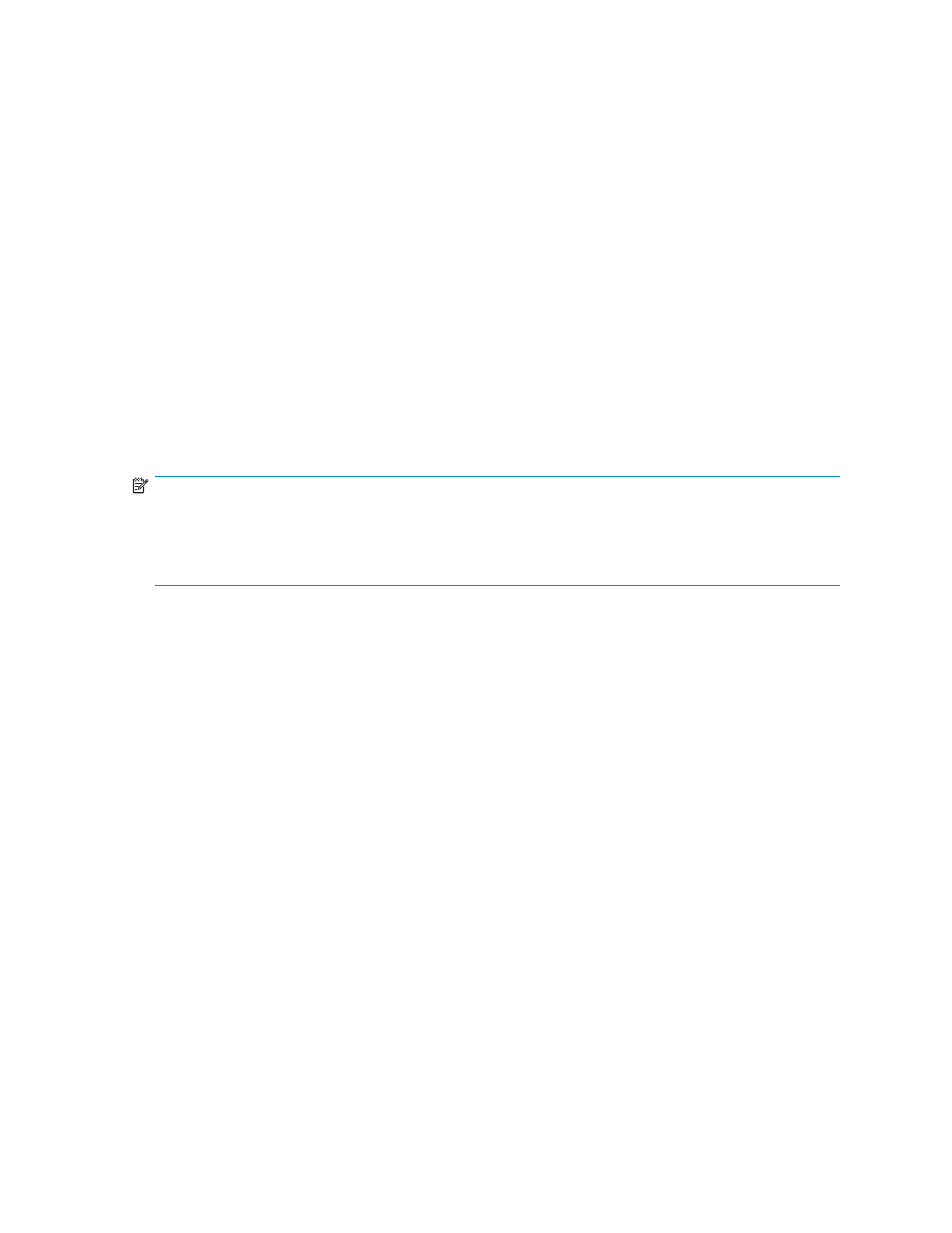
• To install only the DSM component (when the Microsoft MPIO Framework already exists on
your system), edit the renamed default setup.iss file, as follows:
a.
In line 34, replace Component-count=2 with Component-count=1.
b.
Remove line 35.
c.
In line 36, replace Component-1=DSM with Component-0=DSM.
4.
If you want to install in a directory other than the default directory, replace szDir =
5.
If you want to disable the automatic reboot feature, edit the setup.iss, file as follows:
a.
In line 50, replace Result=6 with Result=1.
b.
In line 51, replace BootOption=3 with BootOption=0.
Uninstalling Smart Array Multipath software
To perform silent un-installation, complete the following steps:
1.
Create a copy of the uninstall.iss file in the installation kit.
2.
Rename this copy of the file as setup.iss.
3.
If you want to avoid the automatic reboot feature, edit the renamed setup.iss file, as follows:
a.
In line 28, replace Result=6 with Result=1.
b.
In line 29, replace BootOption=3 with BootOption=0.
NOTE:
On systems configured either for Boot From SAN, or systems with page, hibernate, or dump files on the
disk array, uninstalling the last DSM may not remove all the related components. To work around this
issue, ensure that the MPIO framework is installed along with the DSM during the subsequent installation
of any supported HP MPIO DSM. Failure to do so can result in an unsuccessful system boot.
Static LUN balancing
The Smart Array Multipath software and Microsoft operating system support static LUN balancing. The
drives can be moved to specific paths locally using a Device Manager Extension (DME).
To balance LUNs with the DME, complete the following paths:
1.
From the desktop, right-click My Computer.
2.
Click Manage. The Device Manager window opens.
3.
Click SCSI and RAID Controllers.
4.
Right-click one of the array controller icons, and click Properties.
5.
When the Properties window opens, click the Redundancy Configuration tab.
From the Redundancy Configuration tab, the administrator can view the following controller
information:
• Name
• Slot number
• Status
• Slot number of redundant controller
• Controller tree
6.
In the controller tree, right-click one of the logical volumes, and then click Switch Path. The
system moves the logical volume to the other path.
Smart Array Multipath software user guide
21
