Verifying the configuration, Backing up the configuration, Recovering the admin password – HP Cisco MDS 8Gb Fabric Switch for HP BladeSystem c-Class User Manual
Page 18
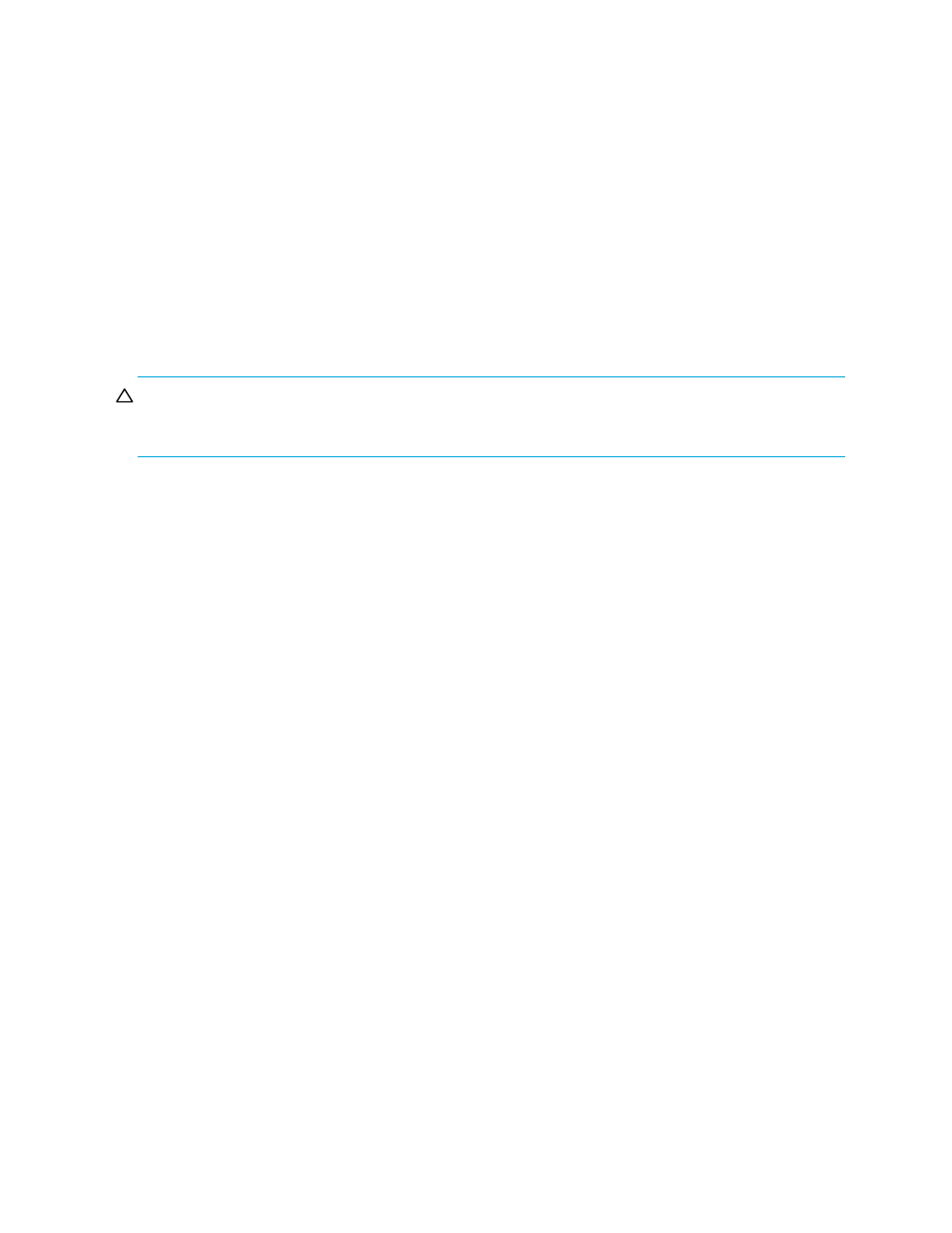
18
3 Login and Configuration
switch(config-if)# no shutdown
Verifying the configuration
To verify a switch configuration, enter the following commands:
switch# show interface ext1
switch# show module
Backing up the configuration
To backup a switch configuration, enter the following command:
switch# copy running-config startup-config
Recovering the admin password
You may need to recover the admin password on the switch if the user does not have another user
account on the switch with network-admin privileges.
CAUTION:
Recovering the admin password requires a power-cycle of the switch. Configuration changes made since
the last saved configuration are lost.
To recover the admin password on the switch:
1.
Log in to the OA/iLO port through the console or telnet.
2.
Connect to the appropriate Cisco MDS 8Gb Fabric Switch bay:
OA> connect interconnect x
Where x is the bay number where the switch is installed.
3.
Reset the switch.
4.
During the bootup of the switch, issue the following command one or more times at the OA console or
telnet session until you see the loader prompt:
5.
Verify that you now see the loader prompt, loader>.
6.
View the kickstart image in bootflash:
loader> dir bootflash:
For example: m9100-s3ek9-kickstart-mz.5.0.1b.bin
7.
Boot the kickstart image:
loader> boot
kickstart_image
For example: boot m9100-s3ek9-kickstart-mz.5.0.1b.bin
8.
Verify that you see the boot prompt, switch(boot)#.
9.
Enter the configuration mode:
switch(boot)# config t
10.
Enter a new admin password:
switch(boot)(config)# admin-password
switch(boot)(config)# exit
switch(boot)#
11.
View the system image in bootflash:
switch(boot)# dir bootflash:
For example: m9100-s3ek9-mz.5.0.1b.bin
12.
Load the system image:
switch(boot)# load bootflash:
system_image
For example: load bootflash:m9100-s3ek9-mz.5.0.1b.bin
13.
Verify that you see the switch login prompt, switch login#.
14.
If necessary, reset the SNMP admin password after logging in to the switch, as in the following
example:
