Labels – HP Deskjet 6988dt Printer User Manual
Page 79
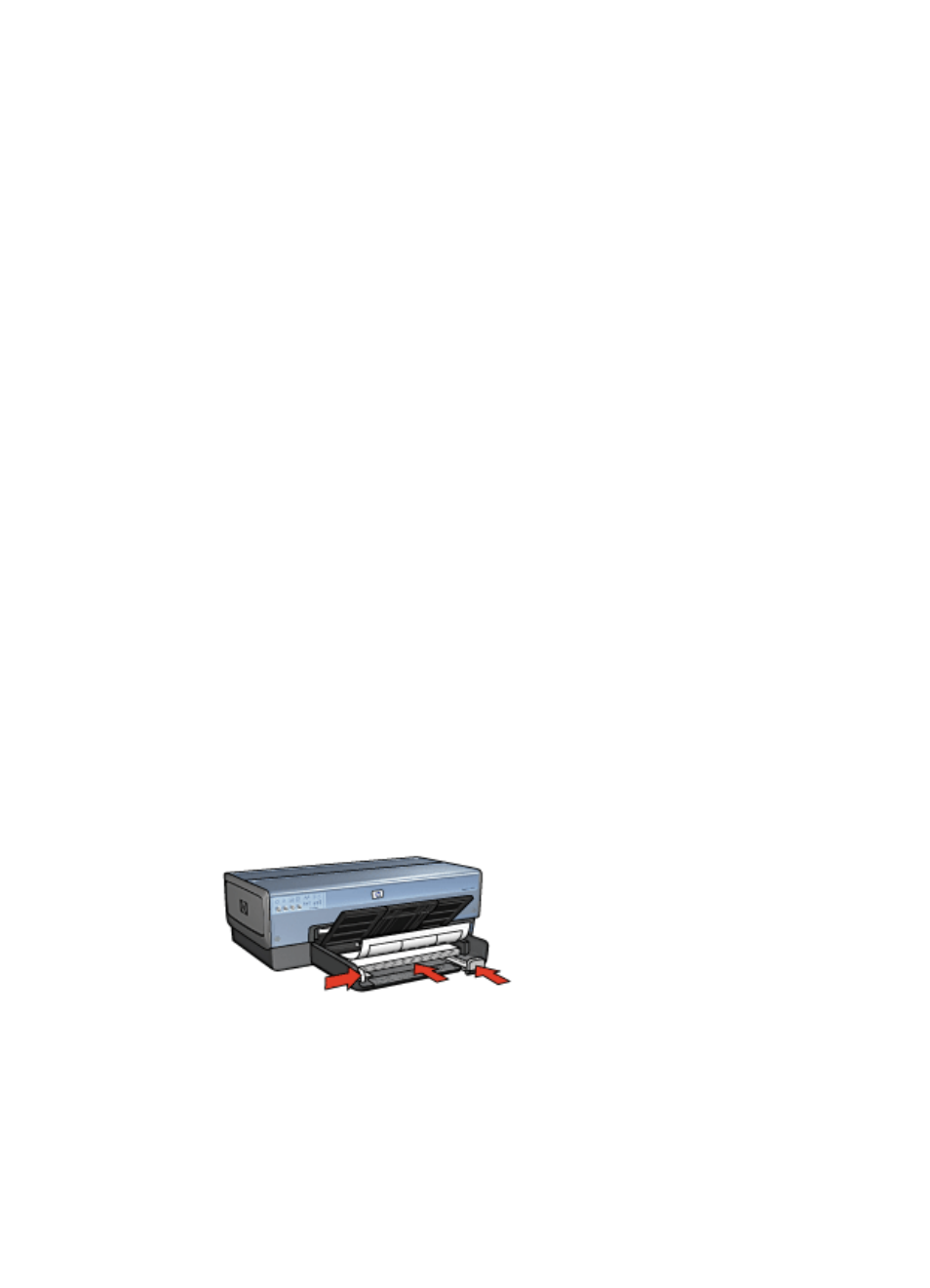
Print
1.
dialog box and set the paper size, scaling, and
orientation options.
2.
Open the
dialog box.
3.
Select the Paper Type/Quality pane, and then specify the following settings:
–
Source: Upper tray
–
Paper Type: Automatic or the appropriate transparency type
–
Quality: Normal or Best
4.
Select any other print settings that you want, and then click Print.
Labels
Guidelines
●
Use only paper, plastic, or clear labels that are designed specifically for inkjet
printers.
●
Use only full sheets of labels.
●
Avoid using labels that are sticky, wrinkled, or pulling away from the protective
backing.
●
Do not exceed the In tray capacity: 30 sheets of labels (use only Letter or A4-size
sheets).
Prepare to print
1.
Verify that the printer is turned on.
2.
Raise the Out tray, and then remove all paper from the In tray.
3.
Slide the paper-width guide all the way to the left, and then pull out the paper-length
guide.
4.
Fan the edges of the label sheets to separate them, and then align the edges.
5.
Place the label sheets in the In tray with the label side facing down.
6.
Push the sheets into the printer until they stop.
7.
Slide the paper guides firmly against the sheets.
8.
Lower the Out tray.
Print
1.
Open the
dialog box, and then select the following settings:
–
Paper Size: A4 or US Letter
–
Orientation: The appropriate orientation
User's guide
77
