Letters – HP Deskjet 6988dt Printer User Manual
Page 72
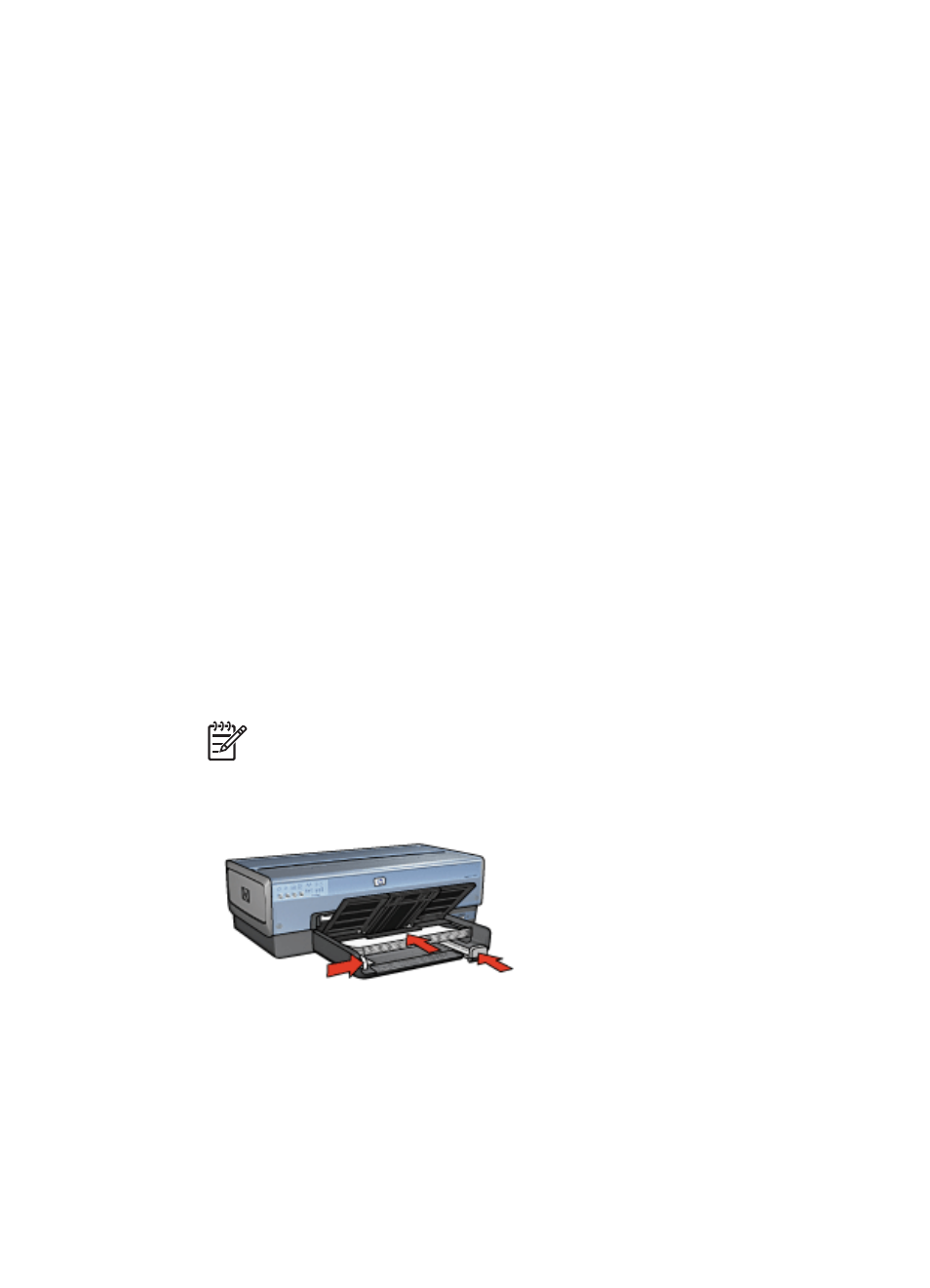
6.
Lower the Out tray.
Print
1.
dialog box and set the paper size, scaling, and
orientation options.
2.
Open the
dialog box.
3.
Select the Paper Type/Quality pane.
4.
In the Paper Type pull-down menu, click Automatic or Plain Paper.
5.
Select the following print settings as appropriate:
–
Print quality
–
Paper source
6.
Select any other print settings that you want, and then click Print.
Letters
Guidelines
●
For help printing on an envelope, see
●
Do not exceed the In tray capacity: 150 sheets of paper.
Prepare to print
1.
Verify that the printer is turned on.
2.
Raise the Out tray.
3.
Slide the paper-width guide all the way to the left, and then pull out the paper-length
guide.
4.
Place the paper in the In tray, pushing the paper into the printer until it stops.
Note
If you are using letterhead paper, verify that the letterhead is facing
down and toward the interior of the printer.
5.
Slide the paper guides firmly against the paper.
6.
Lower the Out tray.
Do not extend the Out-tray extension stop when printing on legal paper.
Print
1.
dialog box and set the paper size, scaling, and
orientation options.
2.
Open the
dialog box.
Chapter 7
70
HP Deskjet 6980 series
