Deploying the first server blade, Reconfiguring the server blade – HP Insight Control User Manual
Page 8
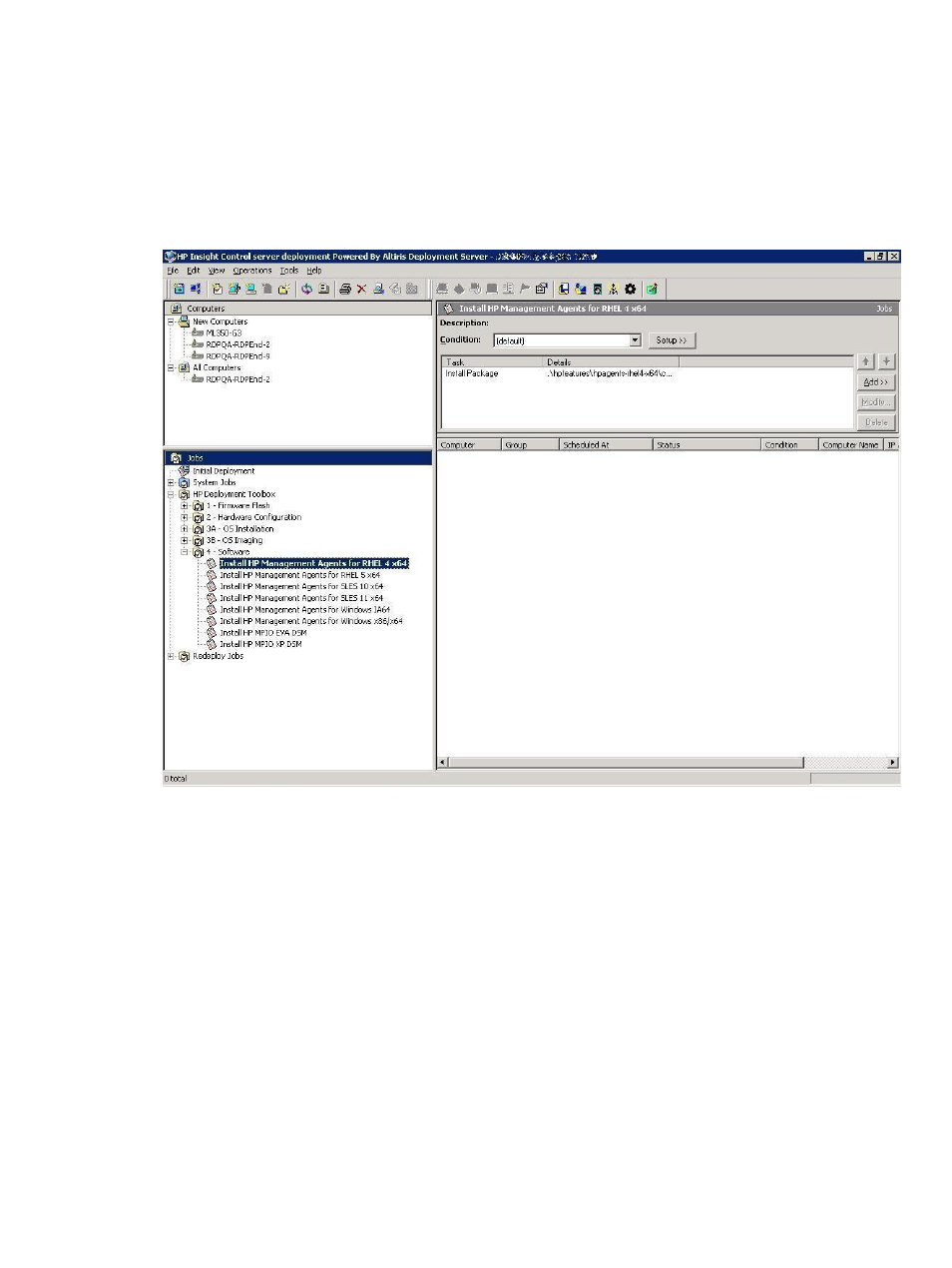
4.
From the Computer pane, right-click on a server blade and select Power Control
→iLO –
Interface
.
The iLO homepage appears.
Deploying the first server blade
1.
In the Jobs pane, select a Windows scripted install job. Drag the job to the server blade in
the Computers pane.
2.
Select Run this job immediately, and then click OK.
3.
To view the progress of the job, double-click the computer in the job’s computer history.
Reconfiguring the server blade
By default the Windows scripted install job configures the computer name as the console display
name and configures the network as DHCP.
If you need to reconfigure the server:
1.
In the Computers pane, right-click the blade and click Configure.
2.
Click Microsoft Networking, and then enter a new computer name and a new workgroup
or domain name.
3.
Click TCP/IP, and then enter the appropriate IP information.
4.
Click OK.
5.
Select Run this job immediately, and then click OK.
6.
If the Windows scripted install job is still running when the warning message appears, click
OK
.
8
Getting started
