2 getting started, Deployment console basics, Connecting server blades – HP Insight Control User Manual
Page 7: Deployment console basics connecting server blades
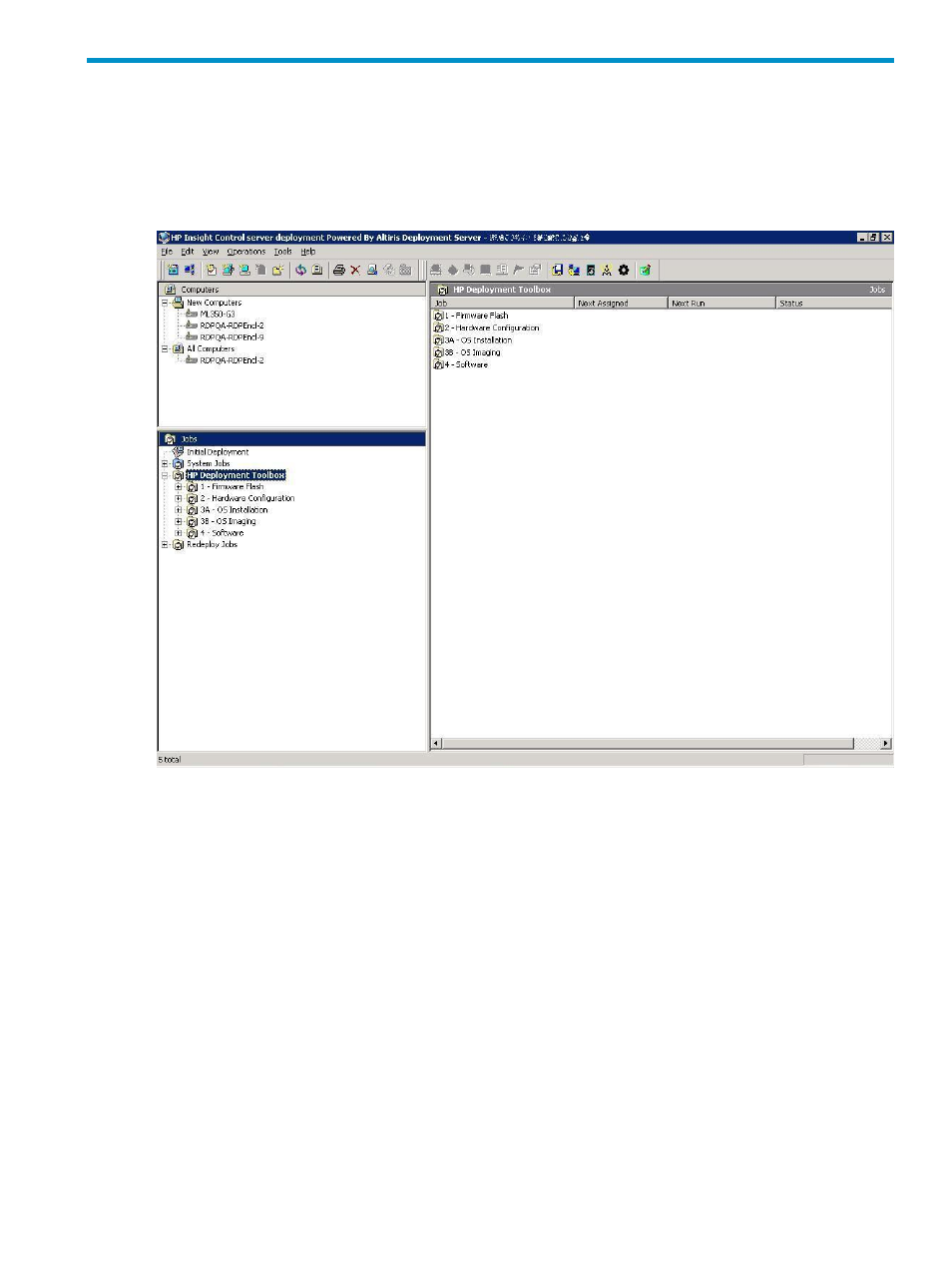
2 Getting started
To get started, double-click the Deployment Console icon on the desktop. The Deployment
Console, from which you can manage computers and execute jobs, appears.
Deployment Console basics
•
Computers pane
This pane shows managed computers. The New Computers group shows
computers that have connected to the Deployment Server for the first time. Click View
→Show
Physical Devices
to show the Physical Devices group.
•
Jobs pane
This pane shows the provided jobs.
•
Details pane
The right-hand side of the console displays information about the selected
computer or job. For each computer, basic properties and job history appear. For each job,
tasks and computer history appear. The Job Schedule Information dialog box displays
the status of each task in the schedule. To view this dialog box, double-click an item in the
job history or computer history. The Schedule Status Detail dialog box displays return
codes and status messages. To view this dialog box, click Status Details.
To execute a job, drag and drop one or more computers onto a job, or vice-versa.
Connecting server blades
1.
Connect the enclosure to the network that contains your Deployment Server, and power up
the enclosure.
2.
Change the default rack and enclosure names.
3.
Insert the server blades into the enclosure and wait for the blades to power up.
Deployment Console basics
7
