Updating a data source, Deleting a data source, Starting and stopping server traces – HP Integrity NonStop J-Series User Manual
Page 91
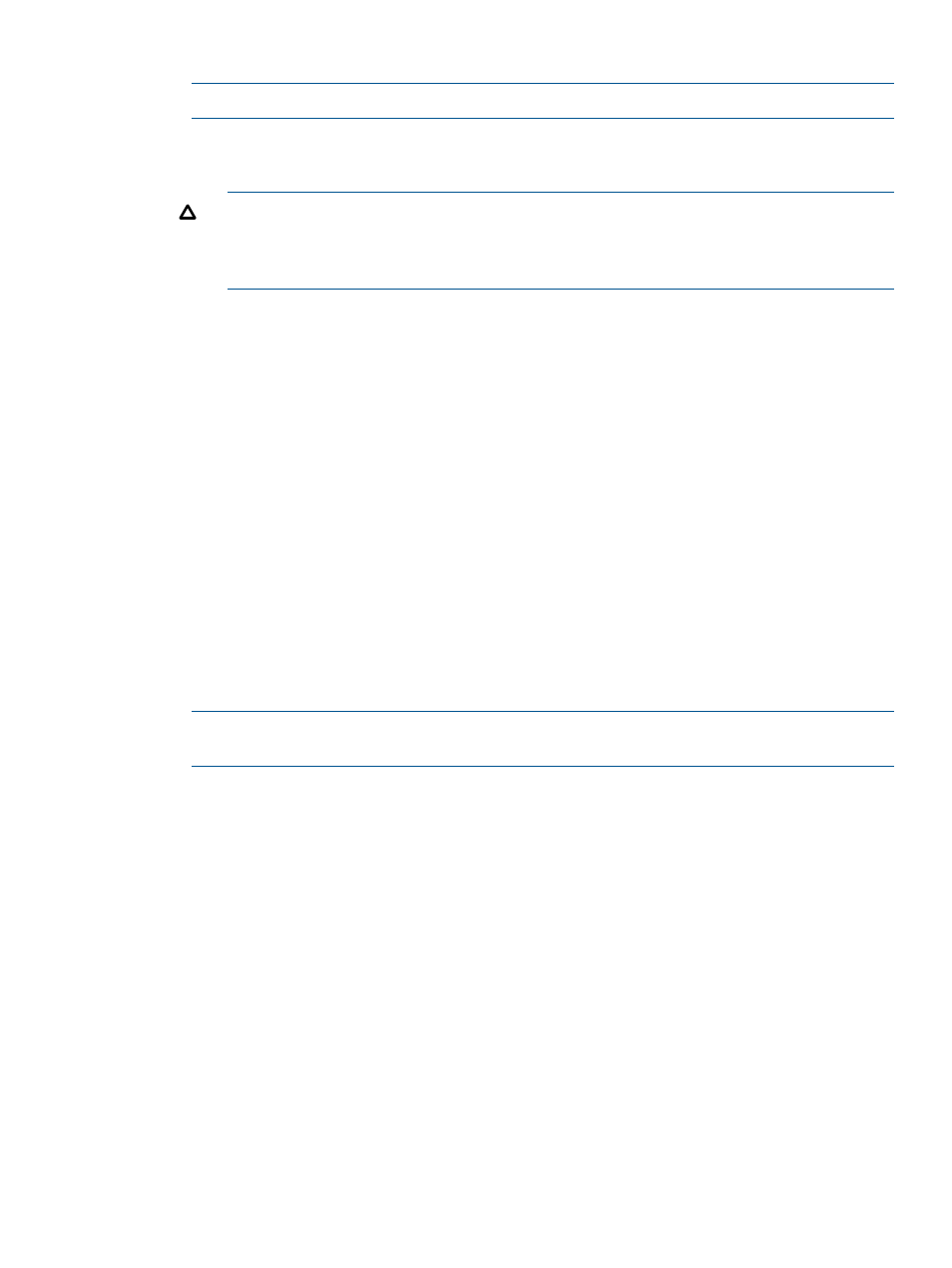
9.
Select one of the following options:
NOTE:
After you click one of the stop options, you cannot cancel the operation.
•
Stop on Client Disconnect
•
Stop Immediately
CAUTION:
Use Stop Immediately with caution. Stop Immediately stops the data source
without waiting for its associated MXCS servers to finish any current database statements
or sessions. The transaction manager rolls back all uncommitted transactions held by
these MXCS servers. All client connections are closed.
The data source stops.
Updating a data source
To update a data source:
1.
Log on to the HP NonStop SQL/MX Database Manager.
2.
Under the navigation tree pane, click Connectivity.
MXDM displays a list of existing systems.
3.
Expand the system for which you want to update a data source.
4.
Right-click the data source, and select Edit...
The Configuration tab appears.
5.
Modify the required fields.
•
“Using General Properties” (page 83)
.
•
“Using the DEFINEs and SETs tab” (page 85)
•
“Using the Control Query Defaults tab” (page 87)
•
“Using the Control Table Statements tab” (page 87)
NOTE:
If you made changes to the values in a tab, but you did not apply the changes, you
can reload the previously stored values on the server by clicking Reload.
6.
Click Apply.
The changes are applied.
Deleting a data source
You must stop a data source before deleting it. You cannot delete the default data source,
TDM_Default_DataSource
.
To delete a data source:
1.
Stop the data source by performing the steps described in
“Stopping a data source” (page 90)
2.
In the navigation tree pane, right-click the data source, and select Delete.
3.
Click Yes to confirm the deletion.
The data source is deleted.
Term
Starting and stopping server traces
Data from server traces is stored in the EMS log. The event ID is 21034.
Updating a data source
91
