HP Pavilion 11-h112nr x2 PC User Manual
Page 7
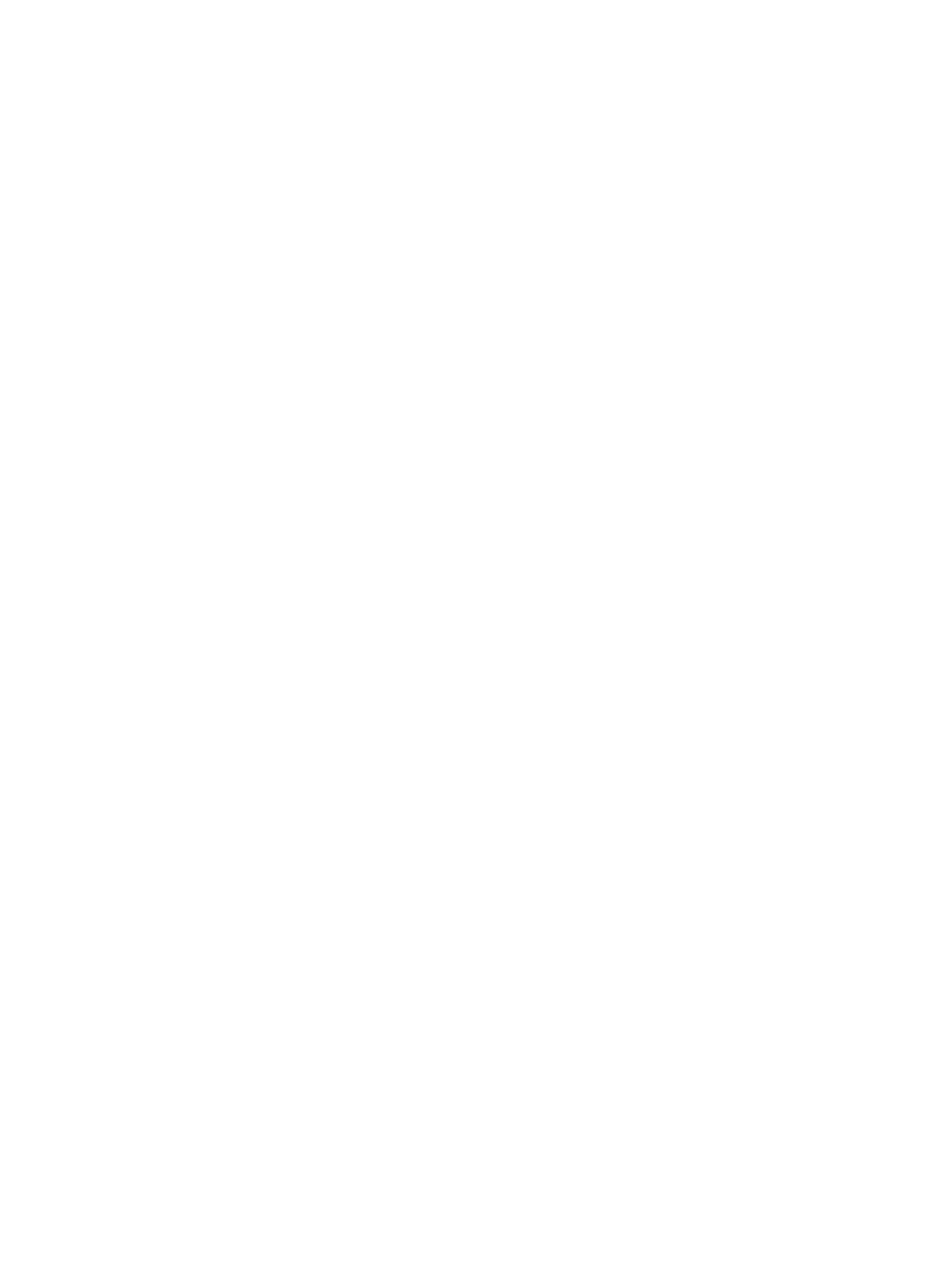
Top-edge swipe and bottom-edge swipe .......................................... 44
Using the action keys ........................................................................................ 45
Using Windows shortcut keys ........................................................................... 47
Using the hot keys ............................................................................................. 47
Manually initiating and exiting Sleep .................................................................................. 48
Manually initiating and exiting Hibernation (select models only) ....................................... 49
Setting password protection on wakeup ............................................................................ 49
Factory-sealed battery ....................................................................................................... 50
Conserving battery power .................................................................................................. 50
Identifying low battery levels .............................................................................................. 50
Resolving a low battery level ............................................................................................. 51
Handling drives .................................................................................................................. 54
Using Disk Defragmenter ................................................................................................... 54
Using Disk Cleanup ........................................................................................................... 55
vii
