HP Pavilion 11-h112nr x2 PC User Manual
Page 6
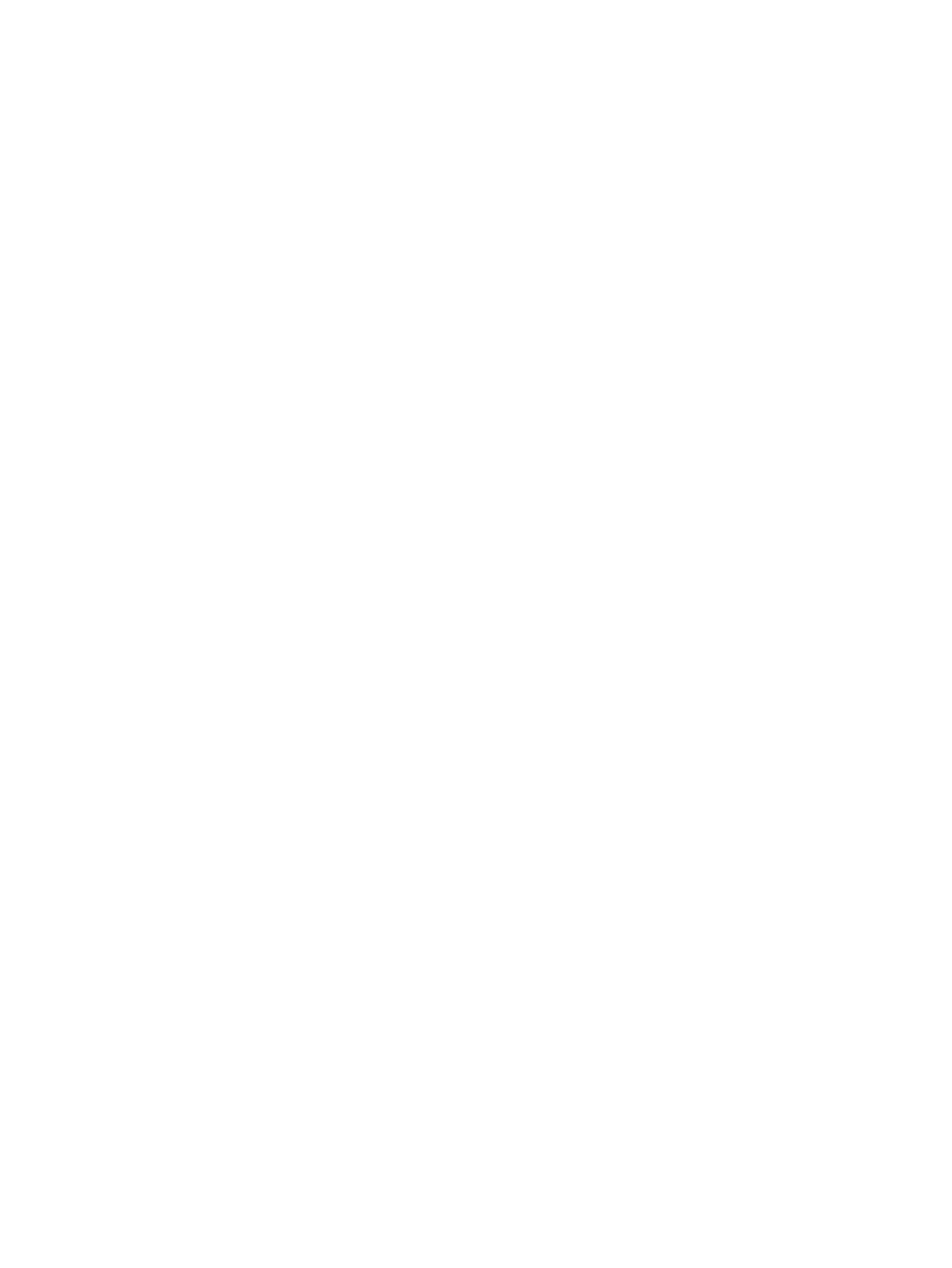
Multimedia features ............................................................................................................................ 25
Using the webcams ............................................................................................................................ 28
Using audio ........................................................................................................................................ 28
Accessing Beats Audio Control Panel ............................................................... 29
Enabling and disabling Beats Audio .................................................................. 30
Tapping .............................................................................................................................. 34
Scrolling ............................................................................................................................. 35
2-finger pinch/zoom ........................................................................................................... 35
2-finger click ....................................................................................................................... 36
Rotating (select models only) ............................................................................................ 37
Flicking (select models only) .............................................................................................. 38
Edge swipes ...................................................................................................................... 38
Right-edge swipe .............................................................................................. 38
Left-edge swipe ................................................................................................. 39
Top-edge swipe ................................................................................................. 39
One-finger slide ................................................................................................. 40
Tapping ............................................................................................................. 41
Scrolling ............................................................................................................ 42
2-finger pinch/zoom ........................................................................................... 42
Rotating (select models only) ............................................................................ 43
Edge swipes ...................................................................................................... 43
Right-edge swipe .............................................................................. 43
Left-edge swipe ................................................................................ 44
vi
