HP Pavilion 11-h112nr x2 PC User Manual
Page 5
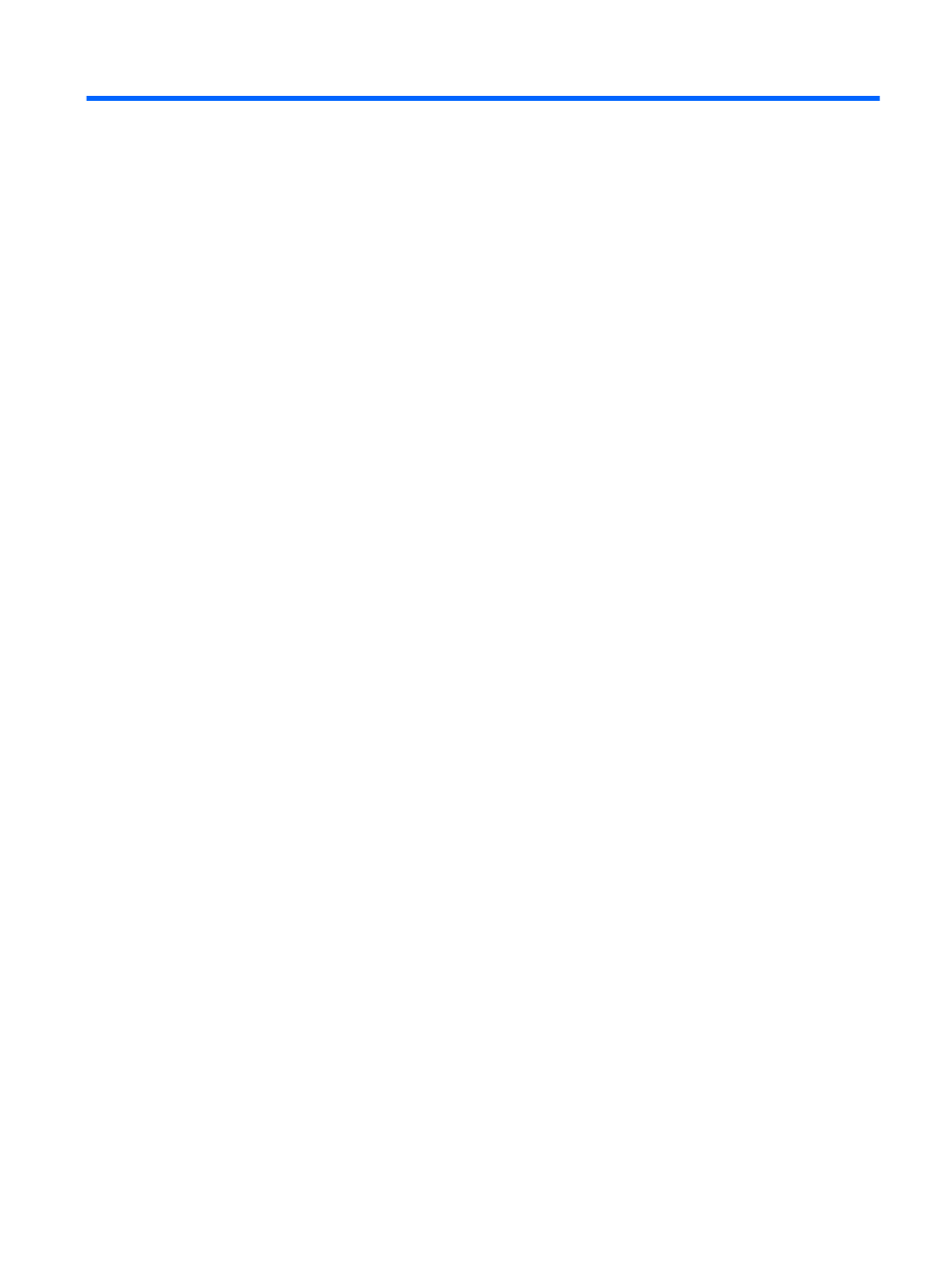
Table of contents
Visit the HP Apps Store ........................................................................................................................ 1
Best practices ....................................................................................................................................... 1
Fun things to do .................................................................................................................................... 2
More HP resources .............................................................................................................................. 3
Tablet edge components ...................................................................................................................... 6
Display .................................................................................................................................................. 9
Keyboard base ................................................................................................................................... 11
Top ..................................................................................................................................... 11
TouchPad .......................................................................................................................... 12
Lights ................................................................................................................................. 13
Keys ................................................................................................................................... 14
Right side ........................................................................................................................... 15
Left side ............................................................................................................................. 16
Releasing the tablet from the keyboard base .................................................................... 17
Turning your tablet's autorotate lock on or off ................................................... 17
Adjusting your tablet's screen brightness .......................................................... 18
Sharing data and drives and accessing software .............................................................. 20
Using a WLAN ................................................................................................................... 21
Using an Internet service provider .................................................................... 21
Setting up a WLAN ............................................................................................ 21
Configuring a wireless router ............................................................................ 22
v
