Sharing data and drives and accessing software – HP Pavilion 11-h112nr x2 PC User Manual
Page 28
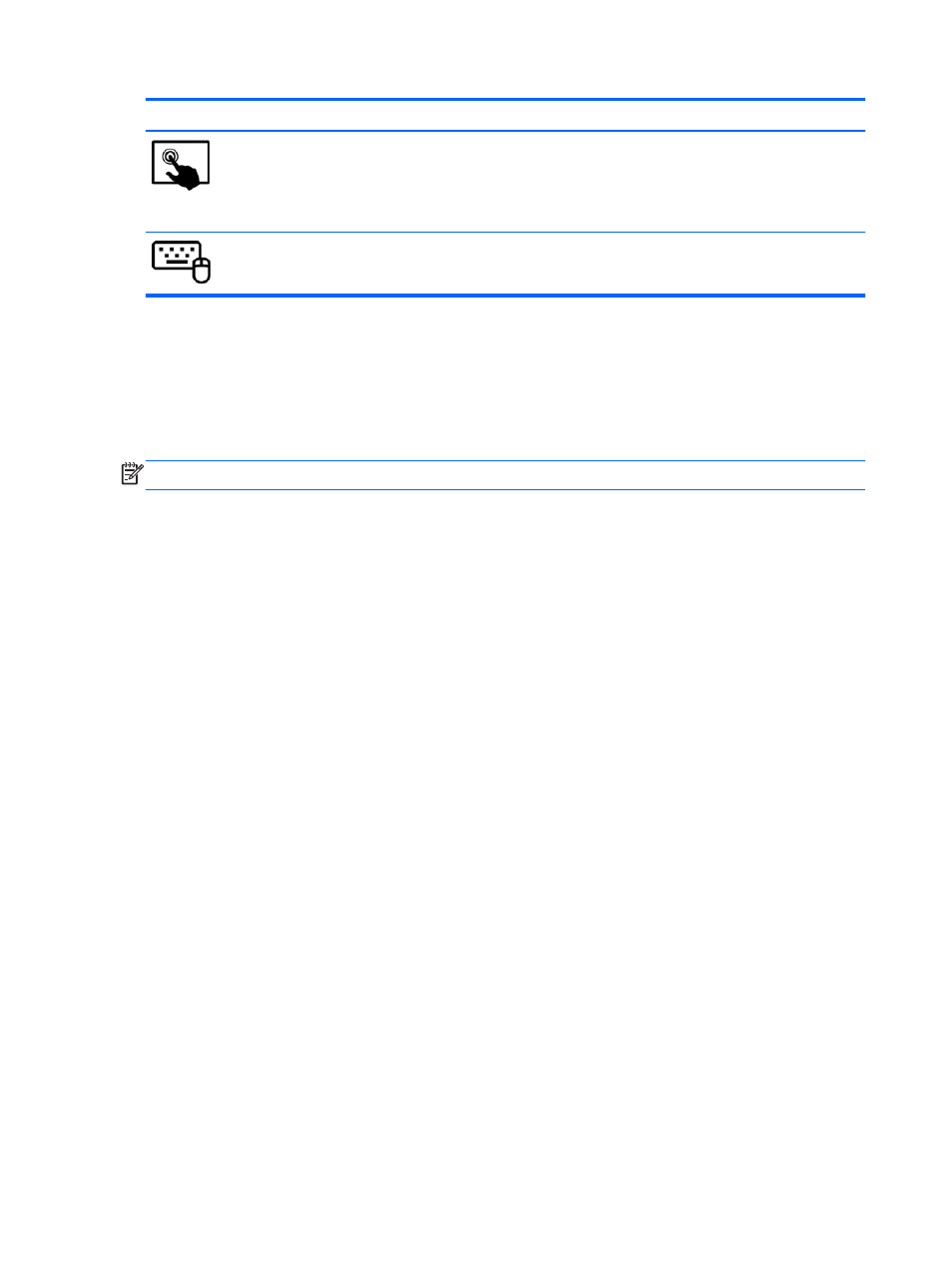
Mode
Steps
1.
Swipe from the right edge of the TouchPad or touch screen to display the charms, tap
Search, and then tap the search box.
2.
Type control panel in the search box, and then select Control Panel.
3.
Select Network and Internet, and then select Network and Sharing Center.
1.
From the Start screen, type control panel, and then select Control Panel.
2.
Select Network and Internet, and then select Network and Sharing Center.
For more information, from the Start screen, type help, and then select Help and Support.
Sharing data and drives and accessing software
When your computer is part of a network, you are not limited to using only the information that is
stored in your computer. Network computers can exchange software and data with each other.
NOTE:
When a disc like a DVD movie or game is copy-protected, it cannot be shared.
To share folders or content on the same network:
1.
From the Windows desktop, open File Explorer.
2.
From This PC, click a folder with content you want to share. Select Share from the navigation
bar at the top of the window, and then click Specific people.
3.
Type a name in the File Sharing box, and then click Add.
4.
Click Share and then follow the on-screen instructions.
To share drives on the same network:
1.
From the Windows desktop, right-click the network status icon in the notification area, at the far
right of the taskbar.
2.
Select Open Network and Sharing Center.
3.
Under View your active networks, select an active network.
4.
Select Change advanced sharing settings to set sharing options for privacy, network
discovery, file and printer sharing or other network options.
20
Chapter 3 Connecting to a network
