Using the hp bladesystem migration tool – HP OneView for Microsoft System Center User Manual
Page 22
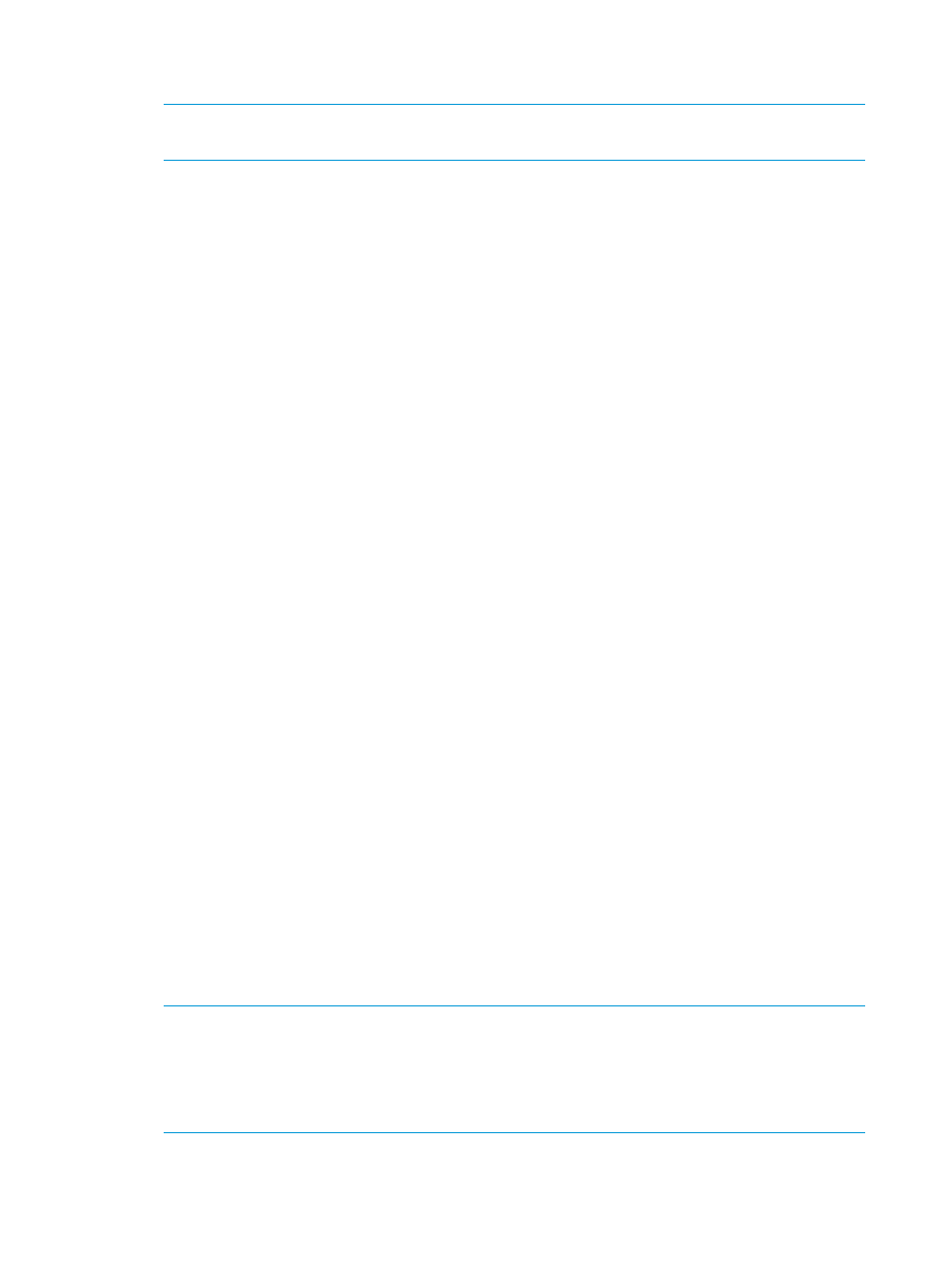
1.
Install the HP Device Monitor Console (DMC) and HP Device Monitor Service (DMS) features
(see
“Installing and managing the HP SCOM Management Packs” (page 14)
).
NOTE:
HP BladeSystem enclosures monitored using a previously-installed Enclosure Monitoring
Service (EMS) are not available in the DMS until you migrate them in the next step.
2.
Optional: Migrate HP BladeSystem enclosures monitored using the previously-installed EMS
to the new DMS. The following options for enclosure migration are available:
•
Use the DMC to add the enclosures to be migrated to the DMS manually. Adding
enclosures to a DMS is described in the HP Device Monitor for Microsoft System Center
User Guide.
•
Use PowerShell cmdlets, available with the DMS, to add enclosures to be migrated to
the DMS. Adding enclosures to a DMS using the available PowerShell cmdlets is described
in the HP Device Monitor for Microsoft System Center User Guide.
•
Use the migration tool included with the HP SCOM Management Packs to migrate existing
data from each EMS to a local or remote DMS server. See
.
3.
Install the HP SCOM Management Packs feature (described in
HP SCOM Management Packs” (page 14)
)
4.
Import the 2.x version of the HP BladeSystem Management Pack into SCOM.
5.
Optional: Remove the EMS by uninstalling the 1.x version of the HP BladeSystem Management
Pack (listed in the control panel as HP Blade Management Pack for MS) from the
computer. Do not delete the HP BladeSystem management pack from SCOM.
Using the HP BladeSystem Migration Tool
The HP BladeSystem Migration Tool is a command-line executable file that detects enclosures
monitored by the local EMS and copies all information to the DMS you specify (local or remote).
Use this tool when upgrading from a 1.x version of the HP BladeSystem Management Pack to a
2.x version.
The HP BladeSystem Migration Tool must be executed using the LocalSystem account. HP
recommends using the PSExec.exe tool, part of Microsoft SysInternals PS Tools, to run the
migration tool using the LocalSystem account.
The HPBladeMigration.exe file is in the installation-path\HP Device Monitor
Service
\ folder, where installation-path is the location specified in the installer when you
installed the DMS.
To migrate managed enclosures from the EMS to a DMS, perform the following steps for each
installed EMS:
1.
From the command prompt, execute the HP BladeSystem Migration Tool
(HPBladeMigration.exe) using the LocalSystem account. The PSExec.exe tool must be
executed using an account that has Administrator privileges. Example:
C:\MyUtils>psexec -s "C:\Program Files\HP SCOM Management Packs\HP
Device Monitor Service\HPBladeMigration.exe"
NOTE:
Enclosures monitored by the EMS may be migrated to a DMS that is installed remotely
by specifying the address of the remote server and credentials for accessing the DMS. Example:
C:\MyUtils>psexec -s “C:\Program Files\HP SCOM Management Packs\HP
Device Monitor Service\HPBladeMigration.exe” -address:192.168.51.107
-username:mydomain\Administrator -password:mypassword
22
Installing and managing the HP SCOM Management Packs
