Dms, dmc, and tools, Installing the hp scom management packs – HP OneView for Microsoft System Center User Manual
Page 19
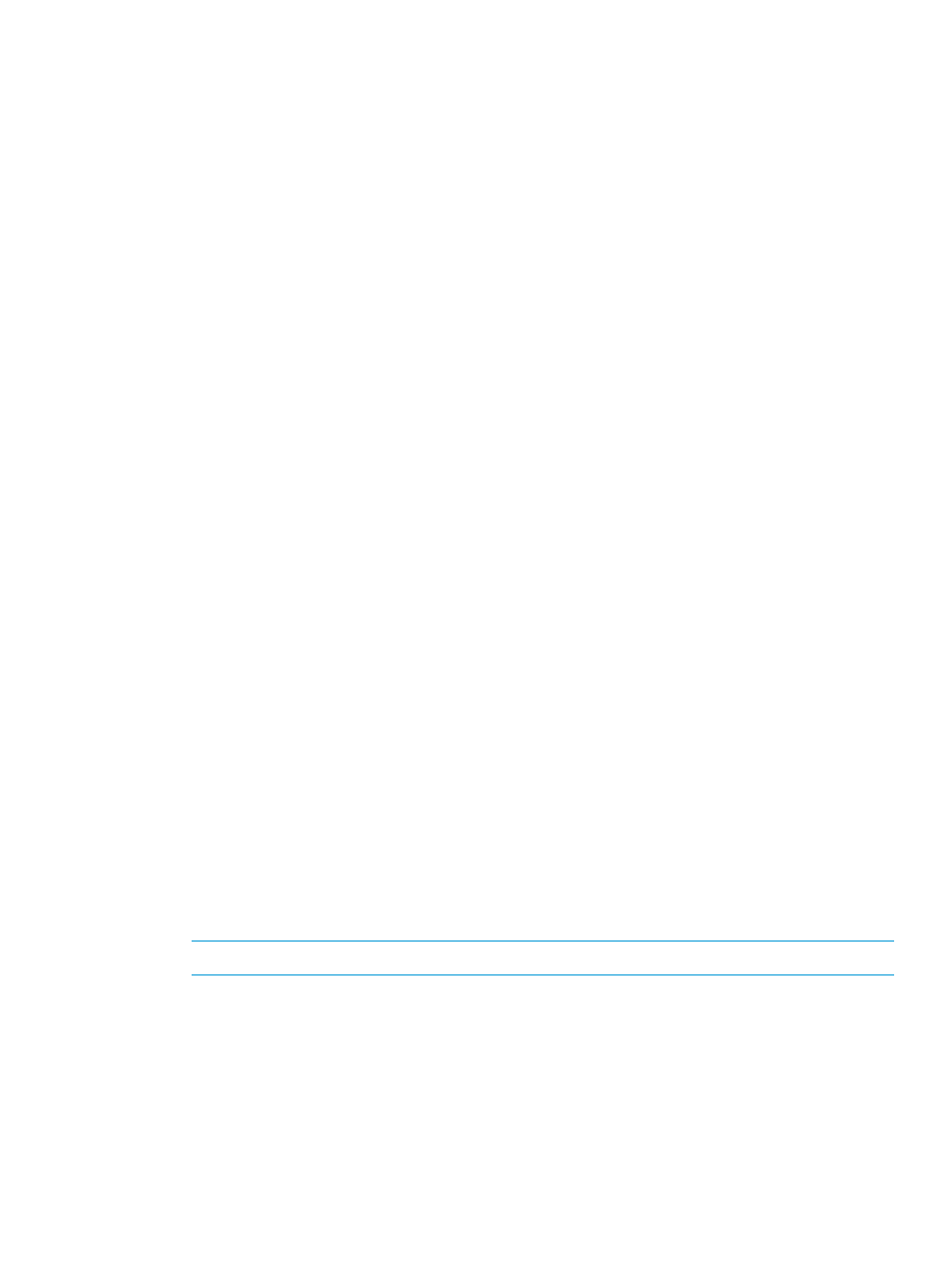
DMS, DMC, and tools
If previous versions of the DMS, DMC, or tools are installed, they are upgraded automatically
when you install newer versions of HP OneView for Microsoft System Center. When you upgrade
a DMS to a newer version, information about the enclosures and servers it manages is preserved.
You do not have to migrate enclosures or servers.
Installing the HP SCOM Management Packs
Follow this procedure to install the HP SCOM Management Packs:
1.
Ensure that the prerequisites are met for the following features:
Management Packs
•
This is the Management Server or this computer has the Operations console installed
Tools
•
This computer has .NET Framework 3.5 SP1 installed
•
This computer has the Operations console installed
HP Device Monitor Console
•
This computer is one of the following:
◦
This is an agent-managed computer
◦
This computer has the Operations console installed
•
This computer has .NET Framework 3.5 SP1 installed
HP Device Monitor Service
•
This is an agent-managed Windows server
•
This computer has .NET Framework 3.5 SP1 installed
•
This computer has SNMP Trap Service
•
This computer has PowerShell 1.0 or greater installed
2.
On the appropriate computer, log on as a user with administrator privileges.
3.
Close all applications, including these applications:
•
The Operations console (if it is installed on this computer).
•
The DMC (if it is installed on this computer)
•
The Windows NT event viewer
•
PowerShell windows that are running cmdlets provided by HP
4.
Insert the HP OneView for Microsoft System Center DVD.
The welcome screen is displayed.
NOTE:
If the installer does not start automatically, run Autorun.exe from the DVD.
5.
From the Install tab, click Install.
6.
From the Installation dialog box, under Microsoft System Center Operations Manager, click
HP SCOM Management Packs.
7.
If the Microsoft VC++ runtime library is not installed, a dialog box opens listing the pre-requisite
to be installed. Click Install
8.
From the welcome screen, click Next.
Installing HP SCOM features
19
