Locally shared printer connection, Example – HP Deskjet 970cxi Printer User Manual
Page 9
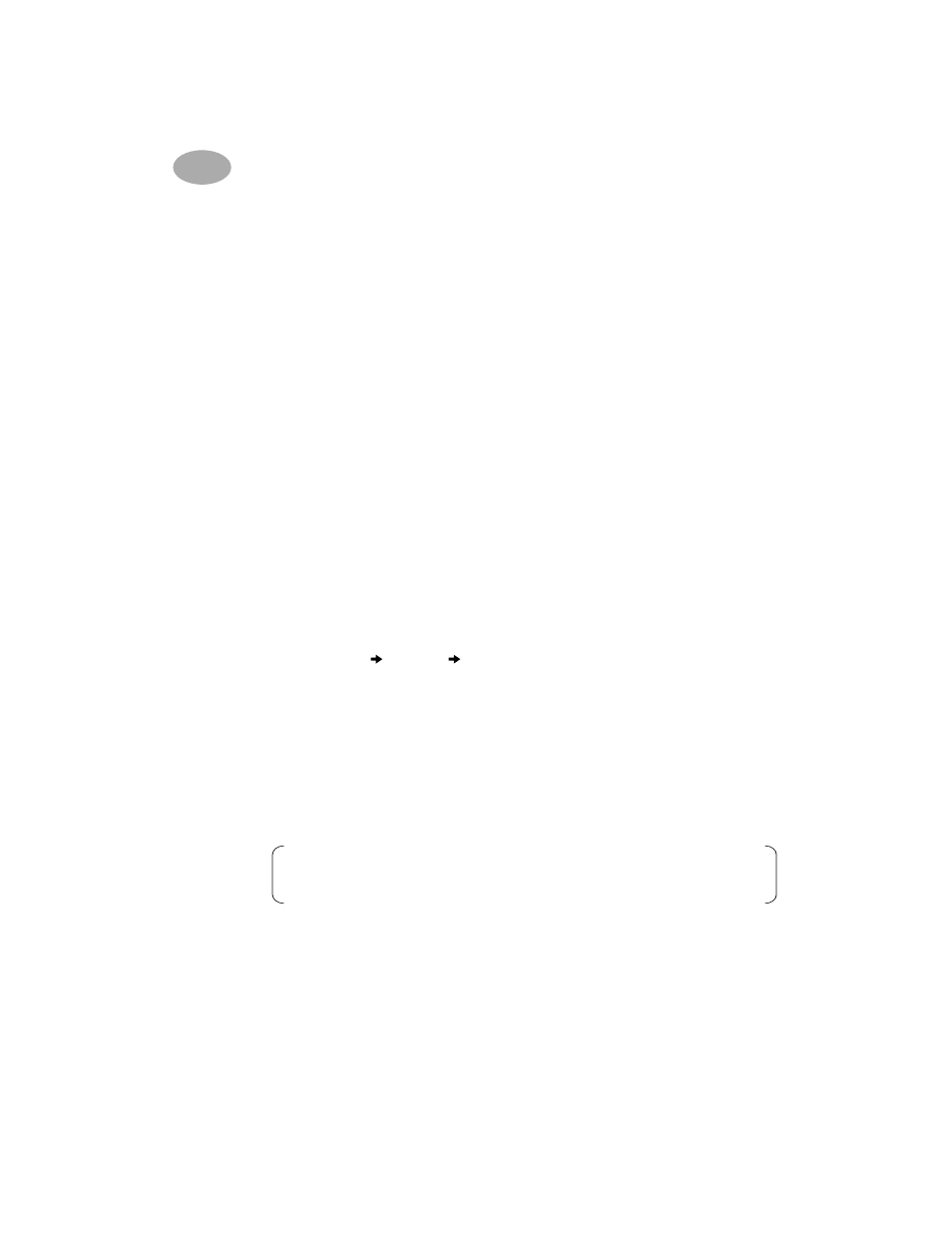
7
Locally Shared Printer Connection
2
5
In the
Install From Disk
dialog box, click
Browse
, then browse to the HPDJ.INF
file on the CD for your desired language and your PC’s operating system. See
the language code chart on page 21.
Example:
To select the HPDJ.INF file for the English language and the
Windows 95 or Windows 98 operating system, browse
enu\9xinf\HPDJ.INF
.
6
Click
OK
to close the
Open
dialog box, then click
OK
to close the
Install From
Disk
dialog box, then click
Next
.
7
Select the printer port from the
Available ports
dialog box (
LPT1
is the
recommended choice), then click
Next
.
8
You can enter a name for your printer, but the default name is recommended.
If you want to use this printer as your default printer, click
Yes
.
9
Click Finish to complete the installation of the HP DeskJet printer software.
If prompted, restart Windows.
Sharing Your Printer on the Network
1
Select Start
Settings
Printers from the Taskbar.
2
Right-click the HP DeskJet 970C Series printer icon and choose Sharing from
the pop-up menu.
3
Select Shared As and enter the name you want to use for your printer on the
network. Use a name of eight characters or less. If you want to restrict access to
your printer, enter a password in the Password field; users will need to enter this
password in order to print to your printer.
4
Click OK.
Note:
See your Windows 95 or Windows 98 documentation for more
information about sharing your printer.
