Option 2: add printer installation – HP Deskjet 970cxi Printer User Manual
Page 14
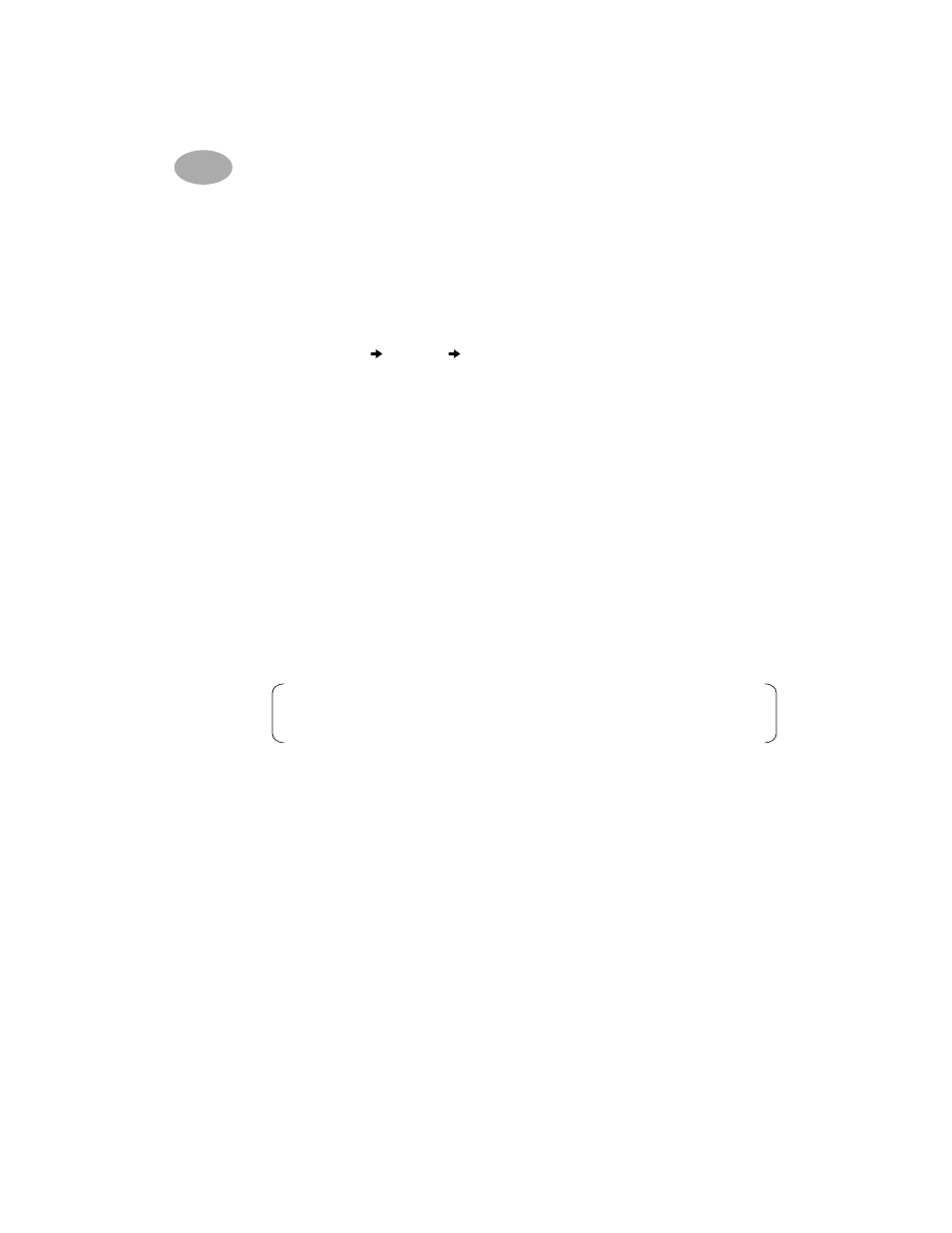
12
Locally Shared Printer Connection
2
Option 2: Add Printer Installation
The Add Printer Installation is the most compatible with different operating
systems, but not as quick to set up as the Point and Print Installation.
Installing Printer Software on Windows 95 or Windows 98 Clients
1
Select Start
Settings
Printers from the Taskbar.
2
Double-click Add Printer, then click Next.
3
Choose Network printer as the printer connection, then click Next.
4
Enter the path or queue name of the printer. For example, type:
\\HostComputerName\PrinterName or \\ServerName\QueueName, then
click Next.
or
Click Browse to browse the Network Neighborhood to locate the print server
and printer, then click Next.
5
Click the Have Disk button, and insert the HP DeskJet 970C Series Printer
Software CD into your CD-ROM drive.
6
In the Install From Disk dialog box, click Browse, then browse to the HPDJ.INF
file on the CD for your desired language and your PC’s operating system.
Example:
To select the HPDJ.INF file for the English language and the
Windows 95 or Windows 98 operating system, browse
enu\9xinf\HPDJ.INF.
7
Click OK to close the Open dialog box, then click OK to close the Install From
Disk dialog box, then click Next.
8
Either accept the default printer name (the default printer name is
recommended) or enter a printer name for the network printer on your
computer, then click Finish.
Note:
If the CD-ROM autoplays and starts an installation program, exit
that program before continuing.
