Setting up windows 95 and windows 98 hosts, Locally shared printer connection – HP Deskjet 970cxi Printer User Manual
Page 8
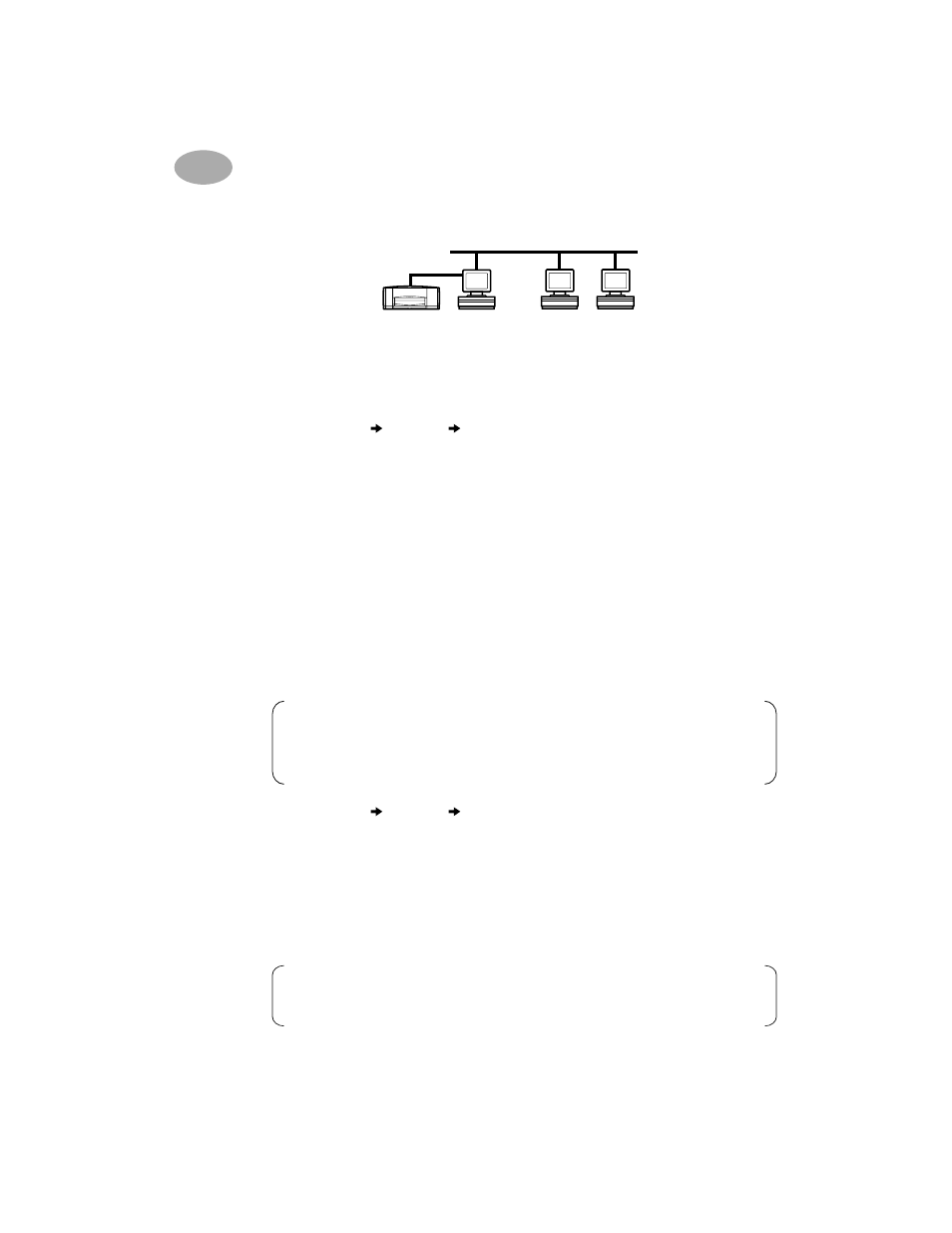
6
Locally Shared Printer Connection
2
Setting Up Windows 95 and Windows 98 Hosts
Preparing your Computer to Share Your Printer on the Network
1
Turn on the host computer and the printer.
2
Select
Start
Settings
Control Panel
.
3
Double-click the
Network
control panel.
4
Click the
File and Print Sharing
button.
5
If it is not already checked, check
I want to be able to allow others to print to
my printer(s)
.
6
Click
OK to
close the
File and Print Sharing
dialog box, then click
OK
to close
the
Network
dialog box.
If prompted, restart Windows.
Installing Printer Software on a Windows 95 or Windows 98 Host
1
Select
Start
Settings
Printers
from the Taskbar.
2
Double-click
Add Printer
, then click
Next.
3
Choose
Local Printer
as the printer connection, then click
Next.
4
Click the
Have Disk
button, and insert the
HP DeskJet 970C Series Printer
Software
CD into your CD-ROM drive.
Host
Note:
Close any virus protection programs or other software programs
that are open and running on the computer, except the HP DeskJet
Installer and Windows Explorer or Program Manager.
Note:
If the CD-ROM autoplays and starts an installation program, exit
that program before continuing.
