HP Deskjet 970cxi Printer User Manual
Page 16
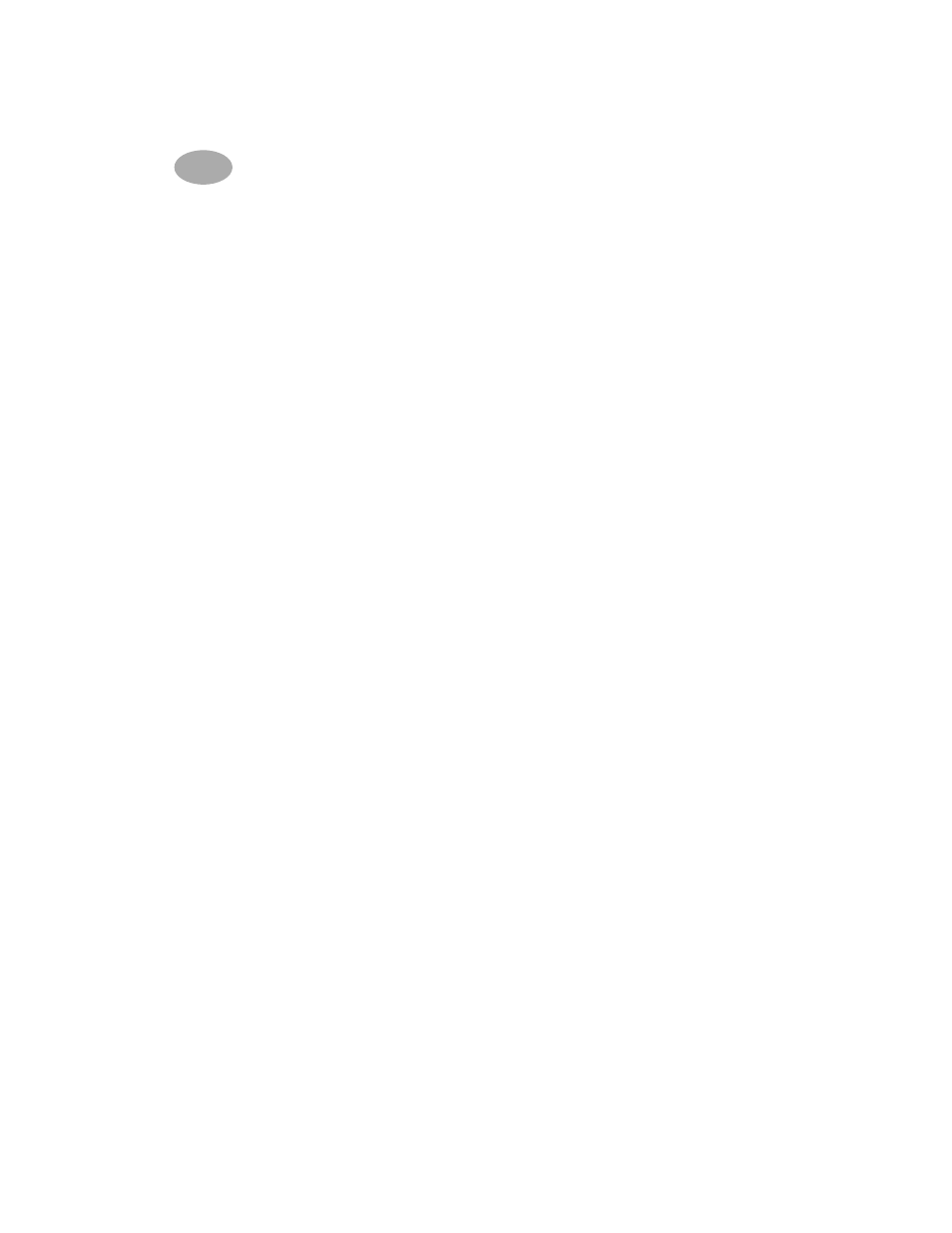
14
Locally Shared Printer Connection
2
Installing the Printer Software on Windows 3.11 Clients
If you copied the Windows 3.11 printer software to your network:
(You should have copied your Windows 3.11 printer software to a network location.
See page 21 for details.)
1
Select Run from the Program Manager File menu.
2
Navigate to the Windows 3.11 printer software directory on your server.
3
Double-click setup.exe and follow the on-screen instructions.
or
If you did not copy the Windows 3.11 printer software to your network:
1
Insert the HP DeskJet 970C Series Printer Software CD into your CD-ROM
drive and select Run from the Program Manager File menu.
2
If your CD-ROM drive is drive D, enter D:\setup.exe, and click OK. If your CD-
ROM drive is not drive D, enter [Your drive letter]:\setup.exe, and click OK.
Then:
1
When prompted for the printer name and port, select the LPT1 port.
2
Click OK and complete the installation.
3
If prompted, restart Windows.
4
Double-click Printers from the Control Panel.
5
Select the HP DeskJet 970C Series printer and click Connect.
6
Choose the port to which the printer is connected.
7
Click Network, then browse to the queue name or share name of the server. To
set up the printer as a permanent network printer on your system, check the
Permanent box.
8
Click Connect.
