Installing hp 3par vss provider in silent mode, Silent mode installation using setup.exe – HP 3PAR VSS Provider Software User Manual
Page 14
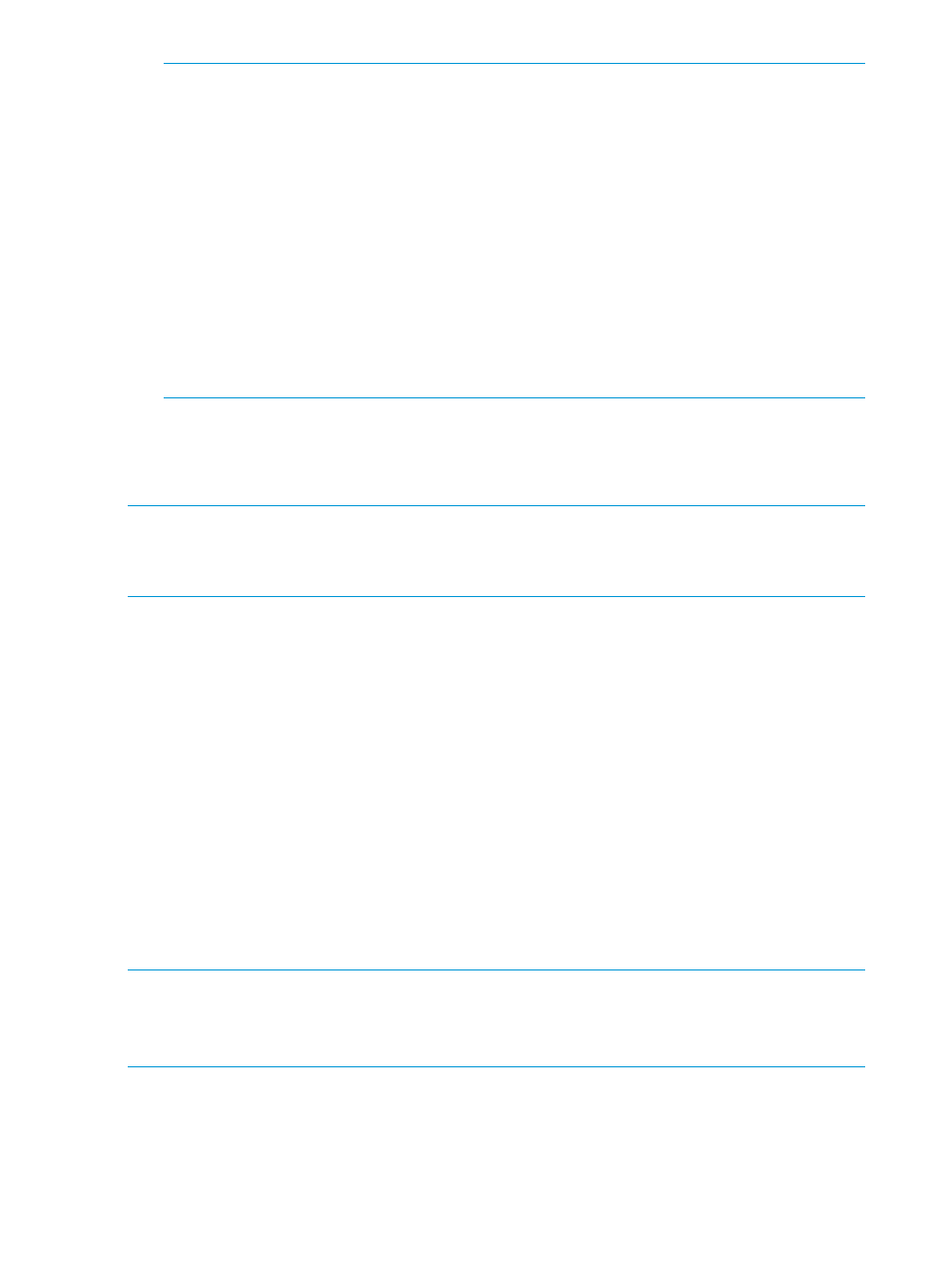
NOTE:
•
A Warning message indicates that the HP 3PAR Storage System does not have licenses
enabled. The installation will continue. Later, customer must install appropriate licenses
on the HP 3PAR Storage System.
•
The information provided for the system configuration must be validated properly before
continuing the installation. Encrypted authentication information is stored in the Windows
registry under the key name InServConfig for HP 3PAR VSS Provider for Microsoft
Windows.
•
During the installation, a Windows command prompt is launched to register HP 3PAR
VSS Provider for Microsoft Windows. The Windows command prompt is closed
automatically after completing the registration.
•
If Remote Desktop Connection is used to install HP 3PAR VSS Provider for Microsoft
Windows, you must log out of the session and re-connect to refresh the connection after
completing the installation. You can then activate the Remote Desktop Connection.
Installing HP 3PAR VSS Provider in Silent Mode
HP 3PAR VSS Provider can be installed in silent mode using setup.exe or
3PARVSSHardwareProvider.msi
.
NOTE:
Silent mode installation does not require any user interaction.
Silent mode installation does not check for HP 3PAR StoreServ Storage licenses.
Silent Mode Installation Using setup.exe
To install HP 3PAR VSS Provider in silent mode using setup.exe:
1.
At the command prompt, change to the directory where install files are located.
•
To install HP 3PAR VSS Provider and its prerequisites with no HP 3PAR StoreServ Storage
registered, enter the following:
setup.exe /q
•
To install HP 3PAR VSS Provider and its prerequisites with HP 3PAR StoreServ Storage
registered, enter the following:
setup.exe /q STORESERVNAME=
PASS=
2.
After successful installation of HP 3PAR VSS Provider and its prerequisites, to register additional
HP 3PAR StoreServ Storage use the ProvCfg command.
Silent Mode Installation using 3PARVSSHardwareProvider.msi
NOTE:
Before installing HP 3PAR VSS Provider 2.3.0, ensure that Microsoft .Net framework
version 4.0 or later and Visual C++ Redistributable 2010 version 10.0.40219 is installed on the
system. You can upgrade these two softwares using the software available in the VSS Provider
install package.
To install HP 3PAR VSS Provider in silent mode using 3PARVSSHardwareProvider.msi:
14
Installation, Upgrade, and uninstallation
