Unload a roll of paper – HP Designjet 111 Printer series User Manual
Page 27
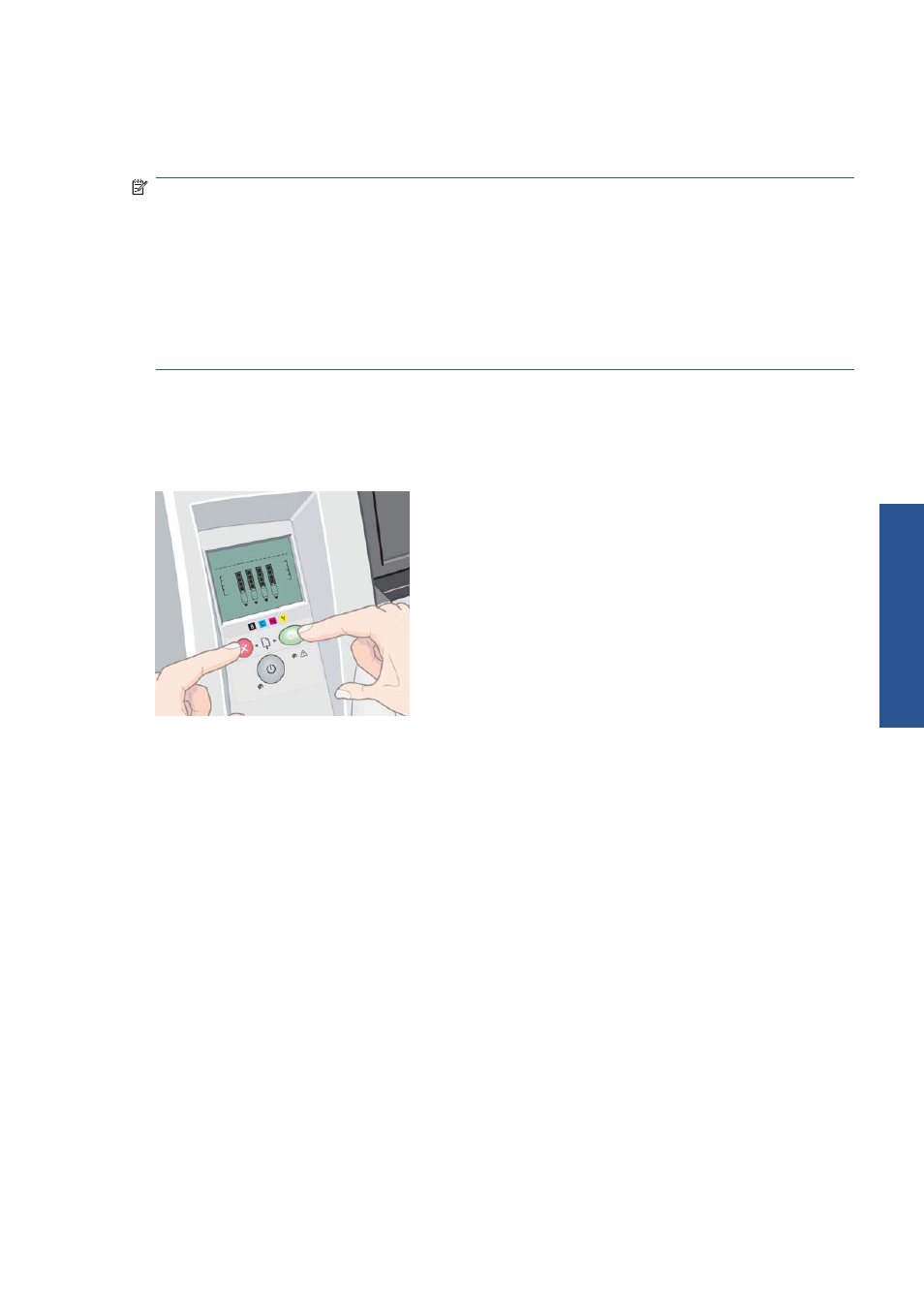
8.
When printing on roll paper, ensure that the paper source in the printer driver is set to Roll (also
see the note about Auto Select/Automatic below). You must also select the page size.
9.
Rewind any excess paper so that the paper is rolled tightly onto the spindle.
NOTE:
Only one source of paper can be used by the printer at any one time. If a roll is loaded, it
must be unloaded before printing to a cut sheet.
NOTE:
If a roll of paper is loaded and you have the paper source in the printer driver set to Auto
Select (Windows) or Automatic (Mac OS), print jobs will be automatically printed to the roll.
NOTE:
You can cut a roll without unloading it by pressing the
OK
key (upper right key on the front
panel); the paper first advances about 1 cm (0.4 in).
NOTE:
Normally the paper is cut automatically after printing is completed; however, a driver option
allows the cutter to be disabled.
Unload a roll of paper
To unload a roll from the HP Designjet 111 Roll printer, press the
Cancel
and
OK
keys on the front
panel at the same time.
ENWW
Unload a roll of paper
21
P
ape
r ha
ndl
ing
