Load paper into the rear path, Unload a sheet of paper – HP Designjet 111 Printer series User Manual
Page 25
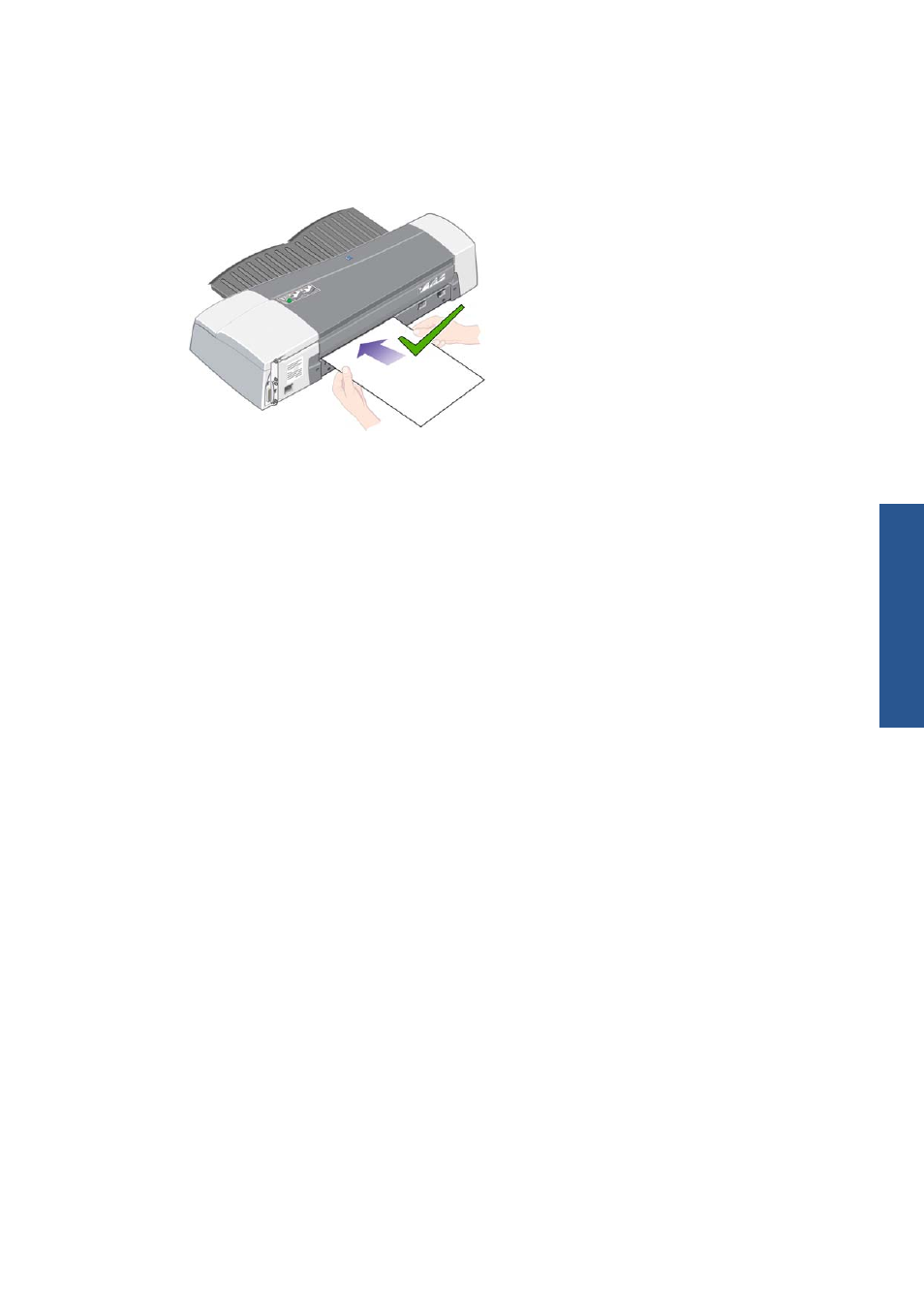
Load paper into the rear path
1.
Place the paper in the rear feed, to the left as seen from the rear, with the side upwards that is to
be printed on. Align the paper with the left mark on the rear feed. Make sure that the sheet is
square-on to the printer, and not skewed.
2.
Push the paper as far as it will go into the printer.
3.
Select Rear manual feed as the paper source in the printer driver.
Unload a sheet of paper
If you have the HP Designjet 111 Tray printer, remove the sheet from the output tray, where the
printer leaves it after printing.
If you have the HP Designjet 111 Roll printer:
●
The sheet is moved to a position where you can easily remove it, but it is not completely ejected
from the printer.
●
When the printer needs another sheet (or a roll) to continue printing, it attracts your attention by
activating the Paper Status and Waiting for OK icons on the front panel. It also beeps and
flashes a yellow light. You should remove the printed sheet, insert the next sheet into the printer
and press the
OK
key. If you are using the rear path, you do not need to press the
OK
key: the
paper sensor detects that a sheet is being loaded.
ENWW
Load paper into the rear path
19
P
ape
r ha
ndl
ing
