Print quality icon lights are on or flashing, All lights are flashing – HP Deskjet 5650 User Manual
Page 54
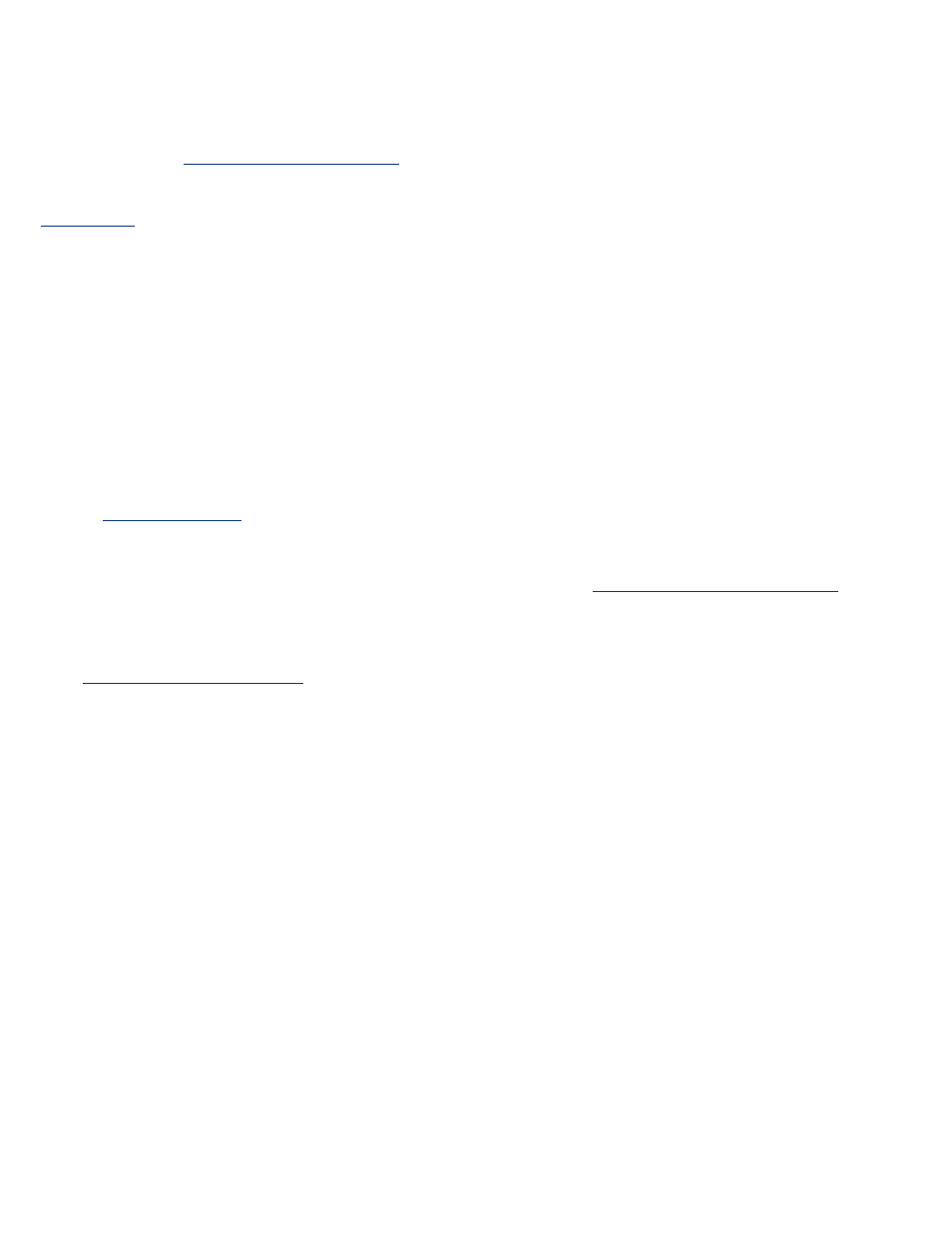
If neither print cartridge is low on ink, press the
Resume
button. If the Print Cartridge
Status light remains on, turn off, then turn on the printer.
if the light is on and flashing
Verify that the
If you were printing a borderless document when the light started flashing, follow these
.
Otherwise, follow these steps:
1. Open the printer's top cover, remove the black or photo print cartridge, then close
the cover.
2. Do one of the following:
❍
If the light is flashing: Open the top cover, replace the print cartridge you
removed, then remove the tri-color print cartridge. Go to step 3.
❍
If the light is off: There is a problem with the print cartridge you removed. Go to
step 3.
the print cartridge.
After cleaning the print cartridge, reinsert it into the printer.
If the print cartridge status light continues to flash,
print quality icon lights are on or flashing
See
all lights are flashing
the printer may need to be restarted
1. Press the
Power
button to turn off the printer, then press the
Power
button to restart
the printer.
Proceed to step 2 if the lights continue to flash.
2. Press the
Power
button to turn off the printer.
3. Disconnect the printer's power cord from the electrical outlet.
4. Reconnect the printer's power cord to the electrical outlet.
5. Press the
Power
button to turn on the printer.
