Printer is slow – HP Deskjet 5650 User Manual
Page 151
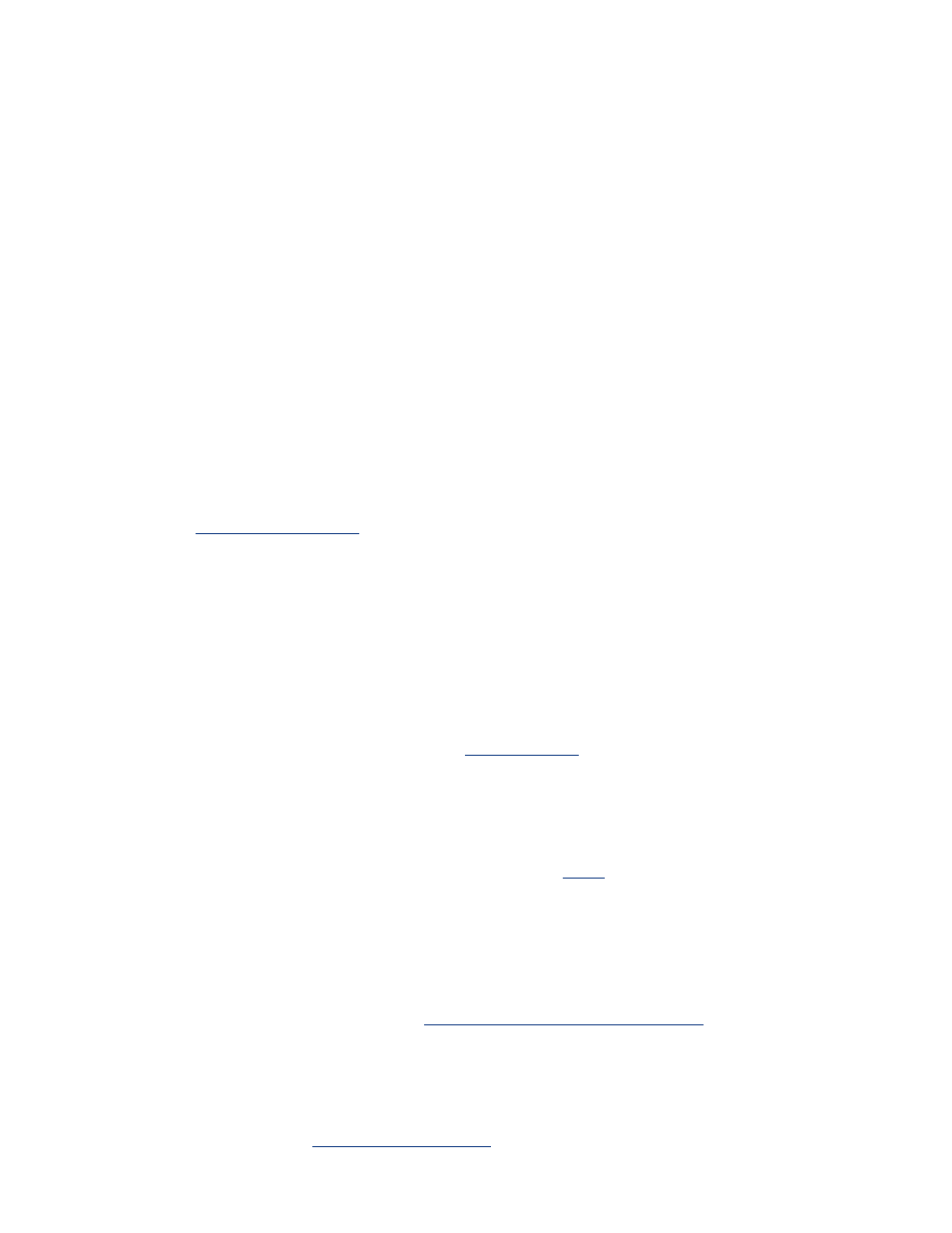
printer is slow
Several variables can slow the printer's performance.
multiple software applications are open
The computer does not have sufficient resources for the printer to print at its optimum
speed.
To increase printer speed, close all unnecessary software applications when printing.
complex documents, graphics, or photographs are printing
Documents containing graphics or photographs print slower than text documents.
If your computer does not have enough memory or disk space to print the document under
normal conditions, you can use Low Memory Mode. Using this option may reduce the
quality of the printout. Low Memory Mode also disables 4800 x 1200 optimized dpi printing.
To activate Low Memory Mode:
1. Open the
dialog box.
2. Click the
Basics
tab, then click the
Advanced Features
button.
3. Select
Low Memory Mode
.
4. Print the document.
best or maximum dpi print mode is selected
The printer prints slower when
Best
or
Maximum dpi
is selected as the print quality. To
increase the printer speed, select a different
printer driver is outdated
An outdated printer driver may be installed.
For information about updating the printer driver, click
automatic paper type option is enabled
When the automatic paper type option is enabled, it takes a few seconds for the printer to
scan the first page of the print job to determine the appropriate paper type.
To increase the print speed, turn off the
.
two-sided documents are printing
Printing two-sided documents takes more time than printing single-sided documents.
dialog box, then move the
Dry Time
slider
to
Less
.
