Scheduling a survey, Saving survey configuration information, Deleting a survey session – HP Insight Diagnostics Software User Manual
Page 18: Survey tab – current configuration
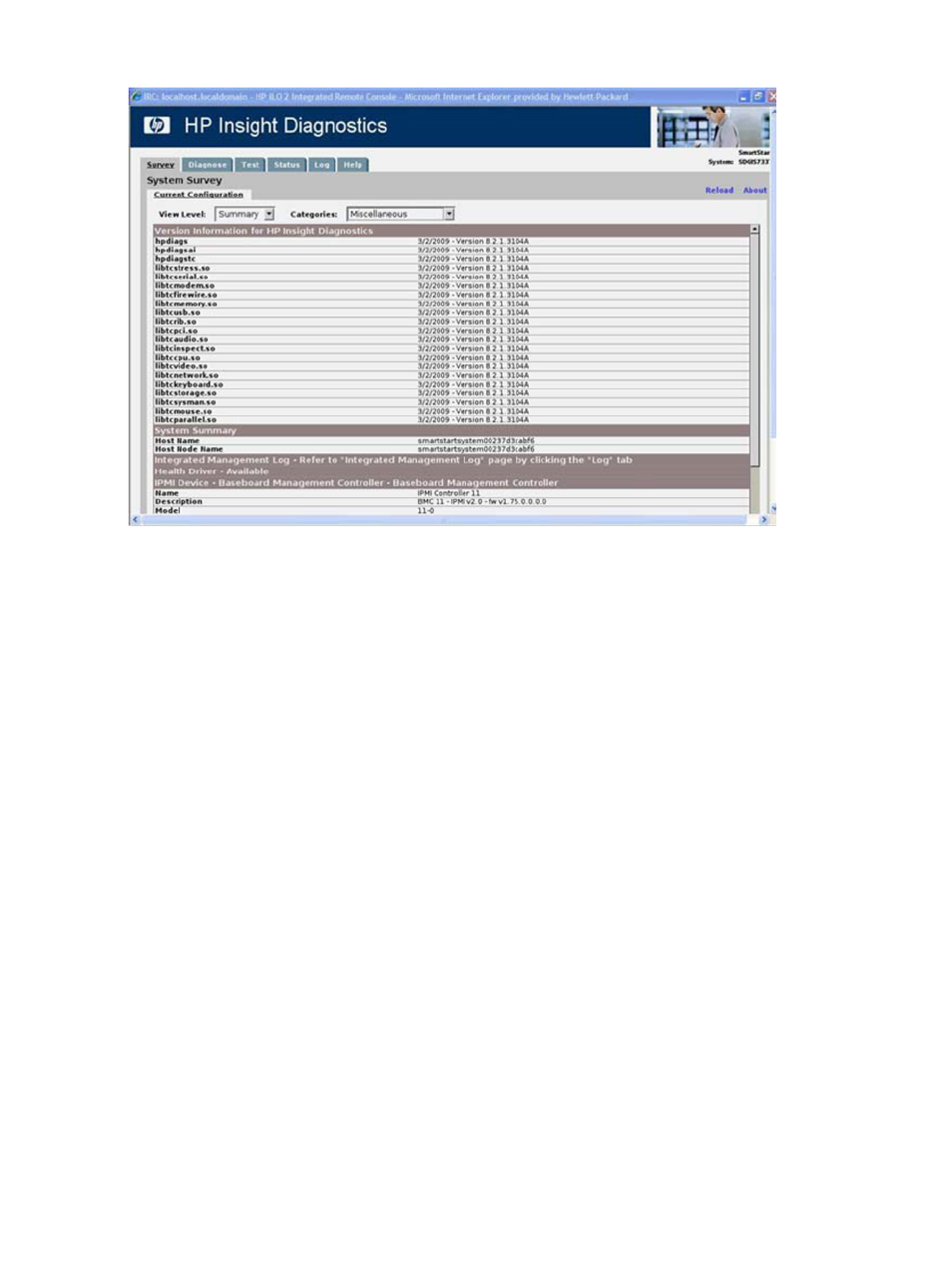
Figure 3-1 Survey tab – current configuration
Scheduling a survey
1.
Click Schedule Captures.
2.
Select either Weekly or Monthly for the capture frequency.
3.
Select the day of the week/day of the month for the capture.
4.
Select the time for the capture.
5.
Click OK.
Saving survey configuration information
1.
Click Save to save the configuration information. The saved information is for the current
view and category on the Survey tab.
2.
Save the configuration file to a USB storage device:
1.
Click USB flash drive to save the file to the USB device. If a USB storage device is not
attached to the system, the USB flash drive radio button does not appear.
2.
If you attach a USB storage device after clicking Save, click Rescan for devices to
detect the attached USB storage device.
3.
Enter the file name in the File Name box.
3.
Click Save.
The file is saved in HTML format and can be viewed by any standard Web browser.
To get an XML formatted Survey report, copy the session file from the \hpdiags directory. Survey
session files are named using the format: SurveyDATE.xml, where DATE is the date and time the
sessions were captured. A Save button, under Manage System Configurations, saves a copy
of the Survey XML file.
Deleting a survey session
1.
Select Manage Configurations.
2.
Check the sessions to delete.
3.
Click Delete.
18
Using HP Insight Diagnostics
