Selecting a paper type, Using the automatic paper-type sensor, Selecting a specific paper type – HP Deskjet 5740 Color Inkjet Printer User Manual
Page 37: Right, Paper type
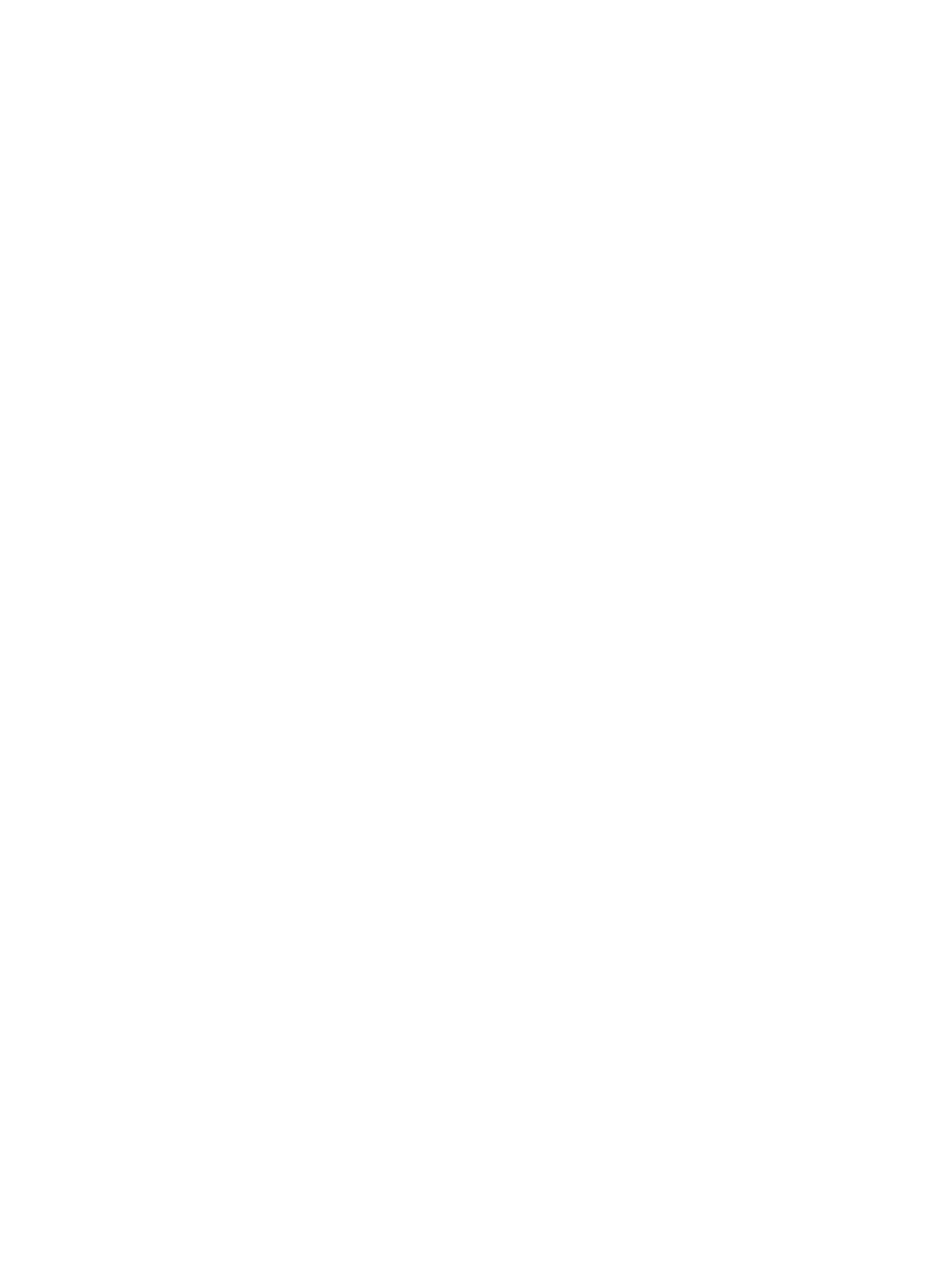
Selecting a paper type
●
Using the Automatic Paper-Type Sensor
●
Selecting a specific paper type
Using the Automatic Paper-Type Sensor
Automatic is the default paper-type setting. When it is used, the
automatically selects the print settings that are appropriate for the media on
which you are printing, particularly when HP paper and media are used.
Follow these steps to print using the Automatic Paper-Type Sensor:
1
Open the
dialog box.
2
Select the Paper Type/Quality panel.
3
In the Paper Type drop-down list, click Automatic.
4
Select any other print settings that you want, and then click Print.
Note
Do not use the Automatic setting for high-quality printouts. Instead, select a
.
Selecting a specific paper type
When printing a higher-quality document, HP recommends that you select a specific
paper type.
Follow these steps to select a specific paper type:
1
Open the
dialog box.
2
Select the Paper Type/Quality panel.
3
In the Paper Type drop-down list, click the specific paper type.
4
Select any other print settings that you want, and then click Print.
User's Guide
35
