HP Deskjet 5740 Color Inkjet Printer User Manual
Page 2
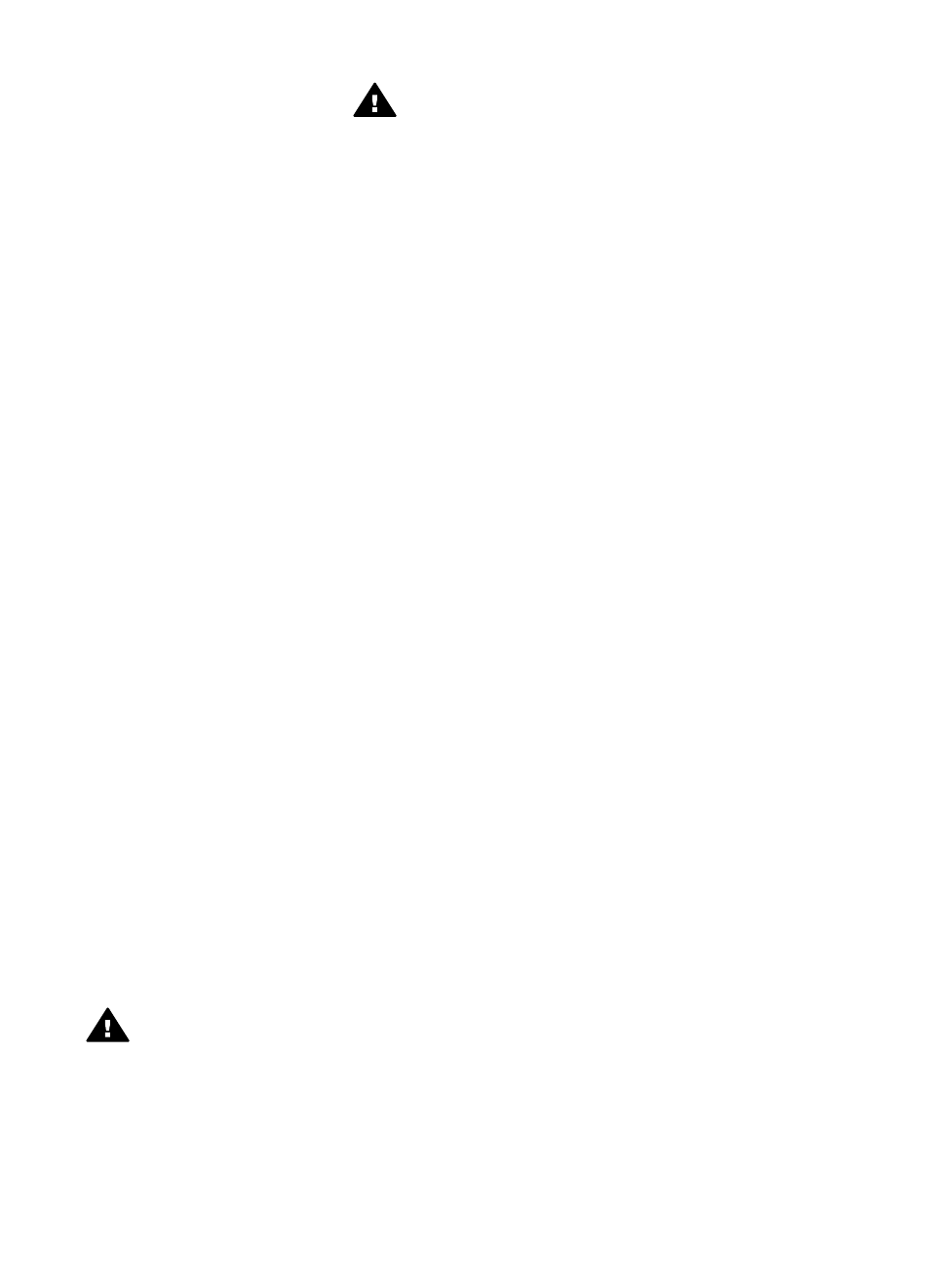
Hewlett-Packard Company
notices
The information contained in this
document is subject to change without
notice.
All rights reserved. Reproduction,
adaptation, or translation of this
material is prohibited without prior
written permission of Hewlett-Packard,
except as allowed under copyright
laws.
The only warranties for HP products
and services are set forth in the
express warranty statements
accompanying such products and
services. Nothing herein should be
construed as constituting an additional
warranty. HP shall not be liable for
technical or editorial errors or
omissions contained herein.
Acknowledgements
Apple, the Apple logo, AppleTalk,
ColorSync, the ColorSync logo, Finder,
Mac, Macintosh, MacOS, Powerbook,
Power Macintosh, and Quickdraw are
trademarks of Apple Computer, Inc.,
registered in the U.S. and other
countries.
TrueType is a U.S. trademark of Apple
Computer, Inc.
Adobe, AdobeRGB, and Acrobat are
trademarks of Adobe Systems
Incorporated.
Copyright 2004 Hewlett-Packard
Development Company, L.P.
Terms and conventions
The following terms and conventions
are used in this user’s guide.
Terms
The HP Deskjet printer is also referred
to as the HP printer or printer.
Cautions and warnings
A Caution indicates possible damage
to the HP Deskjet printer or to other
equipment. For example:
Caution
Do not touch the
print cartridge ink nozzles or
copper contacts. Touching
these parts will result in clogs,
ink failure, and bad electrical
connections.
A Warning indicates possible harm to
you or to others. For example:
Warning
Keep both new
and used print cartridges out
of the reach of children.
Accessibility
Your HP printer provides a number of
features that make it accessible for
people with disabilities.
Visual
The printer software is accessible for
users with visual impairments or low
vision through the use of your operating
system's accessibility options and
features. The printer software also
supports most assistive technology
such as screen readers, Braille
readers, and voice-to-text applications.
For users who are color blind, colored
buttons and tabs that are used in the
software and on the HP printer have
simple text or icon labels that convey
the appropriate action.
Mobility
For users who have mobility
impairments, the printer software
functions can be completed through
keyboard commands. The software
also supports accessibility options such
as StickyKeys, ToggleKeys, FilterKeys,
and MouseKeys. The printer doors,
buttons, front-loading paper trays, and
paper guides can be operated by users
who have limited strength and reach.
Support
More details about HP's commitment to
accessibility are available at
For operating system accessibility
information, visit the Apple web site at
