Updating the bios, Determining the bios version, Downloading a bios update – HP Envy 15-1002xx Notebook PC User Manual
Page 99
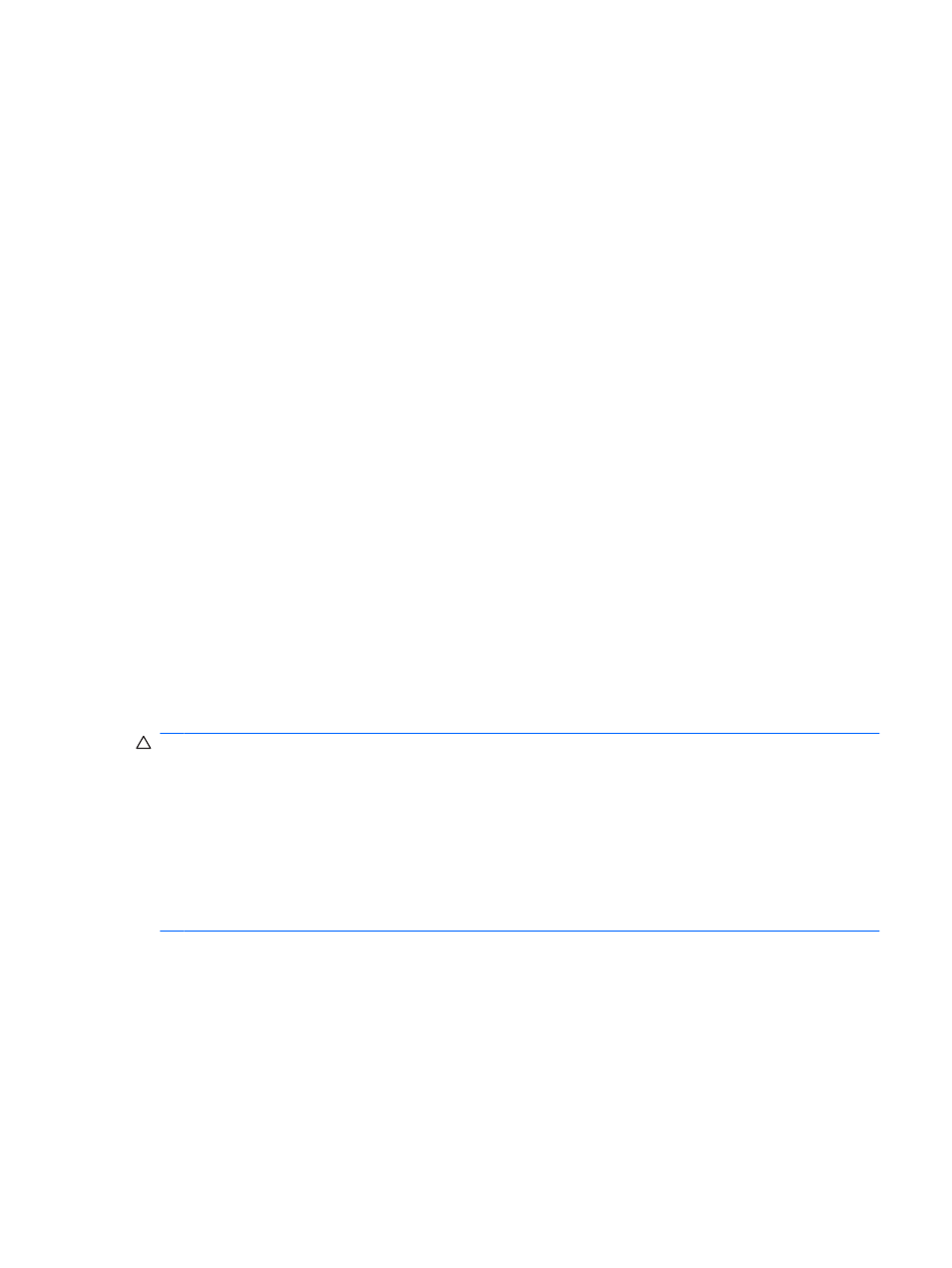
Updating the BIOS
Updated versions of the BIOS may be available on the HP Web site.
Most BIOS updates on the HP Web site are packaged in compressed files called SoftPaqs.
Some download packages contain a file named Readme.txt, which contains information regarding
installing and troubleshooting the file.
Updating the BIOS
Determining the BIOS version
To determine whether available BIOS updates contain later BIOS versions than those currently installed
on the computer, you need to know the version of the system BIOS currently installed.
BIOS version information (also known as ROM date and System BIOS) can be displayed by pressing
fn+esc
(if you are already in Windows) or by opening Setup Utility.
To use Setup Utility for displaying BIOS information:
1.
Open Setup Utility by turning on or restarting the computer. While the “Press the ESC key for
Startup Menu” message is displayed in the lower-left corner of the screen, press
f10
.
2.
If Setup Utility does not open with the system information displayed, use the arrow keys to select
the Main menu.
When the Main menu is selected, BIOS and other system information is displayed.
3.
To exit Setup Utility, use the arrow keys to select Exit > Exit Discarding Changes, and then press
enter
.
Downloading a BIOS update
CAUTION:
To prevent damage to the computer or an unsuccessful installation, download and install
a BIOS update only when the computer is connected to reliable external power using the AC adapter.
Do not download or install a BIOS update while the computer is running on battery power, docked in an
optional docking device, or connected to an optional power source. During the download and installation,
follow these instructions:
Do not disconnect power from the computer by unplugging the power cord from the AC outlet.
Do not shut down the computer or initiate Sleep or Hibernation.
Do not insert, remove, connect, or disconnect any device, cable, or cord.
Updating the BIOS
89
