HP Envy 15-1002xx Notebook PC User Manual
Page 100
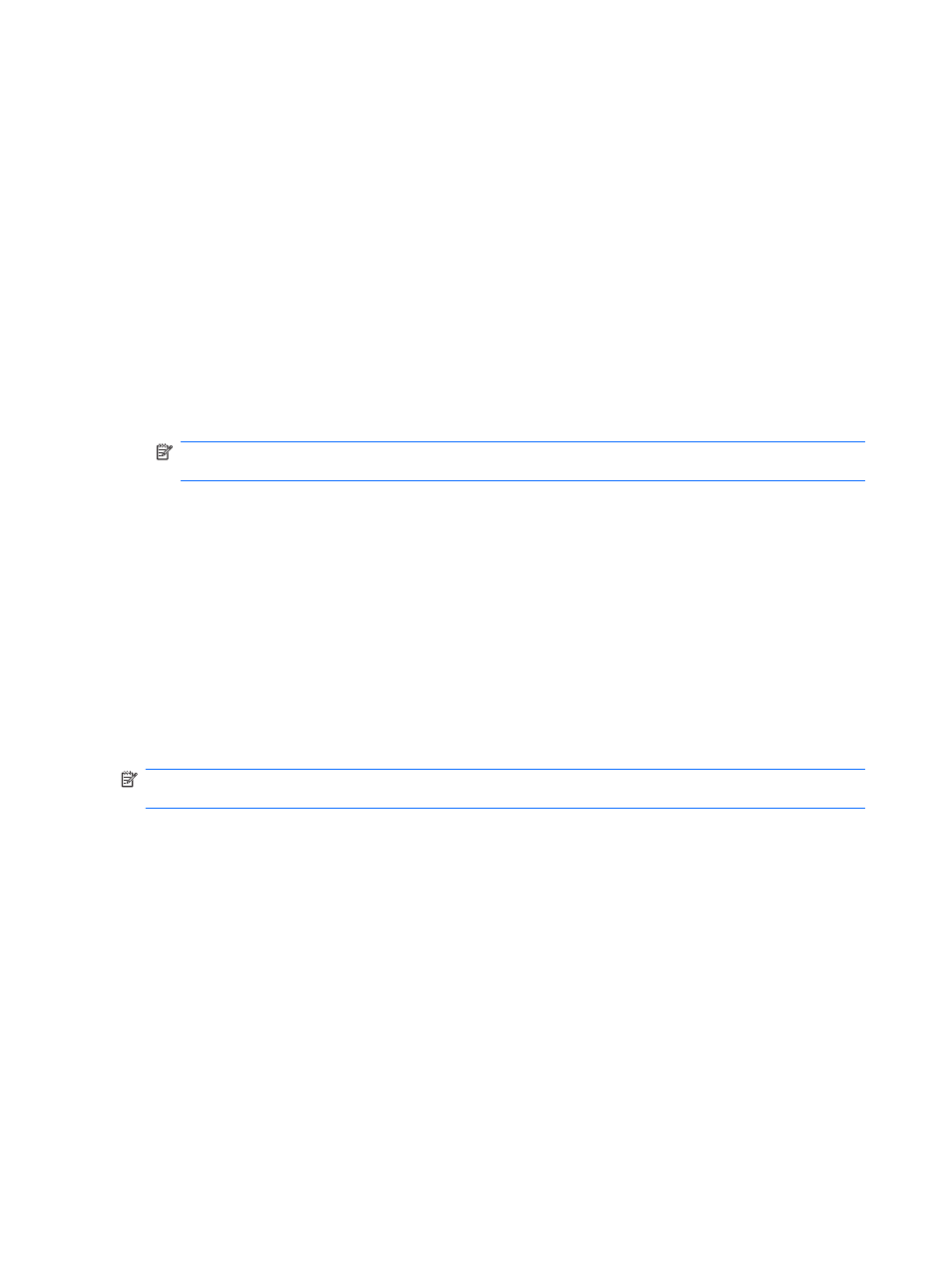
To download a BIOS update:
1.
Access the page on the HP Web site that provides software for your computer:
Select Start > Help and Support > Maintain.
2.
Follow the instructions on the screen to identify your computer and access the BIOS update you
want to download.
3.
At the download area, follow these steps:
a.
Identify the BIOS update that is later than the BIOS version currently installed on your
computer. Make a note of the date, name, or other identifier. You may need this information
to locate the update later, after it has been downloaded to your hard drive.
b.
Follow the instructions on the screen to download your selection to the hard drive.
Make a note of the path to the location on your hard drive where the BIOS update will be
downloaded. You will need to access this path when you are ready to install the update.
NOTE:
If you connect your computer to a network, consult the network administrator before
installing any software updates, especially system BIOS updates.
BIOS installation procedures vary. Follow any instructions that are displayed on the screen after the
download is complete. If no instructions are displayed, follow these steps:
1.
Open Windows Explorer by selecting Start > Computer.
2.
Double-click your hard drive designation. The hard drive designation is typically Local Disk (C:).
3.
Using the hard drive path you recorded earlier, open the folder on your hard drive that contains the
update.
4.
Double-click the file that has an.exe extension (for example, filename.exe).
The BIOS installation begins.
5.
Complete the installation by following the instructions on the screen.
NOTE:
After a message on the screen reports a successful installation, you can delete the downloaded
file from your hard drive.
90
Appendix A Setup Utility (BIOS)
