Displaying system information, Restoring default settings in setup utility, Exiting setup utility – HP Envy 15-1002xx Notebook PC User Manual
Page 96
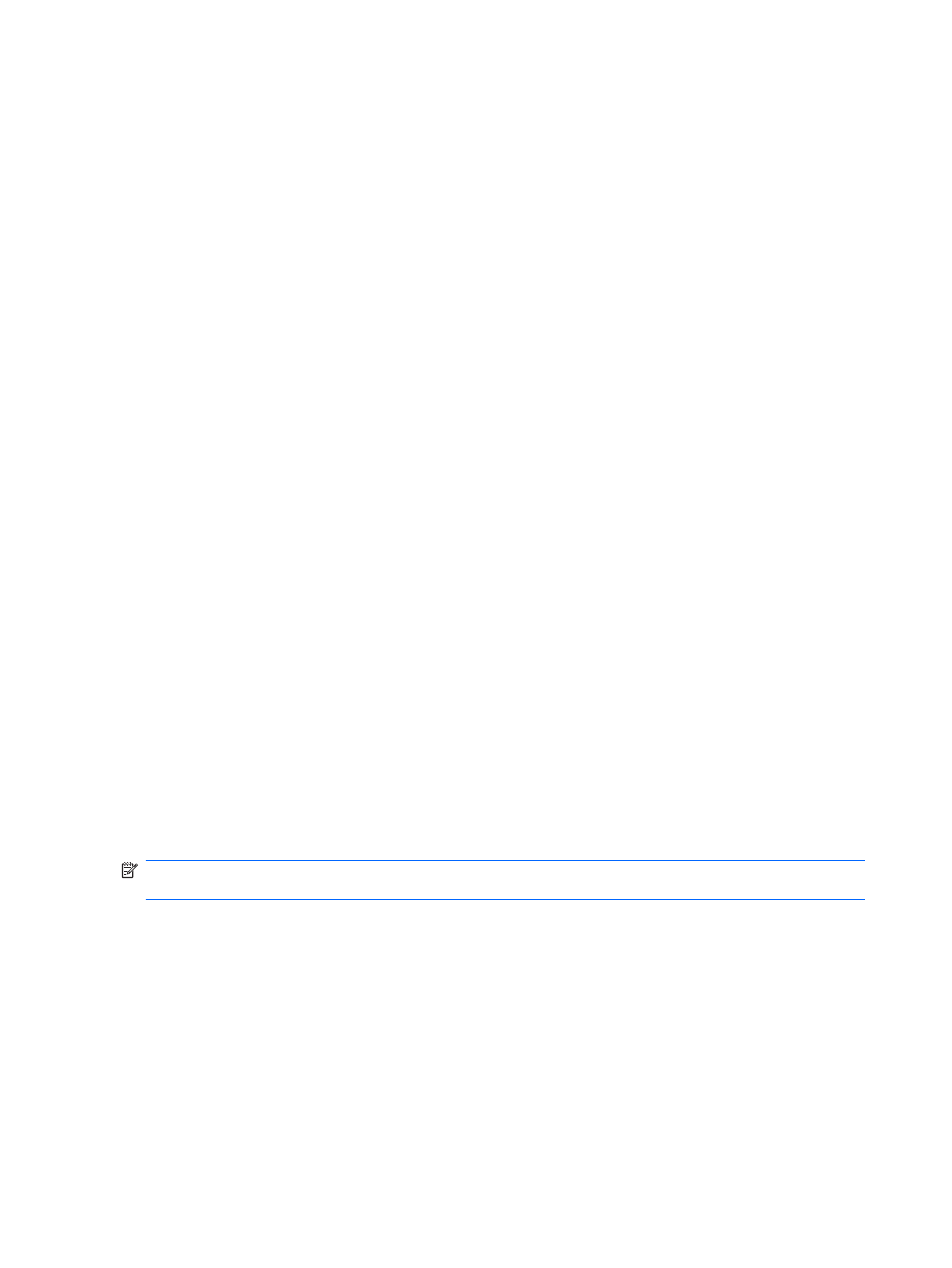
Displaying system information
The following procedure explains how to display system information in Setup Utility. If Setup Utility is
not open, begin at step 1. If Setup Utility is open, begin at step 2.
1.
Open Setup Utility by turning on or restarting the computer. While the “Press the ESC key for
Startup Menu” message is displayed in the lower-left corner of the screen, press
f10
.
– or –
Open Setup Utility by turning on or restarting the computer. While the “Press the ESC key for
Startup Menu” message is displayed in the lower-left corner of the screen, press
esc
. When the
Startup Menu is displayed, press
f10
.
2.
Select the Main menu. System information such as the system time and date, and identification
information about the computer is displayed.
3.
To exit Setup Utility without changing any settings, use the arrow keys to select Exit > Exit
Discarding Changes, and then press
enter
.
Restoring default settings in Setup Utility
The following procedure explains how to restore the Setup Utility default settings. If Setup Utility is not
already running, begin at step 1. If Setup Utility is already running, begin at step 2.
1.
Open Setup Utility by turning on or restarting the computer. While the “Press the ESC key for
Startup Menu” message is displayed in the lower-left corner of the screen, press
f10
.
– or –
Open Setup Utility by turning on or restarting the computer. While the “Press the ESC key for
Startup Menu” message is displayed in the lower-left corner of the screen, press
esc
. When the
Startup Menu is displayed, press
f10
.
2.
Use the arrow keys to select Exit > Load Setup Defaults, and then press
enter
.
3.
When the Setup Confirmation is displayed, press
enter
.
4.
To save your change and exit Setup Utility, use the arrow keys to select Exit > Exit Saving
Changes, and then press
enter
.
The Setup Utility default settings go into effect when the computer restarts.
NOTE:
Your password, security, and language settings are not changed when you restore the factory
default settings.
Exiting Setup Utility
You can exit Setup Utility with or without saving changes.
●
To exit Setup Utility and save your changes from the current session:
If the Setup Utility menus are not visible, press
esc
to return to the menu display. Then use the
arrow keys to select Exit > Exit Saving Changes, and then press
enter
.
●
To exit Setup Utility without saving your changes from the current session:
If the Setup Utility menus are not visible, press
esc
to return to the menu display. Then use the
arrow keys to select Exit > Exit Discarding Changes, and then press
enter
.
86
Appendix A Setup Utility (BIOS)
