Using power plans, Viewing the current power plan, Selecting a different power plan – HP Envy 15-1002xx Notebook PC User Manual
Page 55: Customizing power plans
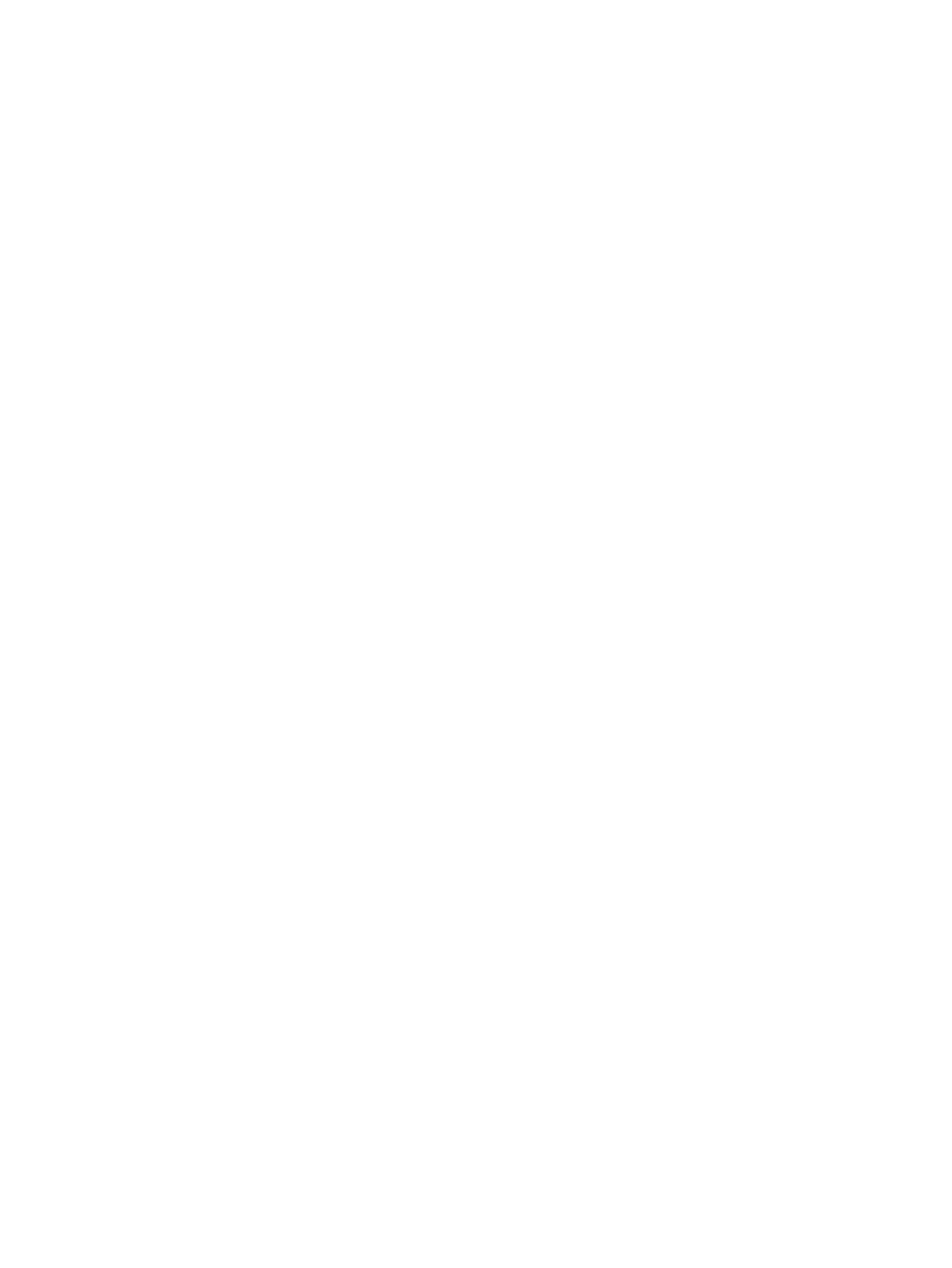
Different battery meter icons indicate whether the computer is running on battery or external power. The
icon also displays a message if the battery has reached a low battery level, critical battery level, or
reserve battery level.
To hide or display the battery meter icon:
1.
Right-click the Show hidden icons icon (the arrow at the left side of the notification area).
2.
Click Customize notification icons.
3.
Under Behaviors, select Show icon and notifications for the Power icon.
4.
Click OK.
Using power plans
A power plan is a collection of system settings that manages how the computer uses power. Power
plans can help you conserve power or maximize performance.
You can change power plan settings or create your own power plan.
Viewing the current power plan
▲
Click the battery meter icon in the notification area, at the far right of the taskbar.
– or –
Select Start > Control Panel > System and Security > Power Options.
Selecting a different power plan
▲
Click the battery meter icon in the notification area, and then select a power plan from the list.
– or –
Select Start > Control Panel > System and Security > Power Options, and then select a power
plan from the list.
Customizing power plans
1.
Click the battery meter icon in the notification area and then click More power options.
– or –
Select Start > Control Panel > System and Security > Power Options.
2.
Select a power plan, and then click Change plan settings.
3.
Change the settings as needed.
4.
To change additional settings, click Change advanced power settings and make your changes.
Setting power devices
45
