HP Envy 15-1002xx Notebook PC User Manual
Page 6
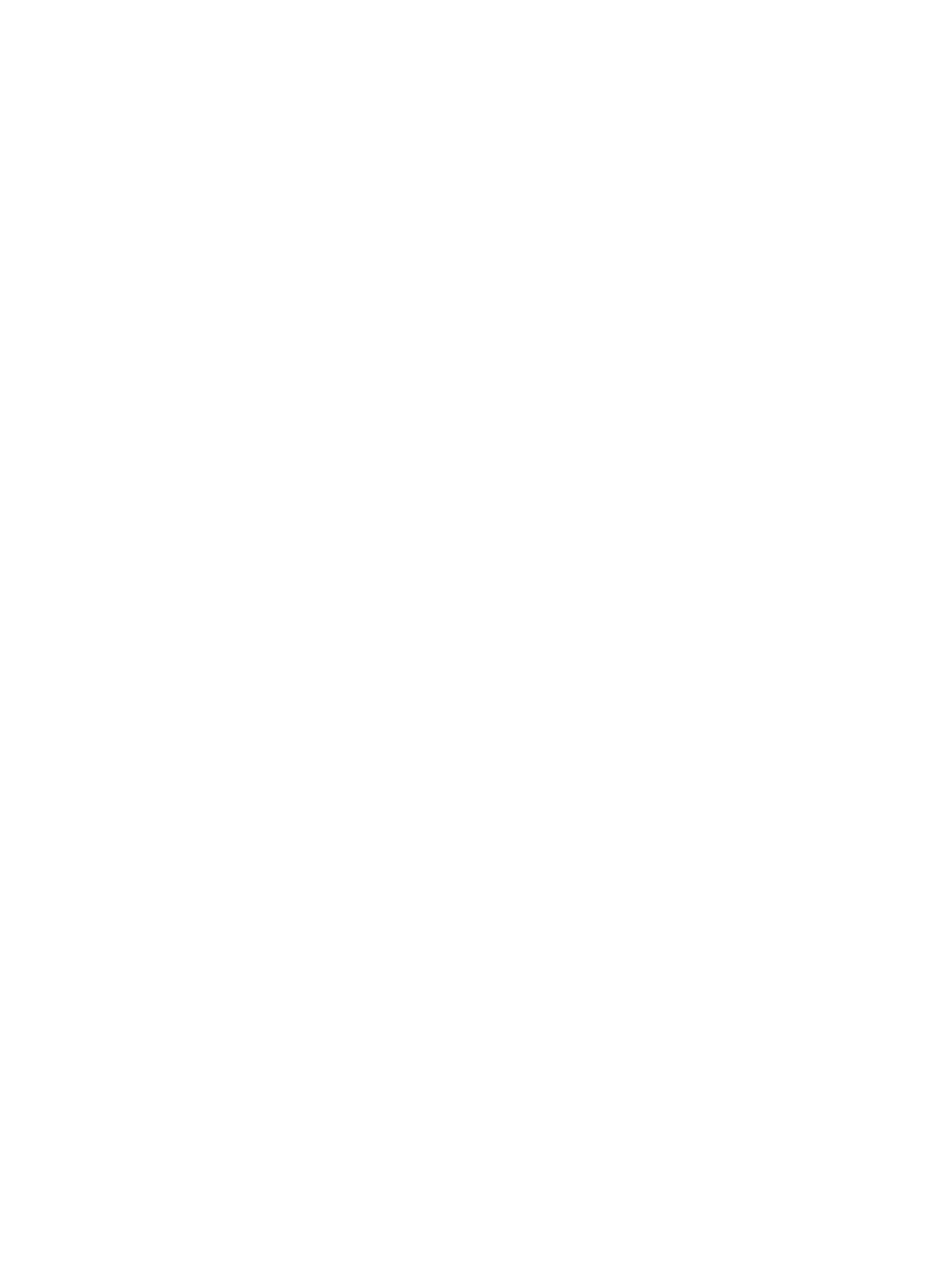
4 Pointing devices and keyboard
Using the action keys ......................................................................................................................... 26
Using the hotkeys ............................................................................................................................... 28
Cleaning the TouchPad and keyboard ............................................................................................... 29
Adjusting the volume ......................................................................................................... 30
Using the media activity keys ............................................................................................ 31
Using HP MediaSmart software ......................................................................................... 32
Using multimedia software ................................................................................................. 32
Installing multimedia software from a disc ......................................................................... 33
Connecting external audio devices .................................................................................... 34
Checking your audio functions ........................................................................................... 34
Using Beats Audio ............................................................................................................. 35
Connecting an external monitor or projector ..................................................................... 36
Connecting an HDMI device .............................................................................................. 37
Initiating and exiting Sleep ................................................................................ 43
Initiating and exiting Hibernation ....................................................................... 44
Conserving power .............................................................................................................. 44
Using the battery meter ..................................................................................................... 44
Using power plans ............................................................................................................. 45
vi
