Connecting a usb device, Removing a usb device, Using optional external devices – HP ProBook 4446s Notebook-PC User Manual
Page 65: Connecting a usb device removing a usb device
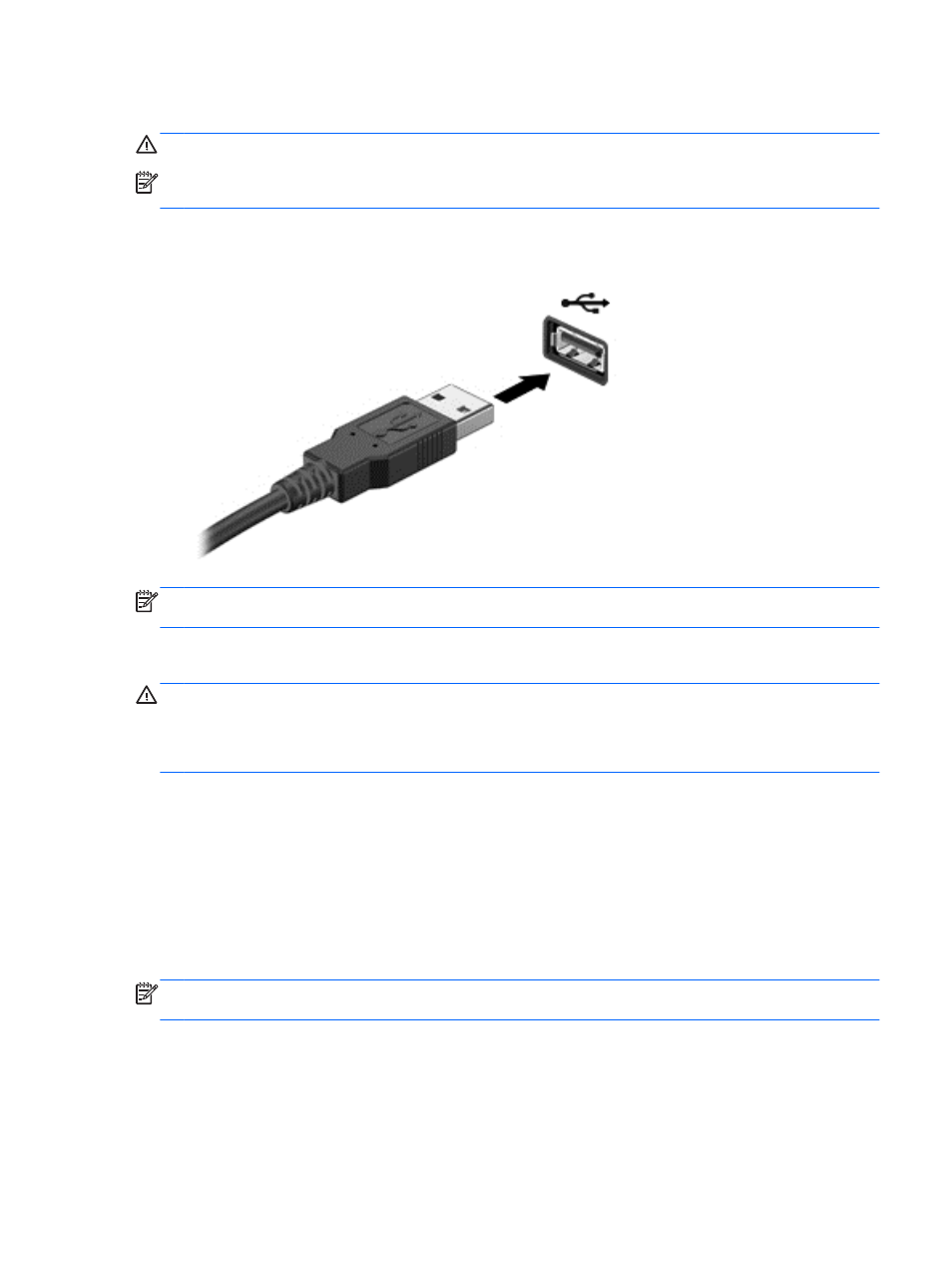
Connecting a USB device
CAUTION:
To prevent damage to a USB connector, use minimal force to connect a USB device.
NOTE:
The USB port on your computer may look slightly different from the illustration in this
section.
▲
To connect a USB device to the computer, connect the USB cable for the device to the USB
port.
NOTE:
When you connect a USB storage device, you may see a message in the notification area to
let you know that the device is recognized by the system.
Removing a USB device
CAUTION:
To prevent damage to a USB connector, do not pull on the cable to remove the USB
device.
CAUTION:
To prevent loss of information or an unresponsive system, use the following procedure
to safely remove a USB device.
To remove a USB device:
1.
Open File Browser by selecting Computer > Nautilus.
2.
In the Places list in the left pane of File Browser, click the Eject icon next to the name of the
device.
3.
Remove the device.
Using optional external devices
NOTE:
For more information about required software and drivers, or to learn which computer port to
use, refer to the manufacturer's instructions.
To connect an external device to the computer:
Using optional external devices
55
