HP Slate 21 Pro-All-in-One-PC User Manual
Page 5
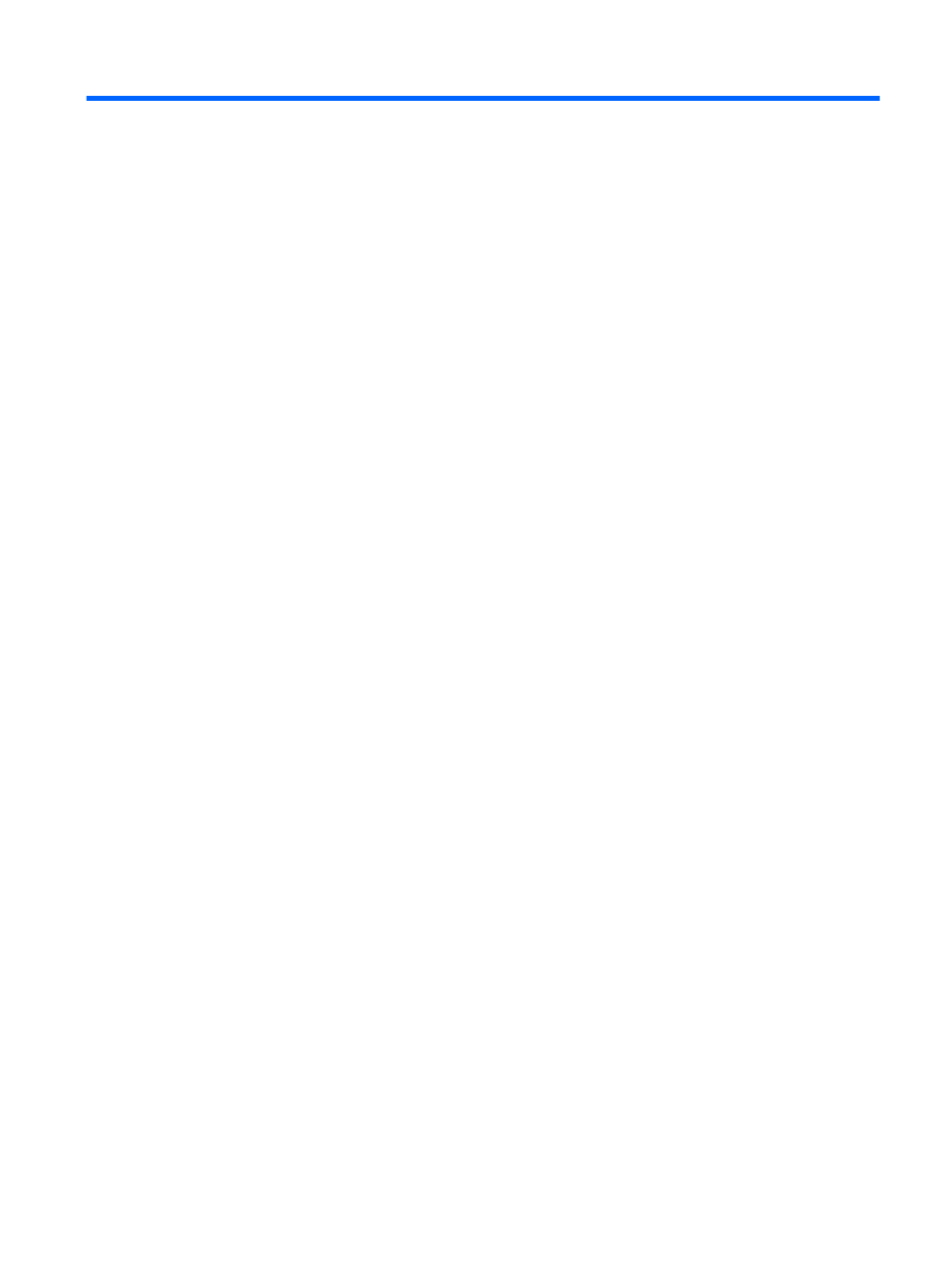
Table of contents
Front components ................................................................................................................................ 2
Rear and side components .................................................................................................................. 3
Slate and HDMI modes ........................................................................................................................ 3
Preparing for desk use ......................................................................................................................... 5
Preparing for wall mounting .................................................................................................................. 5
Connecting the cables .......................................................................................................................... 8
Adjusting the tilt .................................................................................................................................. 11
Attaching a cable lock ........................................................................................................................ 12
Turning on the all-in-one for the first time ........................................................................................... 13
Connecting USB devices .................................................................................................................... 14
Using the touchscreen ........................................................................................................................ 15
One-finger slide ................................................................................................................. 15
Tapping .............................................................................................................................. 15
Pinching/stretching ............................................................................................................ 16
Rotating ............................................................................................................................. 16
Swipes ............................................................................................................................... 16
Connecting to wireless networks ....................................................................................... 17
Connecting to wired networks ............................................................................................ 17
Using Bluetooth ................................................................................................................. 18
Using Box.net .................................................................................................................... 21
Using Google Drive ............................................................................................................ 22
Video conferencing ............................................................................................................................. 22
Using Kingsoft Office .......................................................................................................................... 22
Using Citrix apps ................................................................................................................................ 23
v
